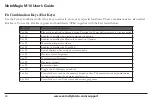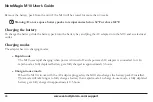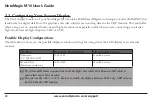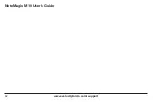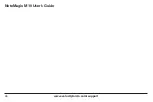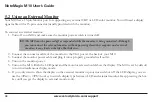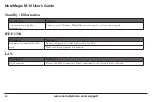38
www.velocitymicro.com/support
NoteMagix M10 User’s Guide
5.2 Using an External Monitor
Your M10 has a 15-pin Monitor port for supporting any external CRT or LCD color monitor. You will need a display
signal cable with a 15-pin connector (usually provided with the monitor).
To connect an external monitor:
1. Turn off your M10 and make sure the monitor power switch is turned off.
The M10 must be powered off or suspended while the monitor is being connected. Although
you can connect the external monitor without powering down the computer and external
monitor, it may shorten the life of both devices.
2. Connect the connector cable of the monitor to the VGA port at the back of your M10.
3. Connect the monitor power cable and plug it into a properly grounded wall outlet.
4. Turn on the monitor power.
5. Turn on the M10. Both the LCD panel and the monitor screen should show the display. The M10 is set by default
to run in simultaneous display mode.
6. If you only want to show the display on the external monitor or projector and shut off the LCD display, you can
use the <
Fn
> + <
F3
> hot-key to switch display type between LCD and external monitor. Keep pressing the hot-
key until you get the display to external monitor only.