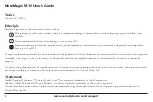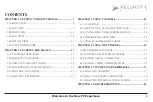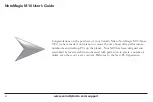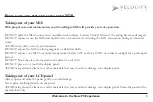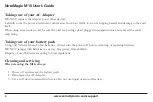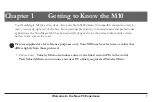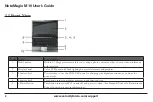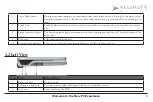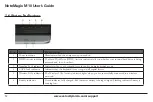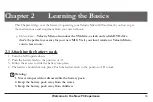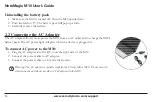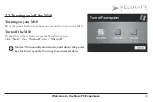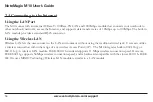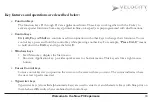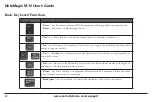6
www.velocitymicro.com/support
NoteMagix M10 User’s Guide
Taking care of your AC Adapter
DO NOT connect the adapter to any other devices.
Carefully route the power cord and any cables away from foot traffic to avoid a tripping hazard and damage to the cord
itself.
When using an extension cord, be sure the total amp ratings of all plugged in equipment does not exceed the cord’s
amp rating.
Taking care of your battery pack
Using only Velocity Micro Li-Ion batteries. Always turn the power off before removing or replacing batteries.
DO NOT tamper with batteries in any way. Keep away from children.
Dispose of used batteries according to local regulations.
Cleaning and servicing
When cleaning the M10, always:
1. Power off and remove the battery pack.
2. Disconnect the AC Adapter.
3. Use a soft cloth moistened with water. Do not use liquid or aerosol cleaners.