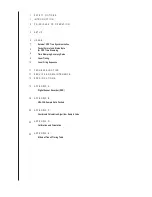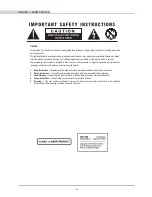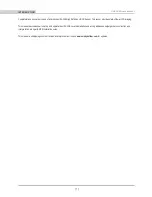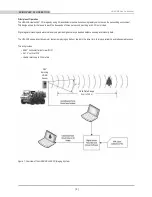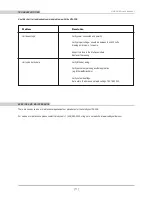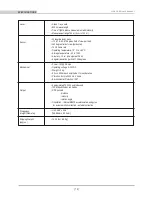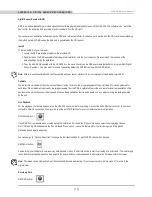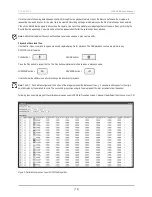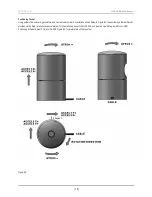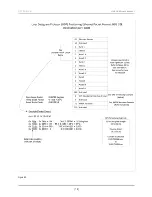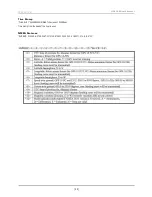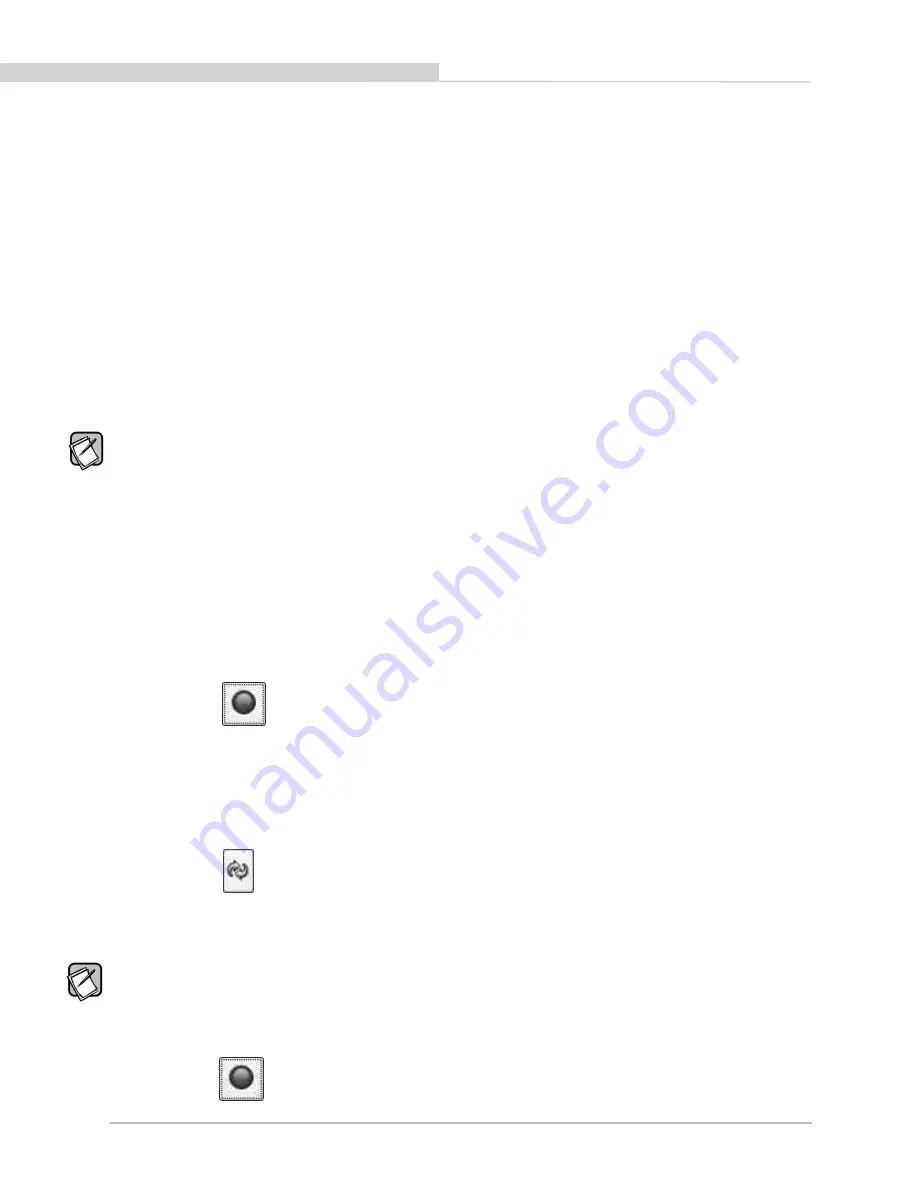
Digital Sensor Recorder (DSR)
DSR is a windows-based 3 D point cloud visualization software program designed for use with the HDL- 32E. This software is an “out of the
box” tool for the rendering and recording of point cloud data from the HDL unit.
You can develop visualization software using the DSR as a reference platform. A code snippet is provided on the CD to aid in understanding
the methods at which DSR parses the data points generated by the HDL sensor.
Install
To install the DSR on your computer:
1. Locate the DSR executable program on the provided CD.
2. Double click on this DSR executable file to begin the installation onto the host computer. We recommend that you use of the
default settings during the installation.
3. Copy the db.XML file supplied with the HDL-32E into the same directory as the DSR executable (defaults to c:\program files\ Digital
Sensor Recorder). You may want to rename the existing default db.XML that comes with the DSR install.
note:
Failure to use the calibration db.xml file supplied with your sensor will result in an inaccurate point cloud rendering in DSR.
Calibrate
The db.xml file provided with the HDL unit contains correction factors for the proper alignment of the point cloud information gathered for
each laser. When implemented properly, the image viewable from the DSR is calibrated to provide an accurate visual representation of the
environment in which the sensor is being used. Also use these calibration factors and equations in any program using the data generated
by the unit.
Live Playback:
For live playback, first secure and power up the HDL-32E sensor so that it is spinning. Connect the RJ45 Ethernet connector to your host
computer’s network connection. You may wish to utilize auto DNS settings for your computers network configuration.
DSR desktop icon =
Open DSR from your desktop icon created during the installation. Pull down the “Options” menu and select the proper input device.
Go to “Options” again and deselect the “Show Ground Plane” option. (Leave this feature off for the time being or until the ground
plane has been properly adjusted).
You can now go to “Options/Properties” to change the individual settings for each LASER channel if so desired.
REFRESH button =
Provided that your computer is now receiving data packets, click on the Refresh button to start live viewing of a point cloud. The initial image
is of a directly overhead perspective. See page 15 for mouse and key commands used to manipulate the 3D image within the viewer.
note:
The image can be manipulated in all directions and become disorienting. If you lose perspective, simply press F1 to return to the
original view.
Recording Data:
RECORD button =
[ 13 ]
HDL-32E User’s Manual
aPPendix a: diGitaL sensor recorder (dsr)