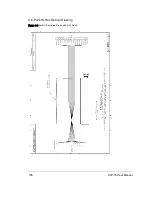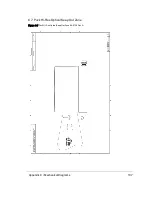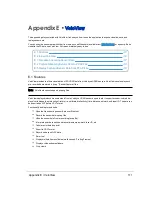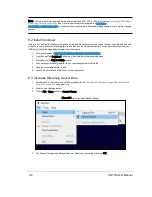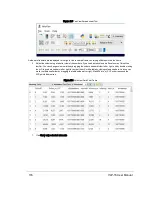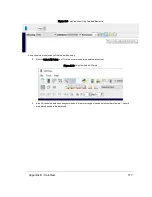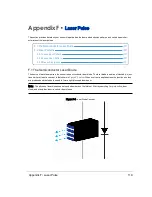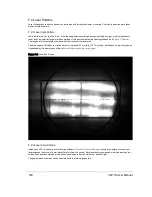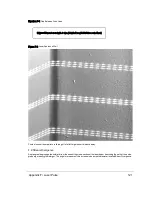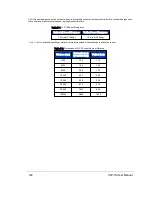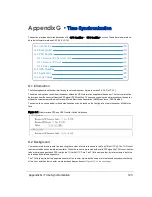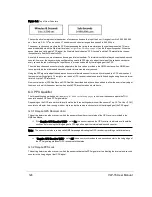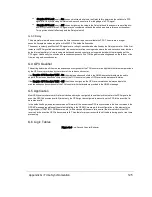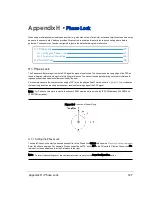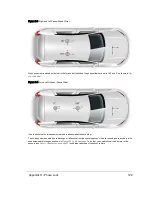E.4 Capture Streaming Sensor Data to PCAP File
1. Click the Record button.
Figure E-4 VeloView Record Button
A Choose Output File dialog will pop up with the file name field pre-loaded with something like 2016-12-22-16-25-50_
Velodyne-VLP-16-Data.pcap. You may alter it if you like.
2. Navigate to where you want the file to be saved and click the Saved button.
VeloView begins writing packets to your pcap file.
3. Recording will continue until the Record button is clicked again, which stops the recording and closes the pcap file.
Note: Velodyne LiDAR sensors generate a lot of data. (See
Sensor Specifications on page 91
for data rates.) The pcap
file can become quite large if the recording duration is lengthy. Also, it is best to record to a fast, local HDD or SSD, not to a
slow subsystem such as a USB storage device or network drive.
E.5 Replay Captured Sensor Data from PCAP File
To replay (or examine) a pcap file, open it with VeloView. You can press Play to let it run, or scrub through the data frames
with the Scrub slider. Select a set of 3D rendered data points with your mouse and examine the numbers with a Spread-
sheet sidebar.
1. Click on File > Open and select Capture File.
114
VLP-16 User Manual