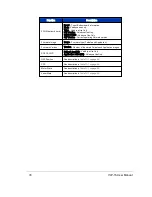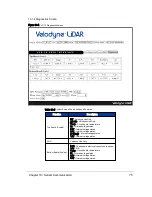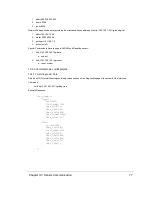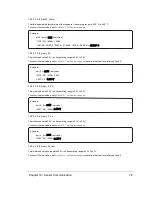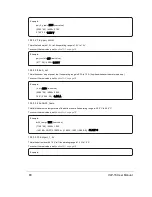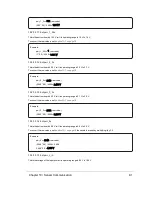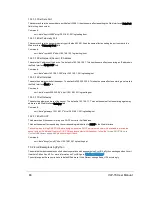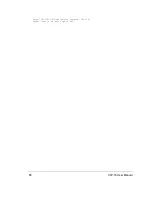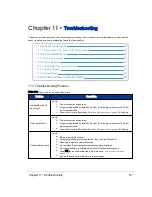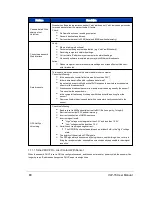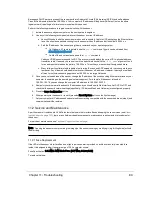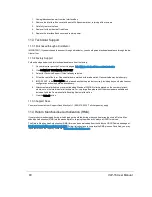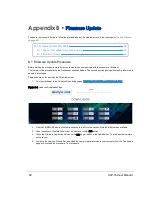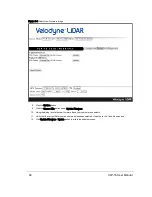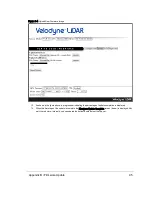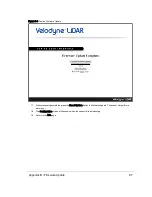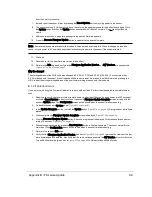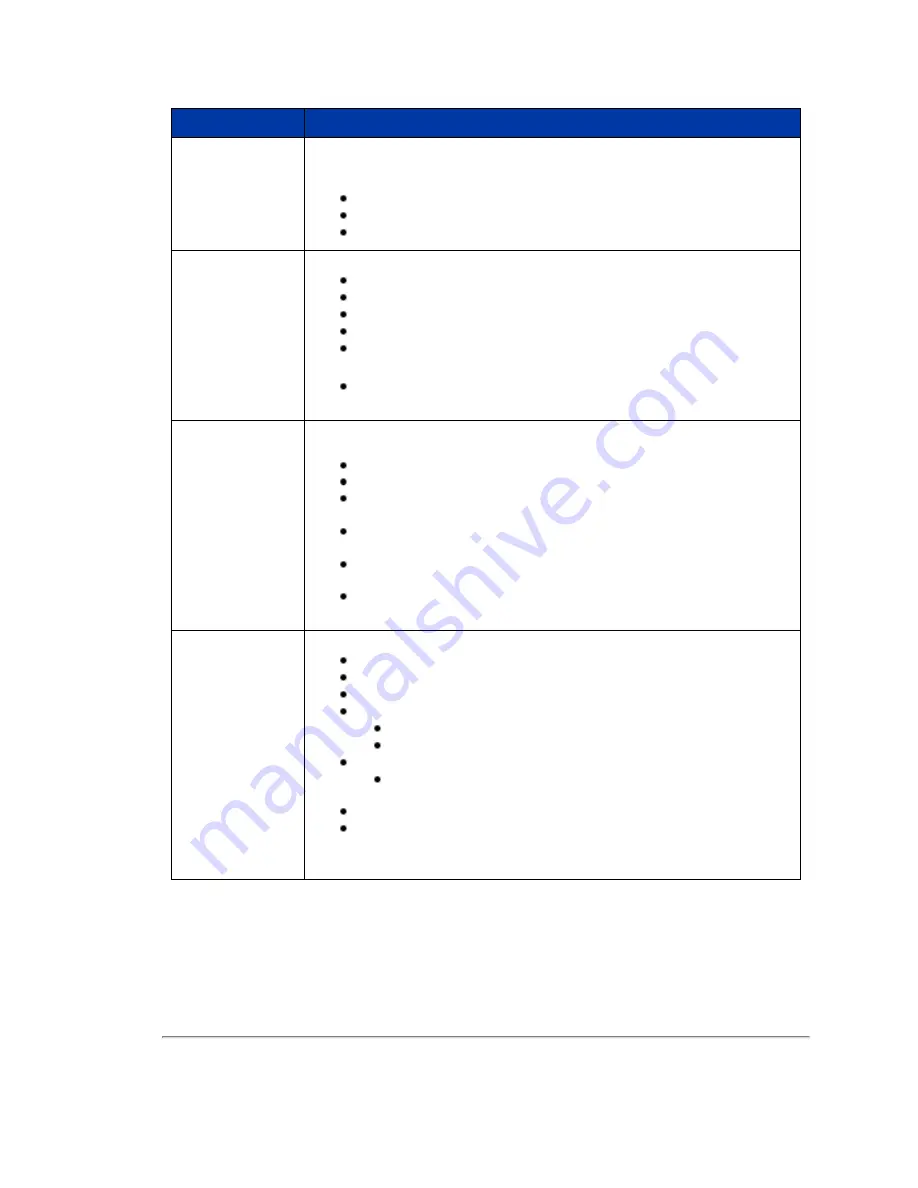
Problem
Resolution
Can see data in Wire-
shark but not
VeloView
Wireshark sniffs packets promiscuously but VeloView does not. VeloView needs permission
to receive packets from the system firewall, if active.
Check:
No firewall is active on receiving computer.
Sensor's destination address.
Port numbers are set to 2368 (data) and 8308 (position/telemetry).
Cannot see sensor’s
Web Interface
Verify:
Ethernet wiring is functional.
Packet output using another application (e.g. VeloView/Wireshark).
Receiving computer's network settings.
Correct static IP address in your computer's network settings.
No security software is installed which may block Ethernet broadcasts.
Action:
Reboot computer - sometimes network settings do not take effect until the com-
puter is rebooted.
Data dropouts
This is nearly always an issue with the network and/or user computer.
Check the following:
Is the sensor’s horizontal field of view set to less than 360°?
Is there excessive traffic and/or collisions on network?
Is a network device throttling back traffic? Devices such as wireless access points
often throttle broadcast data.
Are excessive broadcast packets from another service being seen by the sensor?
This can slow the sensor down.
Is the computer fast enough to keep up with the packet flow coming from the
sensor?
Remove all network devices and test with a computer directly connected to the
sensor.
GPS Not Syn-
chronizing
Check the following:
Baud rate set to 9600 and serial port set to 8N1 (8 bits, no parity, 1 stop bit).
Electrical continuity of PPS and serial wiring.
Incorrect construction of NMEA sentence.
Incorrect signal levels:
“High” voltage must be greater than 3.0 V and less than 15.0 V.
“Low” voltage must be less than 1.2 V.
Serial line not sourcing enough current:
The GPS/INS unit must be able to source at least 2 mA in the “high” voltage
state.
The polarity of the serial and PPS signals.
The GPS signal may be obscured by being indoors, near buildings, tree cover, etc.
Bring the receiver outside, exposed to as much open sky as possible for best signal
reception.
11.1.1 Turned DHCP On, Lost Contact With Sensor
When the sensor's DHCP is set to ON, the configuration saved, and the sensor is reset or power cycled, the sensor will no
longer have an IP address as it expects a DHCP server to assign it one.
88
VLP-16 User Manual