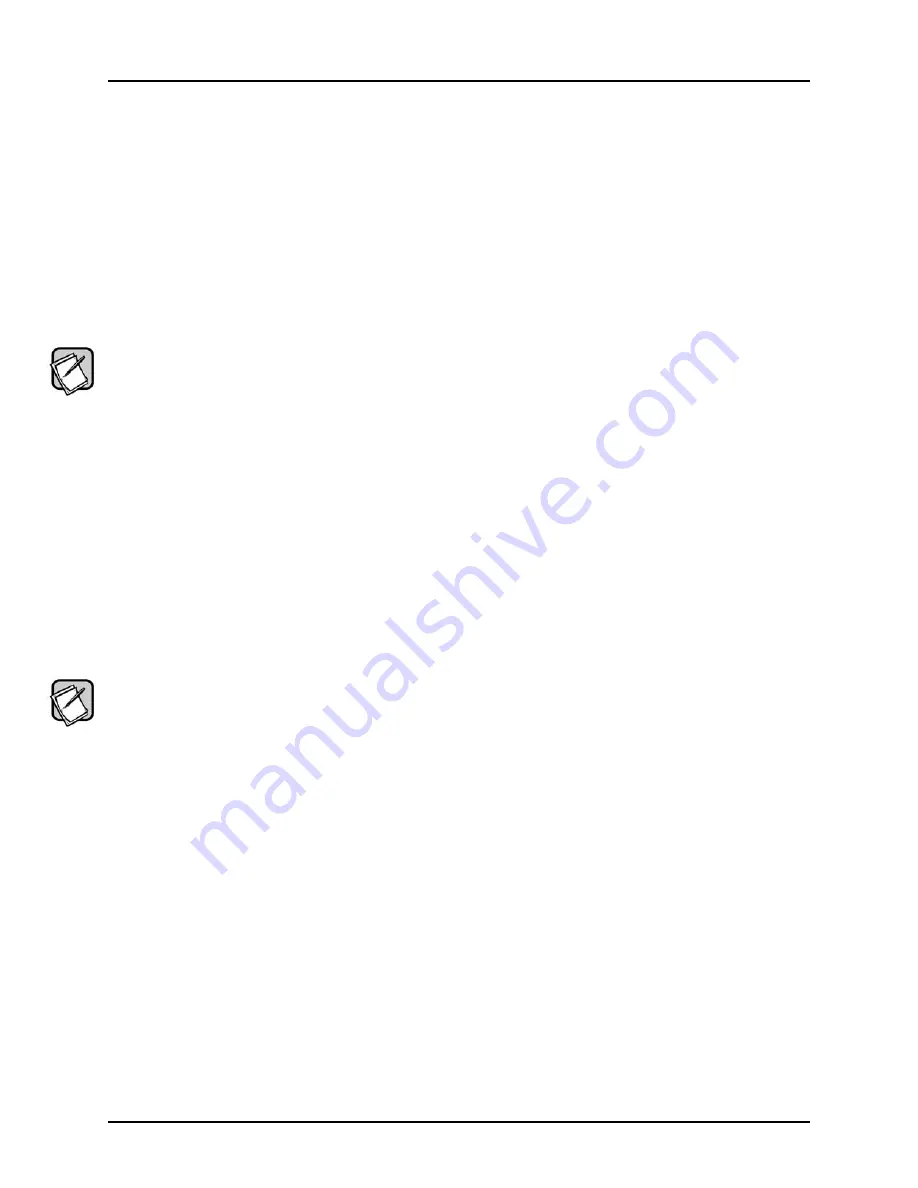
3. Select the speaker size as LARGE.
4. If the crossover frequency option is available, double your main speakers specified low frequency response value and select the result
as the crossover frequency. If you don’t know the low frequency response value, use 80 Hz.
5. Go to the
Connect Subwoofer
instructions next.
If the receiver doesn’t have a subwoofer or LFE output:
1. No selections to make.
2. Go to the
Connect Subwoofer
instructions next.
Connect Subwoofer
1. Use the included power cord to connect the subwoofer to a power outlet.
2. Turn the POWER Switch to the ON position. The ACTIVE light should be green.
NOTE:
After 8 minutes without receiving a signal, the ACTIVE light turns red to indicate STAND BY mode. The subwoofer will automatically
go from STAND BY mode to ACTIVE when it hears an audio signal.
3. Turn the VOLUME knob to MIN to prevent blasting music when you first use the subwoofer. You can increase the VOLUME to the
correct level later.
4. You’re done. No more wires to connect!
5. Go to the
Select Wireless Broadcast Channel
instructions next.
Select Wireless Broadcast Channel
The wireless transmitter can broadcast your audio signals on one of four selectable channels. Multiple channels are made available in case
other devices in your home are using some of the channels for communication.
1. Use the CHANNEL switch on the back of the wireless transmitter to select “1”, “2”, “3”, or “4” as the broadcast channel.
2. Use the CHANNEL switch on the back of the subwoofer to select the same broadcast channel as you selected on the
wireless transmitter.
3. The light on the front of the wireless transmitter blinks while it is first making a connection to the subwoofer. The light stops flashing
once it has made a connection to the subwoofer.
NOTE: :
If the light doesn’t stop blinking, make sure you have selected the same CHANNEL on both the transmitter and subwoofer. If you still
don’t hear music from the subwoofer, try another CHANNEL.
4. Go to the
Adjust Subwoofer Controls
instructions next.
Wireless Broadcast Considerations
All wireless devices like the Wi-Connect may be susceptible to radio frequency (RF) interference from other devices. Other RF devices include
WiFi Internet access, computer equipment and routers; WiFi solar panel monitoring systems; video game consoles, cordless telephones, blue
tooth devices, baby monitors and microwave ovens. In particular, any devices operating in the 2.4 GHz band may cause intermittent wireless
connections between the wireless transmitter and subwoofer.
To prevent wireless broadcast interference problems, keep wireless devices at least 2’ apart. Any interference effects from a microwave oven
will cease once the oven stops operating and may be resolved on a long-term basis by increasing the physical distance between the
subwoofer and the microwave oven.
If the Wi-Connect sound is intermittent, check that another wireless device isn’t within 2’ of either the wireless transmitter or the subwoofer.
[ 1 ]
W i-Connect User’s Manual






































