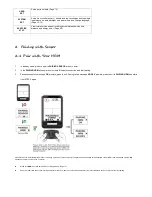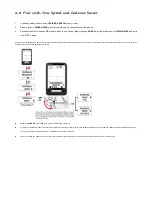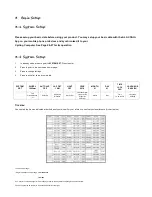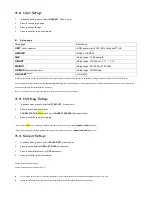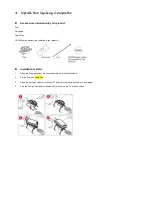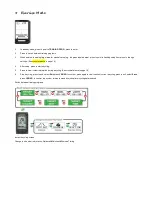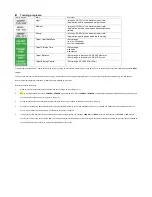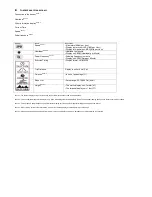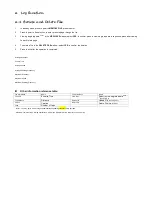8-4 Synchronize with Smartphone
STEP 1
Open
ALA COACH+ App
>Settings>My Sensors>Cycling Computer >Cycling Computer User Setting.
Inspection is ON
STEP 2
Setup in sequence.
Synchronize to the system settings
SYSTEM SET
Synchronize to the training Targets
TARGET SET
Synchronize to the system settings
SYSTEM SET
Synchronize to the user settings
USER SET
Synchronize to the sensor settings
SENSOR SET
STEP 3
Open
ALA COACH+ App
>Settings>My Sensors>Cycling Computer >User Setting Sync. >SMART CYCLING.
STEP 4
Synchronization steps:
1.
When Cycling Computer is in standby mode, press to point to
PHONE SYNC.
, press to create Bluetooth connection, after
connected, press the App
Start
button.
2.
Once Sync. is completed, the App prompts
OK
, press the App upper left button to exit the mobile device, and Key to exit your
Cycling Computer.
Sync. completed, click to exit.
•Precautions on connecting smartphone for Synchronizing with Smartphone:
1.Check the mobile device>Settings>Bluetooth
®
system and ALA COACH+ App>Settings>My Sensors>Cycling Computer is ON.
2.Make sure your smartphone or mobile device has been paired with your Cycling Computer otherwise, please pair the two in advance. (Page 24)
3.Keep your mobile device and Cycling Computer within 10cm from each other and keep both away from other Bluetooth devices during synchronization.