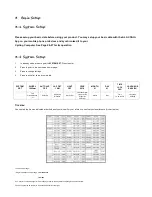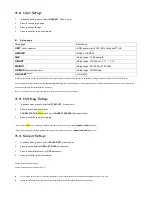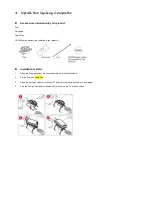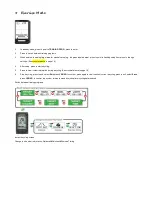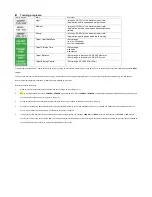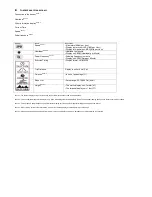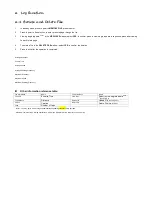Fail to Connect to Bluetooth Devices
•In case your VDOUBLE 10 failed to connect to a Bluetooth device, please do the following:
1.Check battery power in your Cycling Computer and the mobile device.
2.Make sure the Cycling Computer HOT KEY is set to
CONNECT PHONE
. (Page 15)
3.Check whether your Cycling Computer is enabled, ALA COACH+ App>Settings> My Sensors>Cycling Computer.
4.Keep the mobile device and your Cycling Computer within 10 meters direct sight distance from each other.
5.If the Bluetooth indicator on the device status bar turn from white to semi transparent, restart the mobile device, Bluetooth
®
system and ALA
COACH+ App.
6.Restart the mobile device, Bluetooth
®
system and ALA COACH+ App.
7.If the problem persists, please try pairing the mobile device with other Bluetooth device to find out the cause is caused by any of your Cycling
Computer, the mobile device, or the Bluetooth
®
system.
•If your Cyclaid 10 failed to connect with sensors through Bluetooth, please do the following:
1.Check battery power in your Cycling Computer and the sensor.
2.Make sure the Cycling Computer HOT KEY is set to
CONNECT SENSOR
. (Page15)
Health Warnings
Consult your doctor before starting or changing your exercise program.
Battery Low Indicator
The battery low indicator prompts once the battery power is down to a certain level;
the following functions may be affected or limited:
•Bluetooth connection lost and link with sensor or mobile device failed.
•Backlight failed to turn on. In case the power low indicator persists displaying,
get the battery replaced immediately.
Replace Battery
1.Use a coin to twist it counter-clockwise to .
2.Remove the cover and insert (replace) the battery (type: CR2032) into the sensor with positive (+) side facing up.
3.Place the battery cover ( points to ). Use a coin to twist the cover clockwise to close ( points to ).
•Do the basic setups described in page 12-15 after every battery replacement. If you have done the Cycling Computer user setup with the ALA COACH+ App, you may re-sync settings
to your Cycling Computer as described in "Phone sync." on page 26-27.