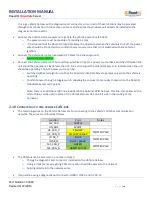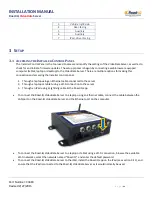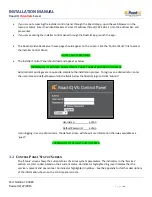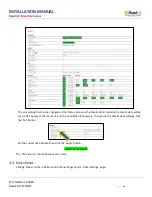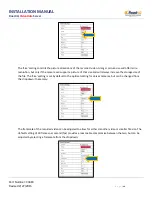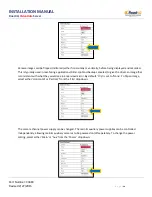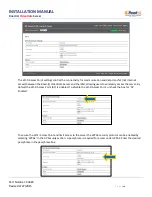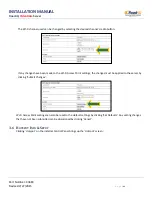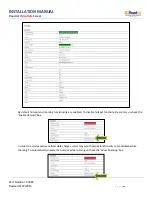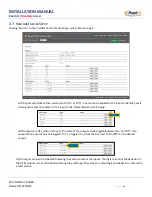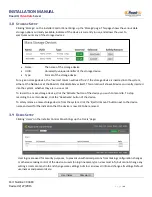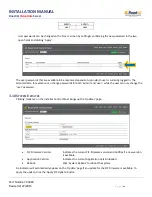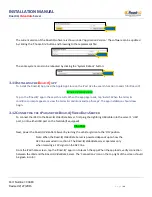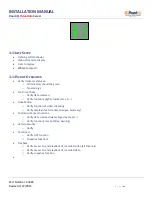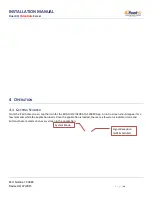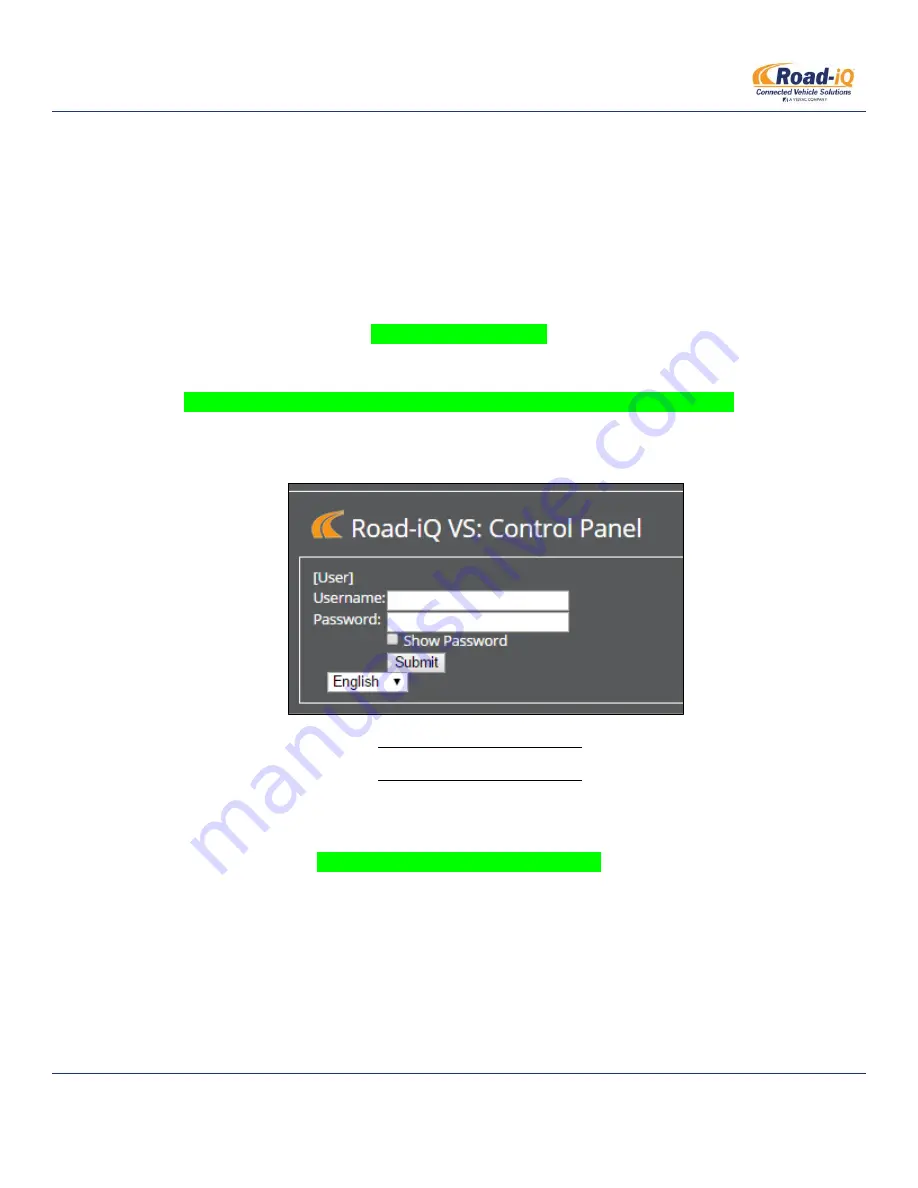
INSTALLATION MANUAL
Road-iQ
VideoData
Server
Part Number: X3683
Revised 2/27/2015
P a g e
|
23
If you
are not
accessing the installer control panel through the Road-iQ app, open the web browser on the
laptop or tablet. Enter the VideoData Server’s local IP address (https://192.168.2.1) into the address bar, and
press enter.
If you
are
accessing the installer control panel through the Road-iQ app, launch the app…
The Road-iQ VideoData Server home page should appear on the screen. Click the ‘Control Panel’ link to access
the Installer Control Panel:
HOME PAGE SCREENSHOT
The Installer Control Panel should load and appear as below:
SCREENSHOT OF CONTROL PANEL DEFAULT GUEST PAGE W/ BLANK LOGIN FIELDS
Administrator privileges are required to complete the installation process. To login as an administrator, enter
the username and default password in the fields below the Road-iQ logo and click ‘Submit’:
Username:
admin
Default Password:
admin
Upon logging in as an administrator, the default screen will show more information than was available as a
‘guest’:
SCREENSHOT OF DEFAULT ADMIN SCREEN
3.2
C
ONTROL
P
ANEL
‘S
TATUS
’
S
CREEN
The ‘Status’ screen shows the current status of various system parameters. The indicators in the ‘Services’
section are color coded, based on their current status. An indicator highlighted in green indicates that the
service is present and operational. An indicator highlighted in yellow... See the appendix for further descriptions
of the information shown on the control panel screens.