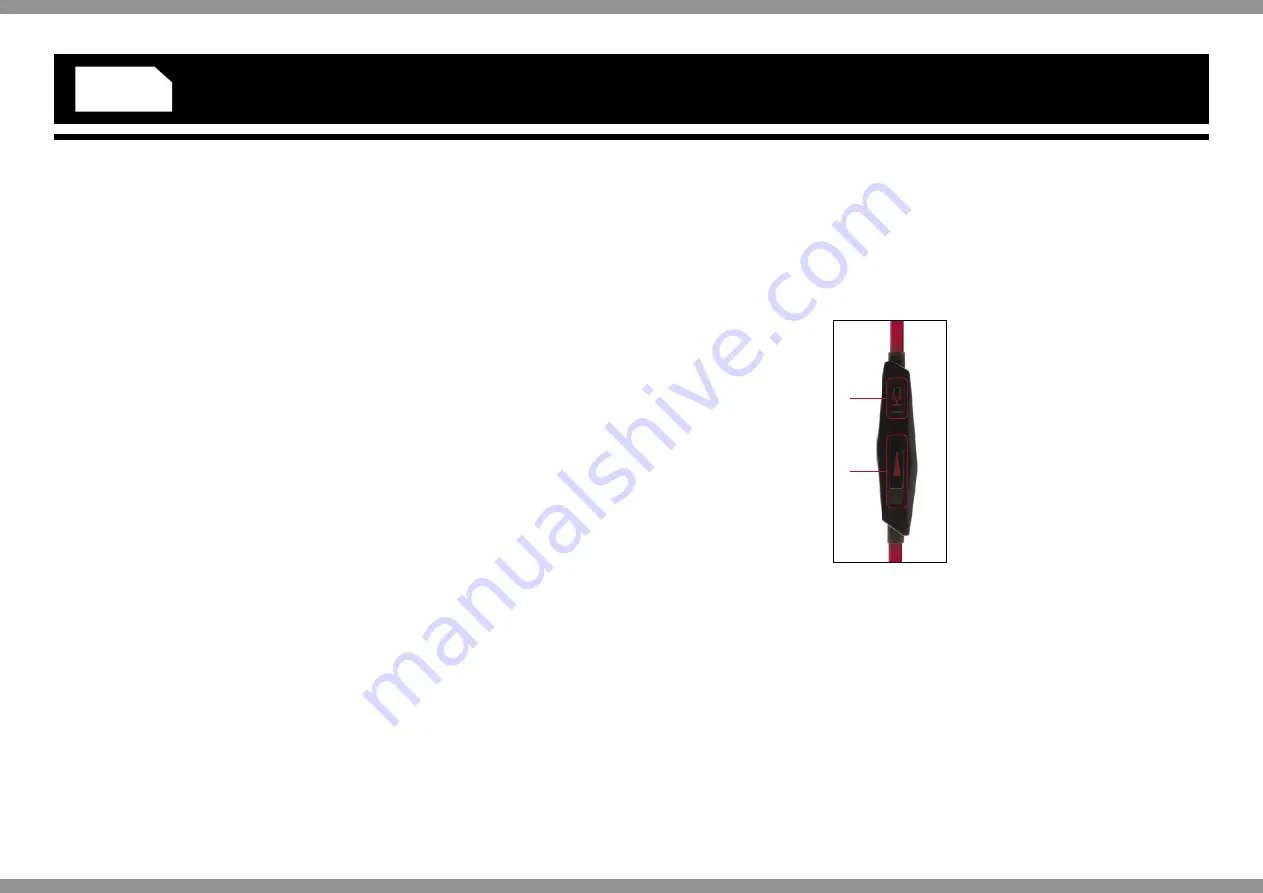
Interceptor Gaming
Headset
For use with PS4™, Xbox One®, Xbox 360®,
Nintendo® Switch™ & PC & Mac®
Model number: VS3054
Contents
1 x Interceptor Gaming Headset
1 x Detachable Microphone
1 x 3.5mm to 2.5mm Adaptor (for use with Xbox 360 only)
1 x Set of Grommets (small, medium and large)
1 x User Guide
User Guide
Thank you for purchasing the Interceptor Gaming Headset
from Venom. Please read this user guide thoroughly before
using the Interceptor Gaming Headset and keep the guide
safe for further reference. This guide includes the most
common set ups for using the headset with your PS4, Xbox
One or Xbox 360 system via the port on your controller.
For any additional set ups for your TV, monitor or gaming
monitor please consult your manufacturer’s instructions. Also,
please note that for older models of the Xbox One controller
that do not feature the built in jack port, an Official Stereo
Headset Adaptor is required (sold separately). If you require
any more help please contact our helpline. We hope you
enjoy your Interceptor Gaming Headset.
Setting up your PS4™
1. Insert the 3.5mm plug from your headset directly into the
bottom of your controller.
2. On the PS4™ menu the headset will automatically be
identified; you will then need to select a user.
3. On the main menu go to “Settings” and select >“Devices”
> “Audio Devices” > “Output Device” and select
“Headphones Connected to Controller”.
4. On the same menu screen go to “Output to Headphones”
and select “All Audio”.
Setting up your Xbox One®
1. If you are using an original controller you must first connect
an Official Stereo Headset Adaptor (sold separately).
2. Then insert the 3.5mm plug from your headset directly into
the bottom of your controller.
3. If you have a new controller which has the 3.5mm port, you
can insert the 3.5mm plug from your headset directly into
the bottom of your controller
Setting up your Xbox 360®
1. First connect the 3.5mm to 2.5mm adaptor (supplied) to the
end of your Interceptor Gaming Headset.
2. Then insert the 2.5mm plug directly into the bottom of your
controller.
3. On the main menu go to “Settings” > “Preferences” >
“Voice” and select “Play Through headset”.
4. You can also adjust both your Voice and Game volumes.
Care and Maintenance
Your device is a product of superior design and craftsmanship
and should be treated with care. The suggestions below will
help you to protect your warranty coverage:
• Keep your device out of the reach of small children.
• Keep the device dry. Precipitation, humidity and all types
of liquid or moisture can contain minerals that will corrode
electronic circuits. If your device does get wet, allow it to dry
completely.
• Do not use or store the device in dusty, dirty areas, as
moving parts and electronic components of your device can
be damaged.
• Do not use or store the device in hot areas. High
temperatures can shorten the life of electronic devices,
damage batteries and warp or melt certain plastics.
• Do not use or store the device in cold areas. When the
device returns to its normal temperature, moisture can form
inside the device and damage electronic circuit boards.
• Do not drop, knock or shake the device. Rough handling can
break internal circuit boards and fine mechanics.
• Do not use harsh chemicals, cleaning solvents or strong
detergents to clean the device. All of the previous
suggestions apply equally to your device, battery, charger or
any enhancements.
Note: Parts of the headset are magnetic. Metallic materials
may be attracted to the headset. Do not place credit cards
or other magnetic storage media near the headset, as
information stored on them may be erased. Occasionally the
headset may pick up interference from mobile phones.
Inline remote. Fig.1
1. Up = chat on (mute off)
Down = no chat (mute on)
2. /-
ENGLISH
2
1




























