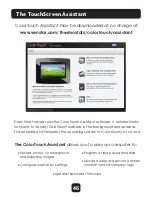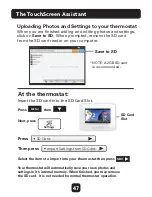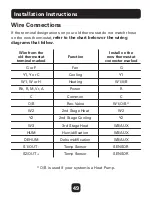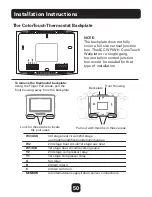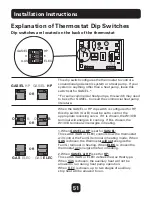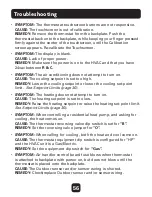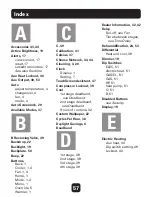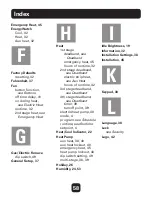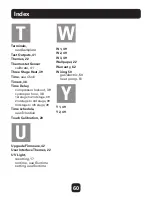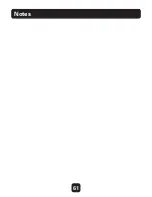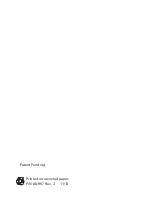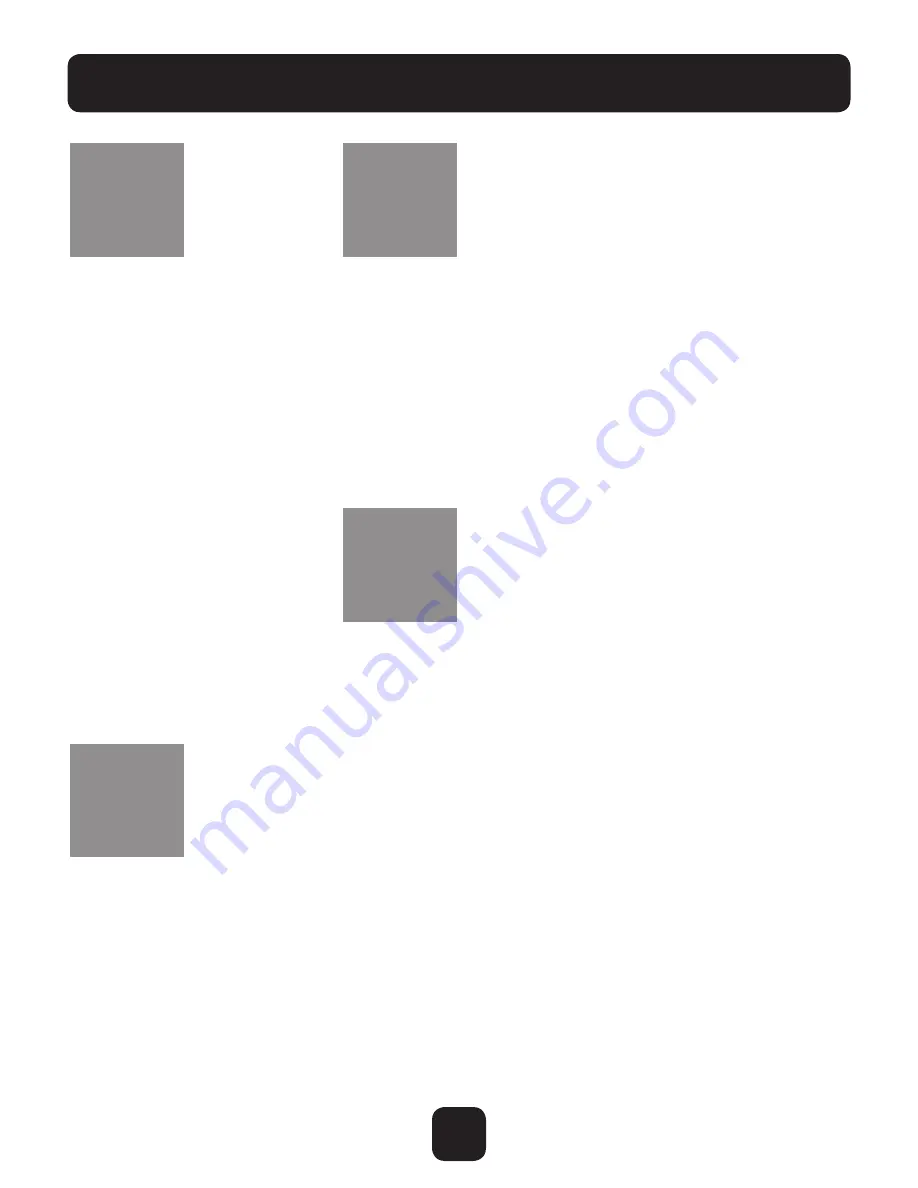
60
Index
Terminals,
see Backplate
Test Outputs, 41
Themes, 22
Thermostat Sensor
calibrate, 41
Three Stage Heat, 39
Time, see Clock
Timers, 38
Time Delay,
compressor lockout, 39
cycles per hour, 38
1st stage to 2nd stage, 39
2nd stage to 3rd stage, 39
3rd stage to 4th stage, 39
Time schedule,
see Schedule
Touch Calibration, 20
Upgrade Firmware, 42
User Interface Themes, 22
UV Light,
resetting, 17
runtime, see Runtime
setting, see Runtime
W1, 49
W2, 49
W3, 49
Wallpaper, 22
Warranty, 62
Wiring, 50
gas/electric, 50
heat pump, 51
Y1, 49
Y2, 49
T
U
W
Y