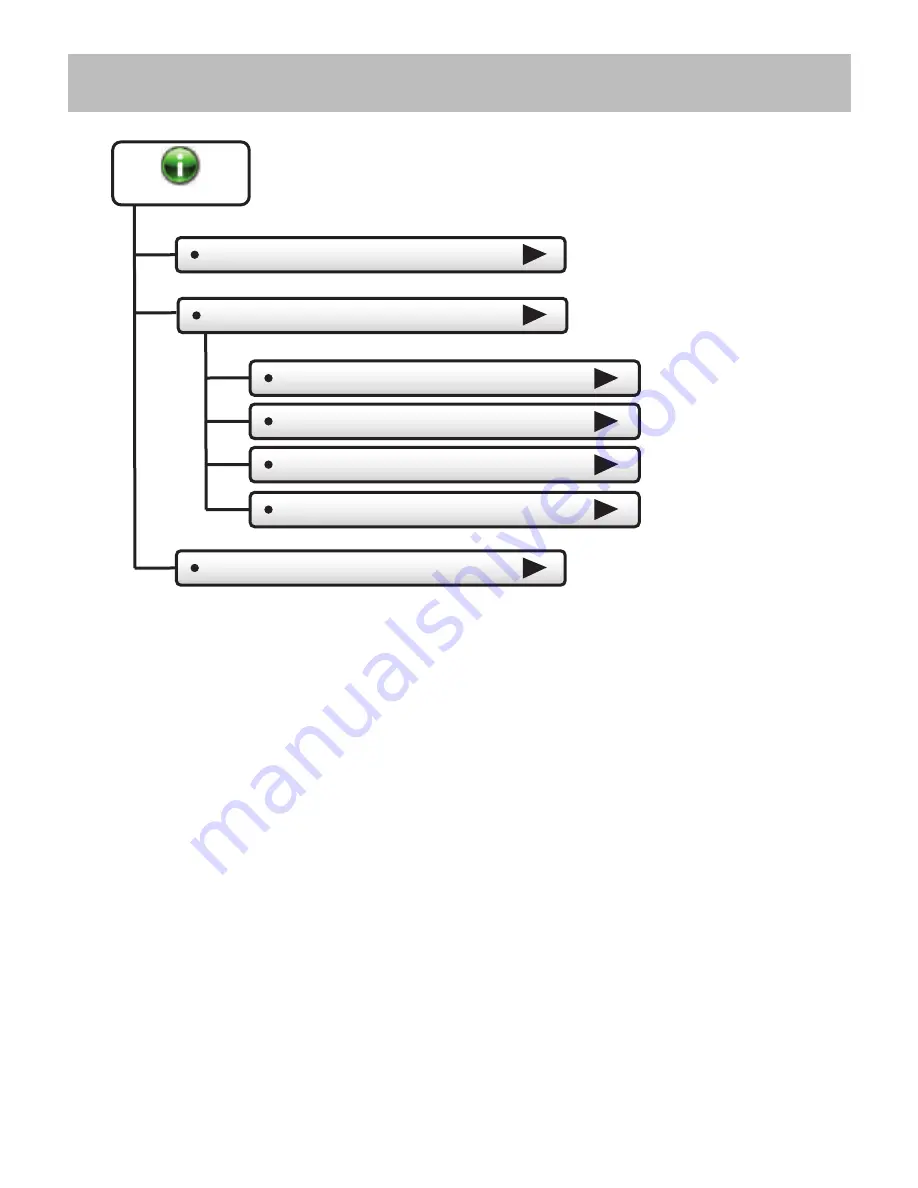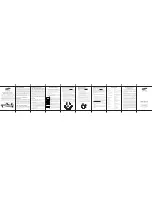Summary of Contents for ColorTouch T8800
Page 1: ...Owner s Manual Installation Guide COMMERCIAL MODEL T8800 ...
Page 31: ...23 Main Menu Buttons Holidays Holiday Schedule OFF Edit Holidays Preset Holidays Holidays ...
Page 48: ...40 Installation Settings AUX Output Settings Main Menu Buttons Settings ...
Page 70: ...Printed on recycled paper P N 88 1091 Rev 1 07 15 Patents Issued Pending ...