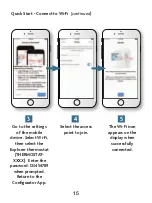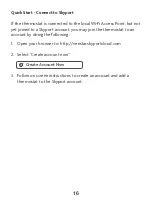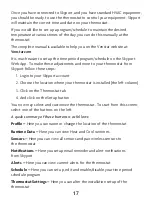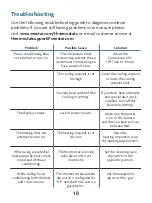17
Once you have connected to Skyport, and you have standard HVAC equipment,
you should be ready to use the thermostat to control your equipment. Skyport
will maintain the correct time and date on your thermostat.
If you would like to set up a program/schedule to maintain the desired
temperature at various times of the day, you can do this manually at the
thermostat.
The complete manual is available to help you on the Venstar website at:
Venstar.com
.
It is much easier to setup the time period program/schedule on the Skyport
Web App. To make these adjustments and more to your thermostat from
Skyport follow these steps:
1. Login to your Skyport account
2. Choose the location where your thermostat is installed (the left column)
3. Click on the Thermostat tab
4. And click on the Setup button
You now may select and customize the thermostat. To start from this screen;
select one of the buttons on the left.
A quick summary of these buttons is as follows:
Profile –
Here you can name or change the location of the thermostat
Runtime Data –
Here you can view Heat and Cool runtimes
Sensors –
Here you can view all sensors and pair wireless sensors to
the thermostat
Notifications –
Here you setup email reminder and alert notifications
from Skyport
Alerts –
Here you can view current alerts for the thermostat
Schedule –
Here you can set up, edit and enable/disable your time period
schedule program
Thermostat Settings –
Here you can alter the installation setup of the
thermostat
Summary of Contents for EXPLORER
Page 1: ......
Page 2: ......
Page 22: ...20 ...
Page 23: ...21 ...
Page 24: ...22 Patents Issued Pending Printed on recycled paper P N 88 1114 Rev 5 12 17 ...