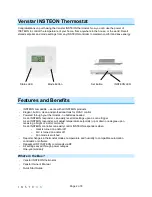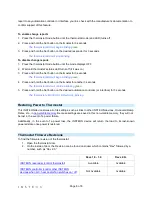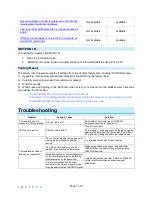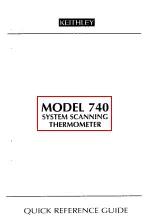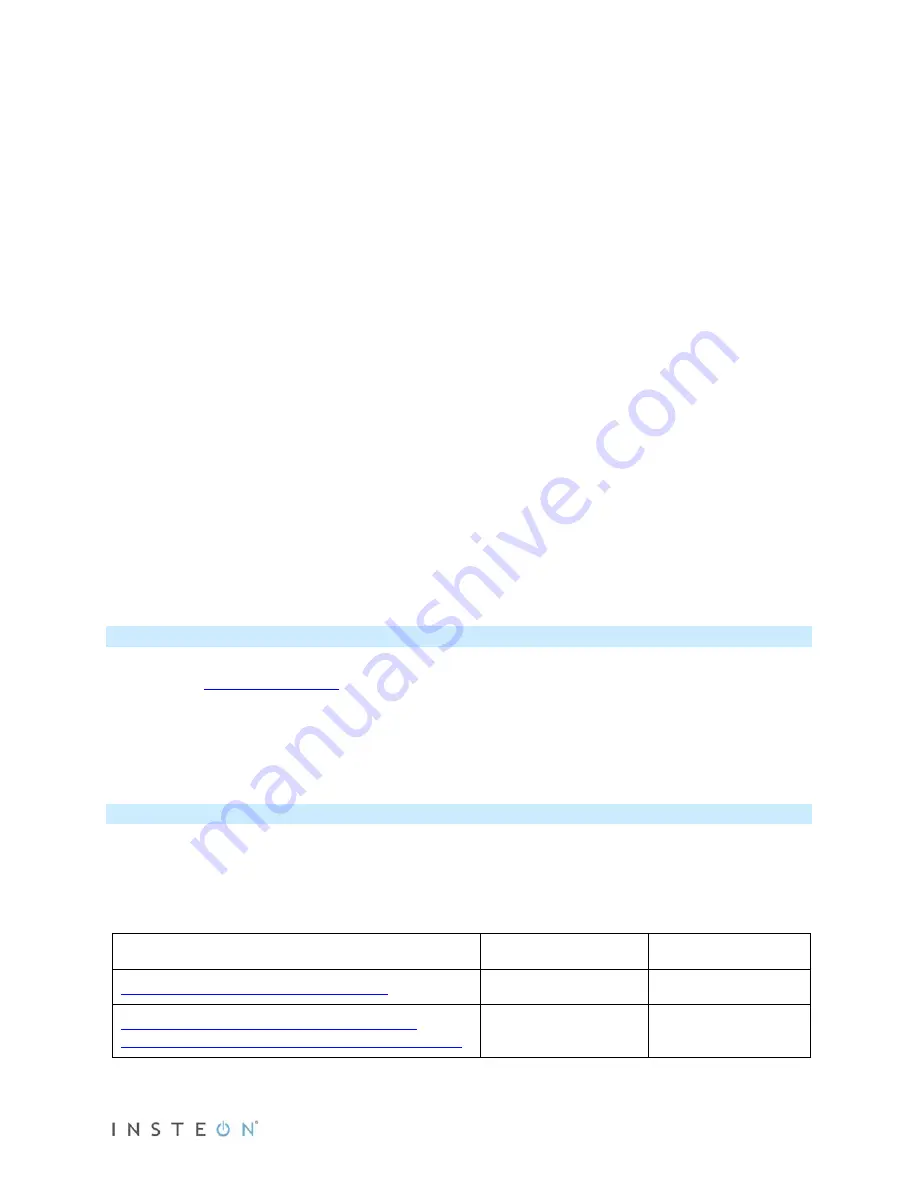
Page 6 of 8
report to any automation controller or interface you link, check with the manufacturer’s documentation to
confirm support of this feature.
To enable change reports
1. Press the thermostat mode button until the thermostat mode (and LED) turns off
2. Press and hold the Set button on thermostat for 3 seconds
The thermostat LED will begin blinking
green
.
3. Press and hold the Set button on the desired responder for 3 seconds
The thermostat LED will stop blinking.
To disable change reports
1. Press the thermostat mode button until the mode displays OFF.
2. Wait until thermostat’s status LED turns off (if it was on)
3. Press and hold the Set button on thermostat for 3 seconds
The thermostat LED will begin blinking
green
.
4. Press and hold the Set button on thermostat for another 3 seconds
The thermostat LED will continue blinking
green
.
5. Press and hold the Set button on the desired automation controller (or interface) for 3 seconds
The thermostat’s INSTEON LED will stop blinking.
Restoring Power to Thermostat
This INSTEON device stores all of its settings, such as links to other INSTEON devices, On-Levels/Ramp
Rates, etc., in
non-volatile memory
. Because settings are saved in this non-volatile memory, they will not
be lost in the event of a power failure.
Additionally, in the event of a power loss, the INSTEON device will return the load to its last-known
powered state once power is restored.
Thermostat Firmware Revisions
To find the firmware revision of the thermostat:
1. Open the thermostat door.
2. On the inside of door, the Revision can be found on sticker which contains "Rev" followed by a
number, such as “Rev 2.0.”
Revs 1.0 - 1.9
Revs 2.0+
INSTEON responder (control thermostat
)
Available
Available
INSTEON controller (control other INSTEON
devices when A/C, heat and/or fan switches on / off
Not Available
Available