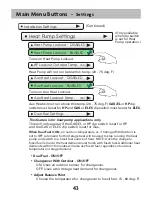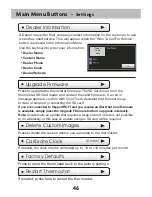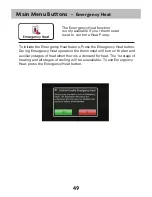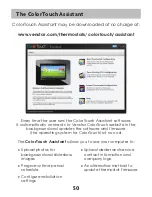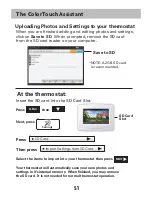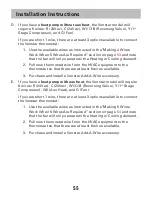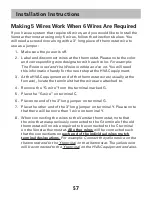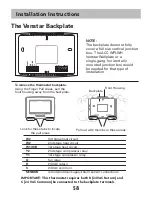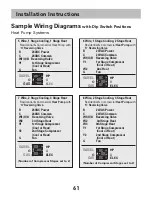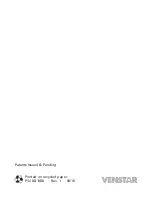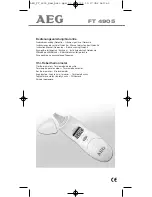55
D. If you have a heat pump without aux heat, the Venstar model will
require 5 wires: R (24Vac), C (24Vac), W1/O/B (Reversing Value), Y (1
st
Stage Compressor), and G (Fan).
If you are short 1 wire, there are at least 3 options available to connect
the Venstar thermostat:
1. Use the available wires as instructed in the“Making 4 Wires
Work When 5 Wires Are Required” section on page
53
and note
that the fan will only operate with a Heating or Cooling demand.
2. Pull new thermostat wire from the HVAC equipment to the
thermostat so that there are at least 5 wires available.
3. Purchase and install a Venstar Add-A-Wire accessory.
E. If you have a heat pump with aux heat, the Venstar model will require
6 wires: R (24Vac), C (24Vac), W1/O/B (Reversing Value), Y (1
st
Stage
Compressor), W2 (Aux Heat), and G (Fan).
If you are short 1 wire, there are at least 3 options available to connect
the Venstar thermostat:
1. Use the available wires as instructed in the“Making 5 Wires
Work When 6 Wires Are Required” section on page
54
and note
that the fan will only operate with a Heating or Cooling demand.
2. Pull new thermostat wire from the HVAC equipment to the
thermostat so that there are at least 6 wires available.
3. Purchase and install a Venstar Add-A-Wire accessory.
Installation Instructions