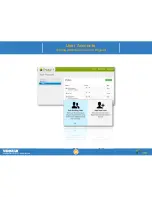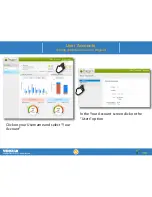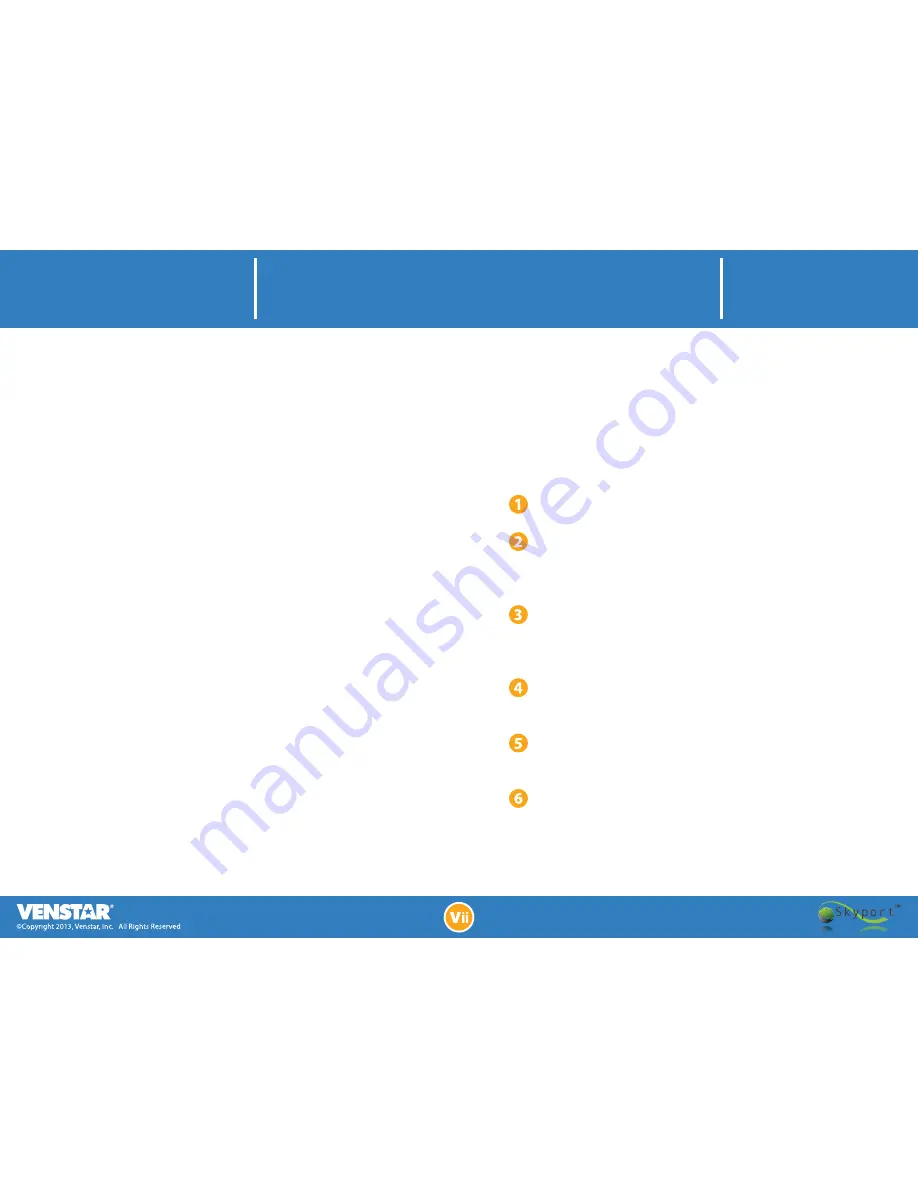
Grasp the faceplate with both hands
Place thumbs under plastic ridge on bottom of ther-
mostat, and slowly pull the bottom of the faceplate
upwards, without pulling the top.
The thermostat will hinge upwards, disconnecting the
baseplate from the faceplate causing the screen to go
blank, and powering off the thermostat.
Now push the faceplate back onto the baseplate,
securing it once more.
The thermostat will load a white screen with a logo on
it, and then begin starting up.
Once the thermostat finishes starting you have
successfully “Power Cycled” the device.
New software does not load, display freezes,
or Wi
‐
Fi Key not recognized.
There are some instances where your thermostat may
need to be rebooted like a computer or Smartphone. This
can be done by turning the power to the thermostat off
and back on.
After the network is selected, the thermostat
scans for 90 seconds and the screen displays
“Error unable to connect to network”.
This usually happens because the wrong password was
entered. Try using a smart phone, tablet, or computer to
connect to the Wi‐Fi network. It is recommended that you try
one of these at the same location as the thermostat. If
connection with one of these devices is possible, then the
thermostat should also connect.
You should also look at the Wi‐Fi signal strength by pressing
MENU on the home screen of the thermostat, then the DOWN
arrow to ACCESSORIES and finally ACCESSORY INFO.
If the signal strength is less than 10% you should either move
the Wi‐Fi wireless router closer the thermostat or put in a
Wi‐Fi repeater.
Another suggestion would be to purchase a
newer more powerful router. They typically cost around
$60.00.
Troubleshooting
Network Connection Errors or Frozen Display
Summary of Contents for Skyport Communications
Page 1: ......
Page 4: ...ACC0454 Wi Fi Installation ...
Page 10: ...Setting up a Skyport Account ...
Page 17: ...Programming Setting the Schedule Remotely ...
Page 23: ...Remote Sensors Installing and Monitoring a Remote Sensor ...
Page 27: ...User Accounts Adding Additional Users to Skyport com com com ...
Page 32: ...Troubleshooting ...
Page 33: ...Troubleshooting Adding another Wire Option 1 ...