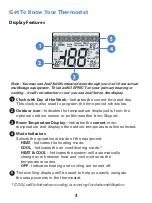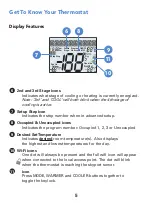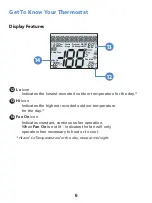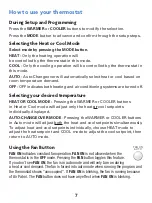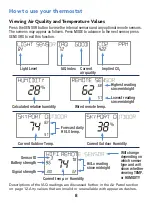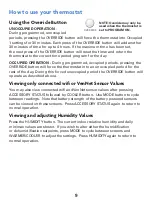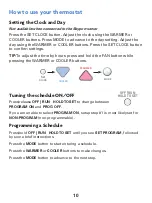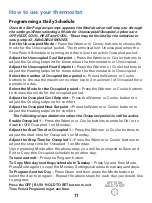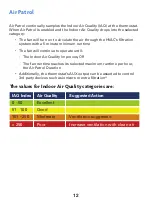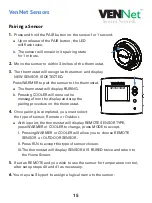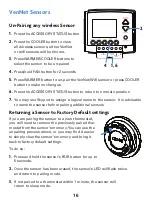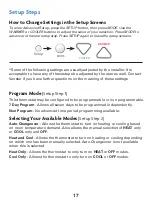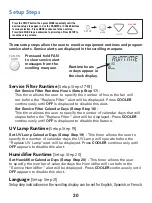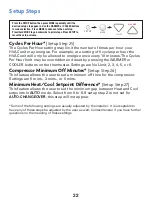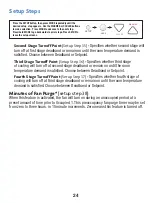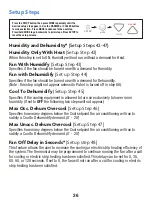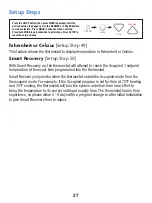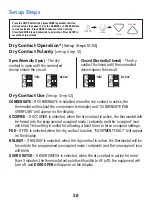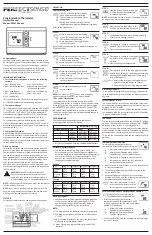16
VenNet Sensors
Un-Pairing any wireless Sensor
1.
Press the ACCESSORY STATUS button
2.
Press the COOLER button to view
all wireless sensors, either VenNet
or wifi sensors will be shown.
3.
Press WARMER/COOLER buttons to
select the sensor to be un-paired
4.
Press/hold FAN button for 2 seconds
5.
Press WARMER button to un-pair the VenNet/Wifi sensor or press COOLER
button to make no changes
6.
Press the ACCESSORY STATUS button to return to normal operation
7.
You may use Skyport to assign a logical name to the sensor. It is advisable
to name the sensor before pairing additional sensors
Returning a Sensor to Factory Default settings
If you are pairing the sensor to a new thermostat,
you will need to remove the previously paired ther-
mostat from the sensor’s memory. You can use the
unpairing process above, or you may find it easier
to simply clear the sensor’s memory and bring it
back to factory default settings.
To do so:
1.
Press and hold the sensor’s PAIR button for up to
5 seconds.
2.
Once the sensor has been erased, the sensor’s LED will flash twice
and return to pairing mode.
3.
If not paired to a thermostat within 1 minute, the sensor will
return to sleep mode.
SET CLOCK
HOLIDAY
ACCESSORY
STATUS
ACCESSORY
SETUP
SETUP
1, 6
2
4