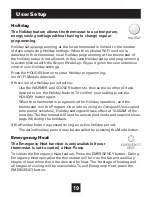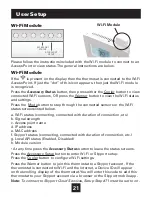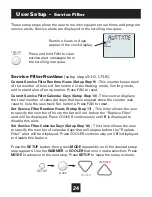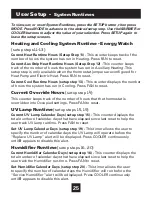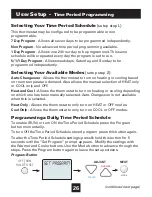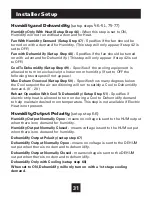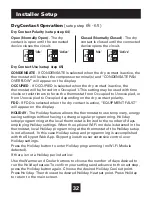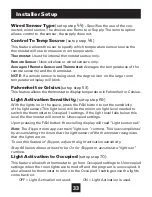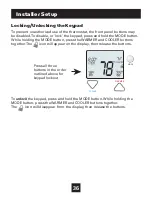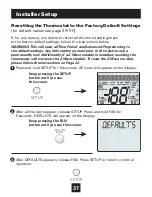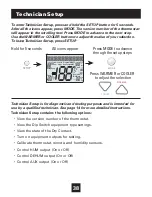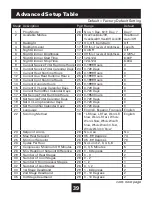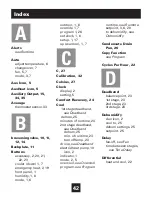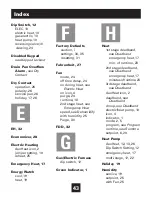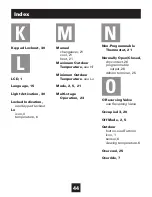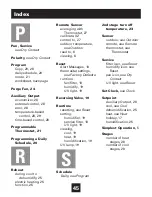33
Installer Setup
Wired Sensor Type
(setup step 44)
- Specifies the use of the con-
nected, wired sensor. The choices are: Remote or Supply. The remote option
allows control to the sensor, the supply does not.
Control To Temp Source
(setup step 45)
This feature allows the user to specify which temperature sensor source the
thermostat will use to measure room temperature.
Thermostat: Uses the internal thermostat sensor only.
Remote Sensor: Uses wireless or wired sensors only.
Average of Remote Sensor and Thermostat: Averages the temperatures of the
remote sensor(s) and the thermostat.
NOTE: If a remote sensor is being used, the degree icon on the large room
temperature display will blink.
Fahrenheit or Celsius
(setup step 53)
This feature allows the thermostat to display temperature in Fahrenheit or Celsius.
Light Activation Sensitivity
(setup step 69)
With the lights on in the space, press the FAN button to set the sensitivity
of the light sensor. This light level will be the minimum light level needed to
switch the thermostat to Occupied 1 settings. If the light level falls below this
level the thermostat will revert to Unoccupied settings.
Upon pressing the FAN button; the scrolling display will read “Light sensor set”.
Note: The Skyport web app can track “lights on” runtime. This is accomplished
by accumulating the hours that the light sensor of the thermostat recognizes
that the lights are on.
To use this feature of Skyport, adjust the light activation sensitivity.
Step 66 below does not need to be On for Skyport to accumulate “lights on”
runtime.
Light Activation to Occupied
(setup step 70)
This feature allows the thermostat to go from Occupied settings to Unoccupied
settings when the room lights are turned off and the program is unoccupied. It
also allows the thermostat to return to the Occupied 1 settings once the lights
come back on.
OFF = Light Activation not used.
ON = Light Activation is used.