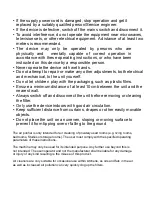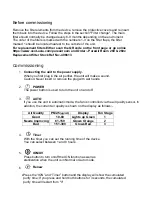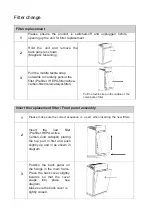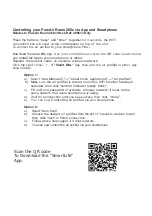Controlling your PureAir Room 260x via App and Smartphone
Relates to PureAir Room 260x Stock Ref: 496612 Only
Press
the
buttons
"sleep"
and
"timer"
together for
3 seconds,
the
WiFi
connection
icon
will show on the control
panel on top of the unit.
To connect the air purifier to your smartphone First:-
Download the smartlife
App. Use your smartphone to scan the QR code shown below
and
install the App to your
smartphone or tablet.
Register the account under
an available wireless
network.
Click
top right
corner
.. +
.. of
"Smart life
"
App,
then
add the air
purifier in
either way
shown below:-
Option 1:
a). Select
"Add Manually""--> "small home
appliances"--->"air
purifier";
b). Make
sure
the air purifier is turned
on and the WiFi
function has been
selected, then click "confirm indicator rapidly blink";
c).
Fill in ID
and
password
of available wireless
network, it must be the
same
network that users
smartphone
is using;
d).
Wait
for a
connection until you see
success, then
click "done”.
e). You can now
Control the
air
purifier
via your smartphone.
Option 2:
a).
Select
"Auto Scan”
b). Choose
the
desired
air
purifier from the list
of "available
devices found",
then click
"
next"
to
finish
connection.
c).
Follow
above steps
again, if it does not work.
d). You can now control the air purifier via your smartphone.
Scan the QR code
To Download the “SmartLife”
App.