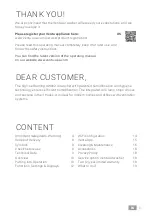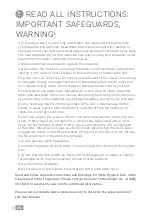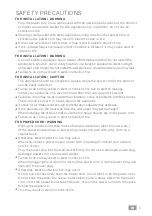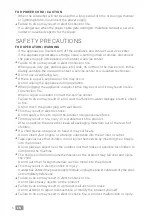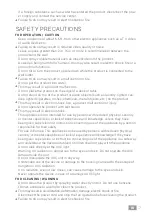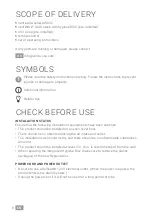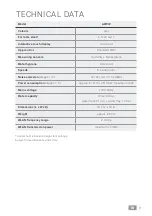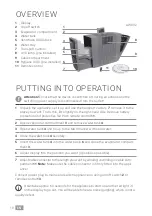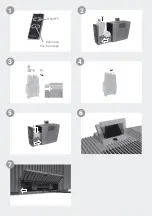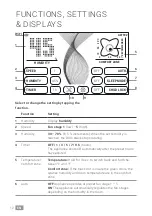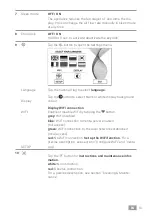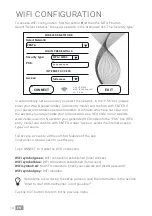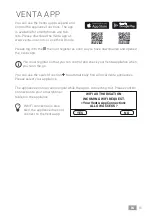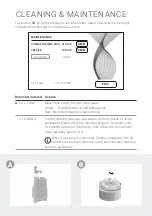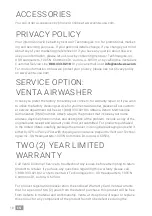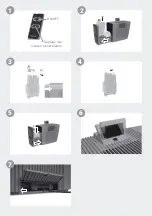14
EN
WIFI CONFIGURATION
To access WiFi configuration, first tap button
9,
then the SETUP button.
Select “Select network”, then your network in the dropdown list. The “Security type”
is automatically set as soon as you select the network. In the “PSK” box, please
enter your WLAN password/key (ASCII entry mode) and confirm with ENTER. If
your password contains special characters or umlauts which are not shown on
the keypad, you can generate your full password as a HEX code on our website:
www.venta-usa.com. Now enter your generated HEX code into the “PSK” box (HEX
entry mode) and confirm with ENTER. Under “Access”, select the internet access
type you require.
full access: access to all the comfort features of the app.
local access: local access to use the app.
Tap CONNECT to create the WiFi connection.
WiFi symbol green:
WiFi connection established (local access).
WiFi symbol blue:
WiFi connection established (full access).
WiFi symbol red:
No WiFi connection. Check your network and WLAN password.
WiFi symbol grey:
WiFi disabled.
If problems occur during the setup process, read the information in the section
“What to do if WiFi connection is not possible?”
Tap the EXIT button to return to the previous menu.
EXIT
CONNECT
WIRELESS NETWORK
Select Network:
Security type:
Access:
PSK:
LOGIN CREDENTIALS
INTERNET ACCESS
VENTA
***********
WPA / WPA2
full access
FW: 1.001.002
MAC: f8.f0.05.fb.c4.71
IP: 0.0.0.0
Summary of Contents for AW902
Page 2: ......
Page 11: ...Adjusting the fan stage ON OFF 1 2 1 2 1 3 4 6 2 5 7 ...
Page 29: ...Réglage des niveaux de ventilation ON OFF 1 2 1 2 1 3 4 6 2 5 7 ...
Page 47: ...Ajuste de la velocidad del ventilador ON OFF 1 2 1 2 1 3 4 6 2 5 7 ...
Page 58: ......
Page 59: ......