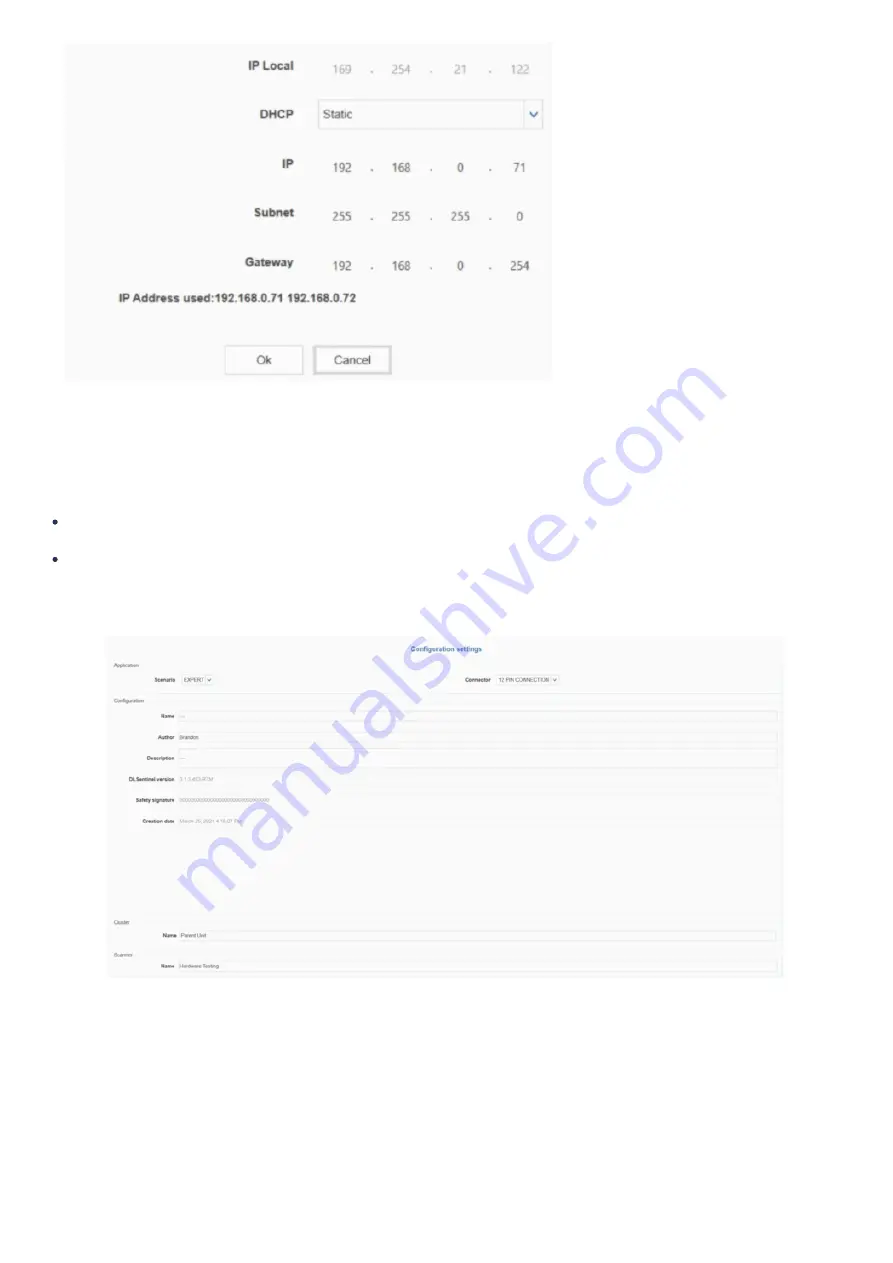
6. On the main screen of the DLSentinel software, select Open a Safety System configuration from PC. Open the initialization file and select the connected
laser scanner from the panel on the left side of the screen
Parameters’ configuration
Perform the following steps to get access to the Configuration settings:
Open the connected scanner in the DLSentinel software by navigating to Scanner > Discovery. The connected scanner will be visible in the left-hand
column
Select your scanner and click on the white arrow at the top-right corner of the screen
To set parameters, select Configuration to access a drop-down menu. For each item on the drop-down menu, enter the desired values in the appropriate
fields (highlighted in yellow). More details are provided for each parameter below.
Figure 4: Configuration settings page
1. Outputs:
1.
Auto Reset can be set to ENABLED or DISABLED. If the Laser Scanner boots with an error (such as both zones are activated, or no zones are
activated), this function will automatically restart the Laser Scanner after 10 seconds. However, if the device locks in INTFx more than five times
within 15 minutes (see Datalogic documentation for more details), Auto Reset will not activate, and a power cycle will be required to reactivate the
device. It is recommended to set Auto Reset to ENABLED to avoid booting errors.
2.
Muting can be set to ENABLED or DISABLED. See Muting for more information
Summary of Contents for PR-DA-001-0295
Page 9: ...Figure 13 Laser Scanner Parent only wiring diagram ...
Page 14: ......
































