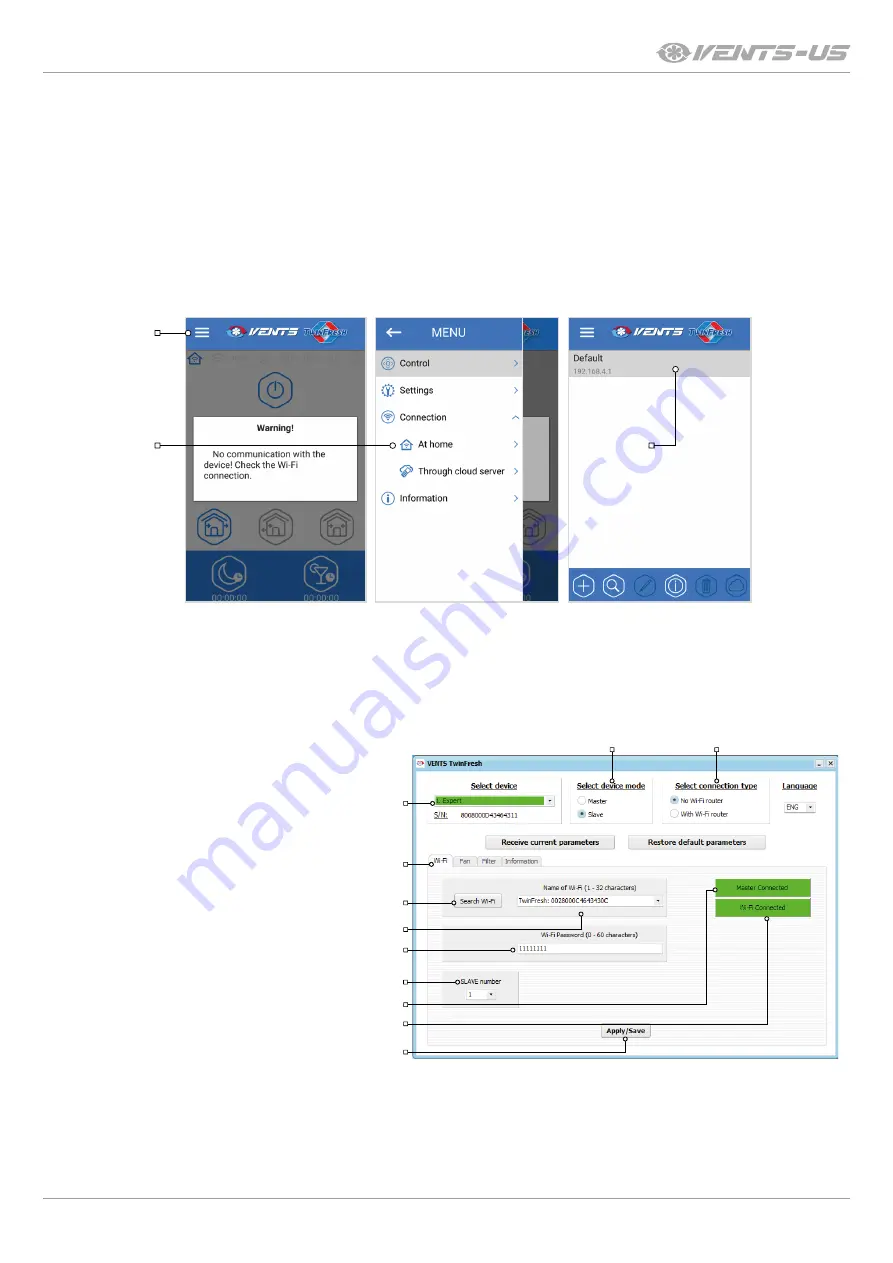
23
www.ventilation-system.com
CONNECTION OF A MOBILE DEVICE TO THE UNIT ACCORDING TO THE DIAGRAM NO. 1
• Install the software to your mobile device.
• Connect the Master unit with configurations according to the diagram No. 1.
• Activate Wi-Fi in the system menu of the mobile device.
• Connection to a wireless access point of the Master unit is as follows:
• Wi-Fi network name: TwinFresh: + 16 characters of the serial number of the Master unit as stated on the control board.
• Wi-Fi password by default: 11111111 (editable).
• Set the installed mobile application.
• In the program menu open the connection page (1-2) and select the connection type Default (3). The connection name is generated
automatically and it can not be edited or deleted. It is specifically designed for connection to a device according to the diagram No.
1
2
1
3
Note:
If you use a ventilation unit that was previously connected to a PC with edited settings, first apply the settings of the Master unit
and set the unit up for operation according to the diagram No. 1.
CONFIGURING THE UNIT IN SLAVE MODE ACCORDING TO THE DIAGRAM NO. 1
• Start the software at your PC to set up the unit.
• Connect the unit and PC using a USB to mini USB
cable.
• Select a required ventilator from the list (1).
• Select
Slave
for required device mode (2).
• Select
No Wi-Fi
router for the connection type (3).
• Open the tab
Wi-Fi
(4)
• Press
Search Wi-Fi
for the Master unit (5). It is an
optional requirement.
• Enter or select from the list the name of a wireless
access point of the Master unit (6). The Wi-Fi name
must be as follows: TwinFresh: + 16 characters of the
serial number of the Master unit as stated on the
control board.
1
4
5
7
8
9
6
10
11
2
3
• Enter the Wi-Fi password of the Master unit (7). Wi-Fi password by default: 11111111.
• Set a unique number for each Slave unit (8) from 1 to 32 in the consequent order.
• Apply and save the selected parameters (9).
• If all the parameters are entered correct and the Master unit is turned on, within 10 seconds the tab (10) is displayed as
Master
connected
and the tab (11) as
Wi-Fi connected.














































