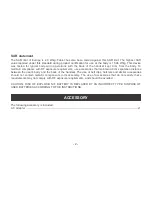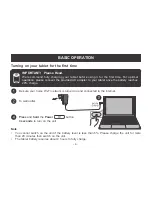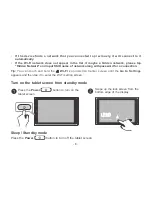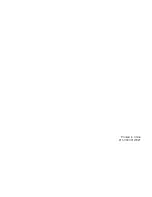Electrical Device Warning
• Do not use the tablet in the environment at too high or too low temperature, never expose the tablet under
strong sunshine or too wet environment. The suitable temperature for the tablet and accessories is 0
℃
-40
℃
.
• The AC adapter and apparatus shall not be exposed to dripping or splashing and no objects filled with
liquids, such as vases, shall be placed on the apparatus.
• Do not pinch, bend, or put heavy or sharp objects on its electrical cord.
• Do not attempt to disassemble the cabinet. This device does not contain customer serviceable components.
Refer servicing to qualified personnel.
• No naked flame sources such as lighted candles should be placed on the device.
• Unplug from the wall outlet during a storm.
• Always leave sufficient space around the device for ventilation. Do not use or place the device on soft
surface such as a bed or cushion which could make the device build up heat.
• Do not handle the device roughly or subject it to falls, pressure, shock, or violent movement.
• Do not use the device while driving a car or doing any other activities in which loss of concentration could
lead to potential harm to self or others.
• Due to the used enclosure material, the tablet shall only be connected to a USB interface of version 2.0 or
higher. The connection to so called power USB is prohibited.
• The adapter shall be installed near the equipment and shall be easily accessible.
• When charging, please place the tablet in an environment that has a normal room temperature and good
ventilation. It is recommended to charge the tablet in an environment with a temperature that ranges from
5
℃
~25
℃
. Please ensure to use only the charger offered by the manufacturer. Using unauthorized charger
may cause danger and violate the authorization of the tablet and the guarantee article. The maximum
operating ambient temperature of the equipment declared by the manufacturer is 40
℃.
• Excessive sound pressure from earphones and headphones can cause hearing loss.
IMporTanT SafETy InSTrucTIonS
- 1 -