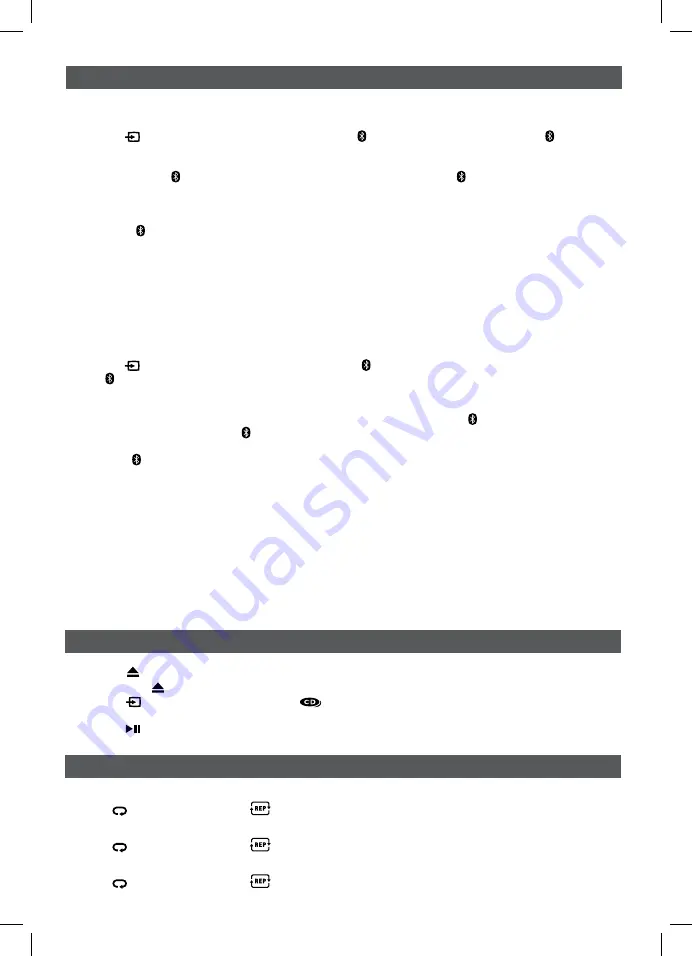
EN
EN
EN - 5
PLayBacK Via BLuetootH® enaBLeD DeViceS
reconnectinG a BLuetootH® enaBLeD DeVice
Bluetooth® enabled devices must be reconnected when the device has been turned off or the unit has been
turned off.
1. Turn on the Bluetooth® device that has already been paired with the unit.
2. Press the
Source
button to Bluetooth® mode and “ ” icon is shown on the display.
The “ ” icon flashes and starts flashing rapidly, and it auto searches for the last paired Bluetooth® device in
memory.
3. Depending on your Bluetooth® device, your device may automatically connect to the unit.
If the device does not automatically connect to the unit, press and hold the
Pair
button on the remote
control for 3 seconds until
the “ ” icon starts flashing rapidly, then search for the “
Bluetooth
” in its list of
your Bluetooth® devices and select it.
4. Once the “ ” icon light up, the Bluetooth® enabled device is paired and connected.
5. You can now enjoy audio from the unit.
Pair anD connect WitH anotHer neW DeVice
In order to pair the unit to a new device, you must first disconnect the currently paired and connected Bluetooth®
device from the unit.
1. On the currently paired and connected Bluetooth® device, select the “
Bluetooth
” from the list of currently
paired and connected devices, and disconnect it. Please refer to your Bluetooth® enabled device User’s Guide
for direction on how to disconnect a device.
Or turn off the Bluetooth® device.
2. Follow the Initial device pairing and connection instructions above.
initiaL DeVice PairinG anD connection
In order to pair and connect your Bluetooth® device for the first time:
1. Press the
Source
button to Bluetooth® mode and “ ”icon is shown on the display. The “ ” icon flashes
which means the unit is in Bluetooth® mode and ready to pair.
2. Turn on the Bluetooth® device you wish to pair and connect.
3. Press and hold the
Pair
button on the remote control for 3 seconds. The “ ” icon will start flashing rapidly
which means it is pairing.
4. On your Bluetooth® enabled device, search for the “
Bluetooth
” in the list of discovered devices and select it.
It may take the unit and Bluetooth® enabled device a few seconds to pair.
5. When the “ ” icon lights up, the unit and the Bluetooth® enabled device are now paired and connected.
6. You can now enjoy audio from the unit.
notes :
If your Bluetooth device (e.g. Smart phone etc.) needs the PIN code while pairing, please enter 4-digit
number: 0000.
The unit can only be connected to one Bluetooth® device at a time.
cD PLayBacK
1. Press the
oPen/cLoSe
button to open the CD door. Place a disc in the center with the label side up and
then press the
oPen/cLoSe
button to close the CD door.
2. Press the
Source
button to CD mode. “
“ appears and “- -” blinks on the display. Then the total track
no. is shown on the display.
3. Press the
PLay/PauSe
button to start playing.
repeat current track
Press the
/MeM.uP
button until “
” blinks on the display. The current track will be played repeatedly.
repeat the entire cD
Press the
/MeM.uP
button until “
” stops blinking and remains on. All tracks will be played repeatedly.
cancel Playback Mode
Press the
/MeM.uP
button until “
” disappears.
rePeat PLayBacK
BWA17AA005_IB_r.indd 5
2017/1/17 14:42:09




























