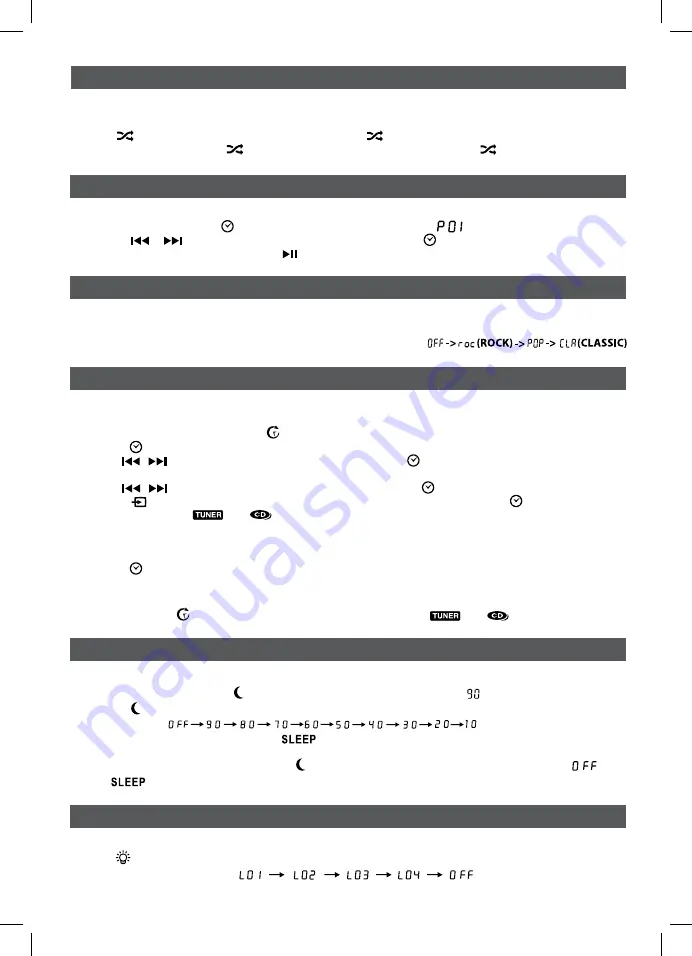
EN
EN - 6
A program of up to 20 tracks can be set to play in a preset order.
1. In CD stop mode, press the
/ProG/MeM
button and the “
MeM
” & “
” will blink on the display.
2. Press the
or
button to select the desired track and press the
/ProG/MeM
button to store the track
in memory. To start playback, press the
PLay/PauSe
button.
ProGraMMaBLe cD PLayBacK
All tracks on the disc can be played in random order (Using the remote control only).
random Playback
Press the
ranDoM
button on the remote control until “
” is shown on the display. All tracks will be played
randomly. To cancel, press the
ranDoM
button on the remote control until “
” disappears.
ranDoM PLayBacK
SLeeP tiMer SettinG
iLLuMinateD SPeaKerS
The sleep timer automatically turns the unit off at a certain time.
1. While the unit is on, press the
z
z
z
SLeeP
button on the remote control and “ ” appears on the display.
2. Press the
z
z
z
SLeeP
button repeatedly to select the desired sleep time as below:
3. After setting a desired sleep time, the “
“ appears on the display.
4. The unit will automatically turn off once it reaches the sleep time.
• To clear the preset sleep time press the
z
z
z
SLeeP
button on the remote control to select “
“ and
the “
“ disappears on the display.
PreSet eQ
This system has four different equalizer settings to adjust the levels of bass and treble.
During playback, press the
PreSet eQ
button to select a desired music mode. Each time the
PreSet eQ
button
is pressed, the music mode will be changed to the next one as follows:
When the unit turns on, the speakers will light up with multi-color LEDs and interact with the music. Press and
hold the
button on the unit or remote control repeatedly to select the desired mode as below :
tiMer SettinG
The timer function will turn the unit on at a preset time.
to Set timer
1. In standby mode, press and hold the
tiMer
button on the remote control until the display blinks.
2. Press the
/ProG/MeM
button until the hour digits blink.
3. Tap the
/
button to adjust the desired hours then tap the
/ProG/MeM
button once to confirm. The
minute digits will begin to blink.
4. Tap the
/
button to adjust the desired minutes then tap the
/ProG/MeM
button once to confirm.
5. Press the
Source
button to select the timer mode (RADIO or CD), then tap the
/ProG/MeM
button
once to confirm. The “
” or “
” icon will be shown on the display.
• For RADIO timer, tune in to a desired station.
• For CD timer, insert a CD into the unit.
6. Press the
VoL +/–
buttons to adjust the volume levels.
7. Press the
/ProG/MeM
button to confirm.
8. The unit will wake up to “RADIO” or “CD” when the timer reaches the preset time.
to cancel timer
• Press and hold the
tiMer
button on the remote control until the “
” or “
” icon goes out.
(Multi-color LEDs)
(Red LED)
(Green LED)
(Blue LED)
BWA17AA005_IB_r.indd 6
2017/1/17 14:42:09




























