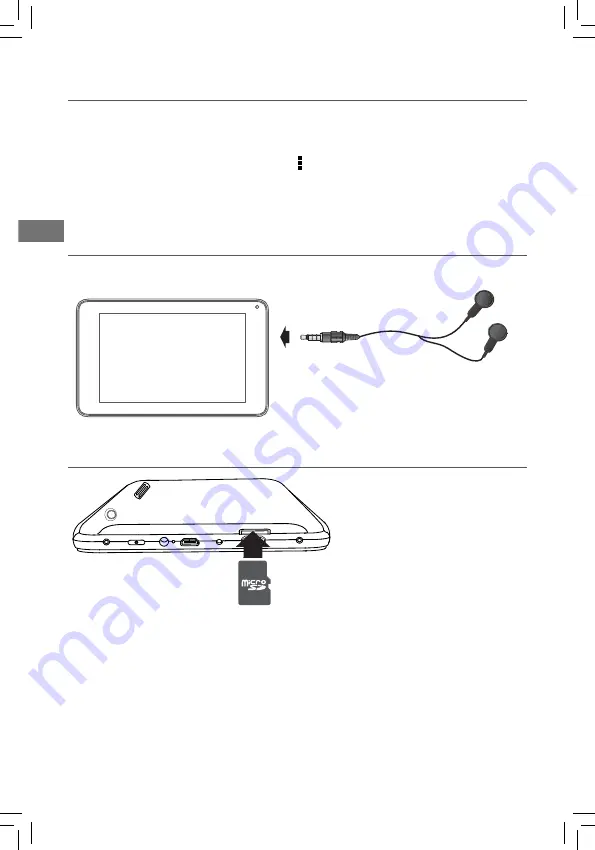
EN
EN - 9
Connect your tablet to a PC or a USB storage device with the included USB cable, to
transfer music, pictures and other files in both directions.
Note:
To change your tablet’s USB connection options, you should go to
Settings ->
DEVICE -> Storage
, and tap
Menu icon
at the upper right corner. Then tap
USB
computer connection
to
enter to setup.
The tablet can be connected to a keyboard, a mouse or other input devices via USB
cable and use it just as you would with a PC.
Micro-USB
Headphone
Headphone can be connected to the tablet’s Headphone port.
Headphone (not included)
To headphone Port
Micro SD
Insert the micro SD
card, with contacts facing the screen, into the tablet’s Micro SD
slot until it clicks.
To check the storage of the micro SD card, go to
Settings -> DEVICE -> Storage
.
Remove the micro SD card by pushing in on the card's edge. The card will pop
out and can be removed.
Notes:
• You can use micro SD
TM
card and micro SDHC
TM
card (up to 32GB, SD card not
included).
• Never remove or insert micro SD card in On mode.
Micro SD Card
(not included)
To Micro SD Card Slot



































