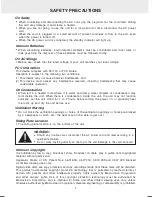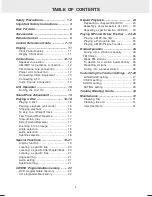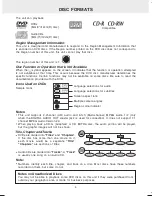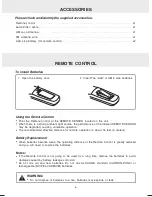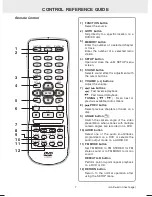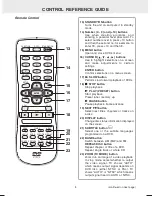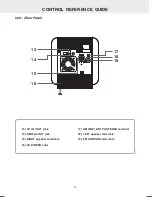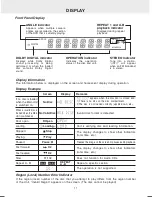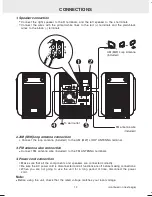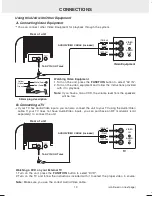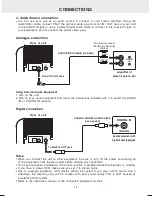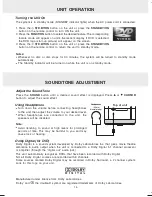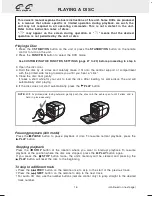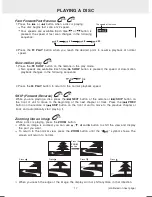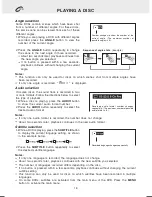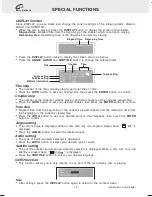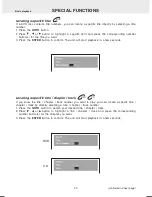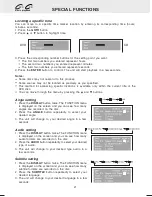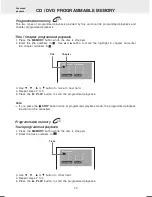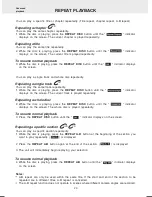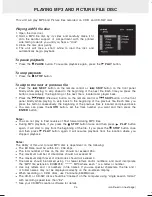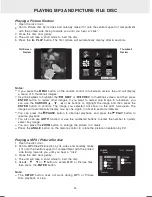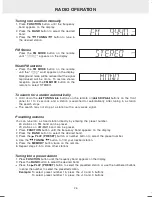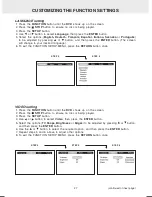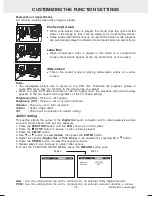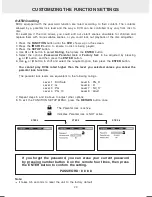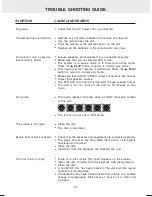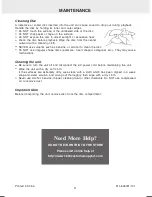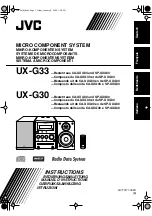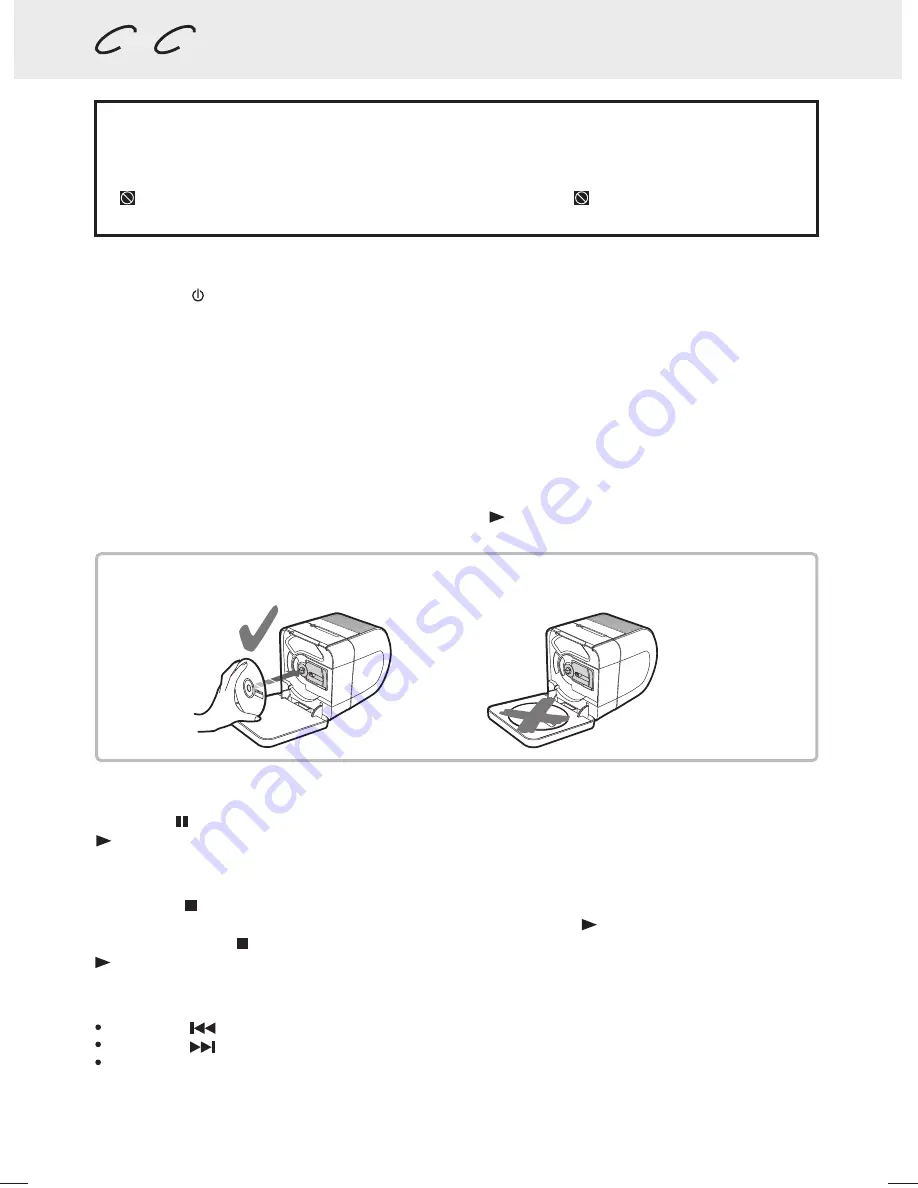
Playing a Disc
Press the
STD.BY/ON
button on the unit or press the
STANDBY/ON
button on the remote
control to turn on the unit.
Press the
FUNCTION
button to select the DVD mode.
See CUSTOMIZING THE FUNCTION SETTINGS (page 27 to 29) before proceeding to step 3.
To skip to a different track
Press the
PREV
button on the remote once to skip to the start of the previous track.
Press the
NEXT
button on the remote to skip to the next track.
For audio CD disc, use the number buttons (remote control only) to jump straight to the desired
track number.
Stopping playback
Press the
STOP
button at the location where you want to interrupt playback. To resume
playback at the position where the disc was stopped, press the
PLAY
button again.
If you press the
STOP
button twice, the unit’s memory will be cleared and pressing the
PLAY
button will reset the disc to the beginning.
Pausing playback (still mode)
Press the
PAUSE
button to pause playback of disc. To resume normal playback, press the
PLAY
button.
1.
2.
Open the disc door.
Hold the disc by its sides and carefully make it fit onto the central support of compartment
with the printed side facing towards you until you hear a "click".
Close the disc door gently.
It takes a short while for your unit to load the disc. After loading, for some discs, the unit will
automatically start playing.
If the disc does not start automatically, press the
PLAY
button.
3.
4.
5.
6.
This owner’s manual explains the basic instructions of this unit. Some DVDs are produced
in a manner that allows specific or limited operation during playback. As such, the
unit may not respond to all operating commands. This is not a defect in the unit.
Refer to the instruction notes of discs.
" " may appear on the screen during operation. A " " means that the desired
operation is not permitted by the unit or disc.
Material: 80g White Woodfree Paper
Print: Black Color
Size: 210 x 148 mm
(*Print black text on white background)
<PAGE 16>
21
0 m
m
148 mm
DVD
Basic playback
CD
PLAYING A DISC
16
(continued on next page)
With its printed side facing outward, gently push the disc onto the center pivot until it clicks and is
held in place securely.
NOTE:
Summary of Contents for MVS6950
Page 1: ......