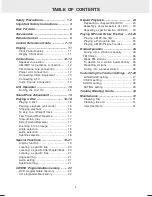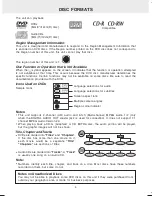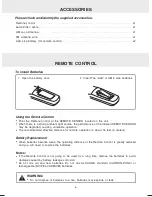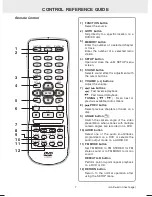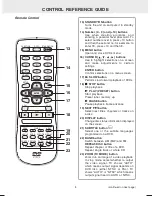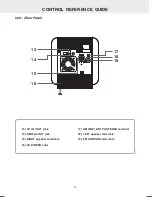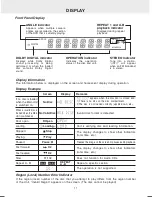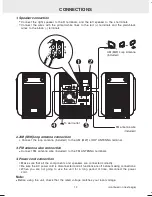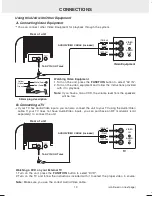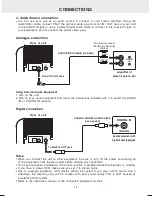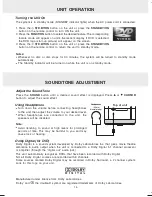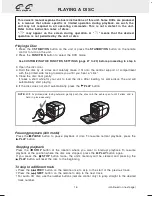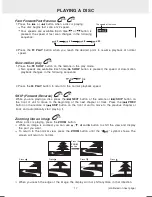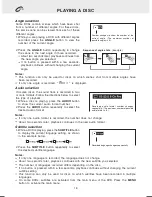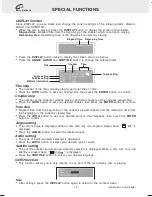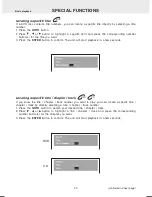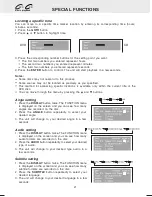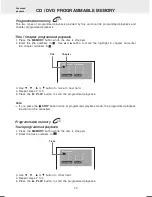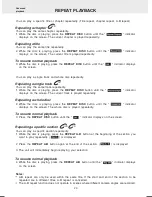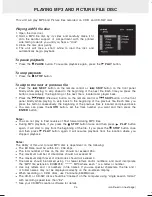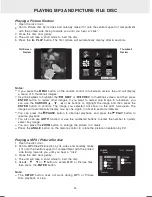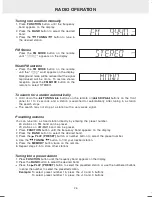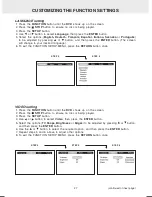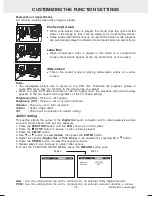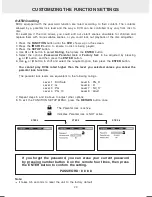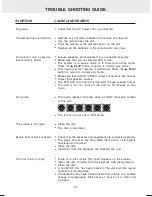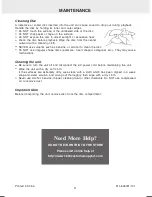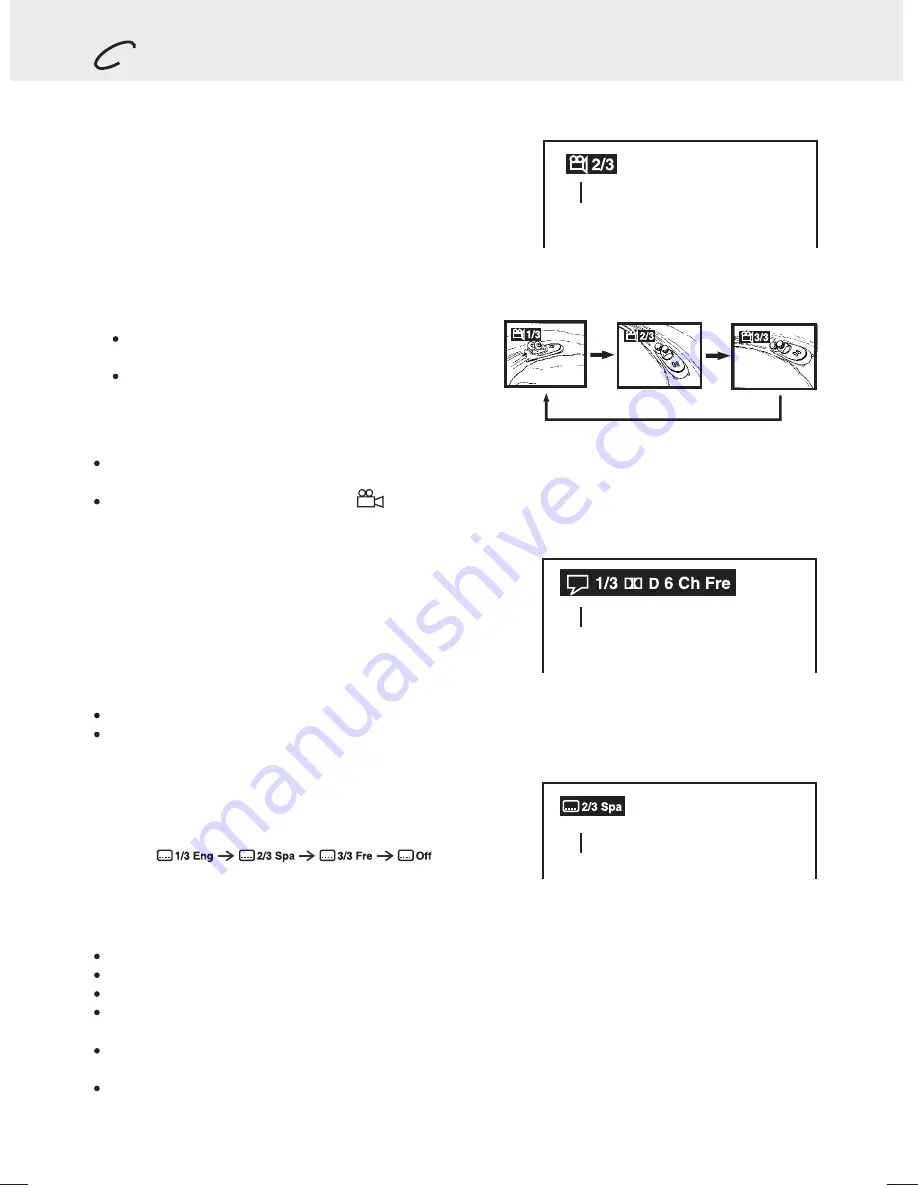
Angle selection
Some DVDs contain scenes which have been shot
from a number of different angles. For these discs,
the same scene can be viewed from each of these
different angles.
While you are playing a DVD with different angles
recorded, press the
ANGLE
button to view the
number of the current angle.
About two seconds later, playback continues from
the new angle you selected.
If no button is pressed within a few seconds,
playback continues without changing the current
angle.
1.
Subtitle selection
While a DVD is playing, press the
SUBTITLE
button
to display the current language setting, as shown
in the example below.
1.
2. Press the
SUBTITLE
button repeatedly to select
the desired subtitle language.
Audio selection
On some discs, the sound track is recorded in two
or more formats. Follow the directions below to select
the type of playback.
While a disc is playing, press the
AUDIO
button
to show the current audio format number.
Press the
AUDIO
button repeatedly to select the
desired audio format.
1.
2.
Press the
ANGLE
button repeatedly to change
the scene to the next angle in those recorded.
2.
This function can only be used for discs on which scenes shot from multiple angles have
been recorded.
If only one angle is recorded, " 1/1 " is displayed.
Notes:
If only one audio format is recorded, the number does not change.
About two seconds later, playback continues in the new audio format.
Notes:
If only one language is recorded, the language does not change.
About two seconds later, playback continues with the new subtitle you selected.
The number of languages recorded differs depending on the disc.
If no button is pressed within a few seconds, playback continues without changing the current
subtitle setting.
This function can only be used for discs on which subtitles have been recorded in multiple
languages.
On some DVDs, subtitles are activated from the main menu of the DVD. Press the
MENU
button to activate the main menu.
Notes:
Recorded audio format number changes
sequentially. (The maximum number of possible
audio format is 8.)
Number changes to show the number of the
current angle. (The maximum number of
possible angles is 9.)
Material: 80g White Woodfree Paper
Print: Black Color
Size: 210 x 148 mm
(*Print black text on white background)
<PAGE 18>
21
0 m
m
148 mm
DVD
Recorded language changes sequentially.
Sequence of angle shots
(Example)
PLAYING A DISC
18
Summary of Contents for MVS6950
Page 1: ......