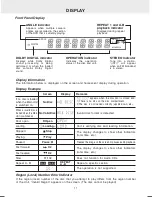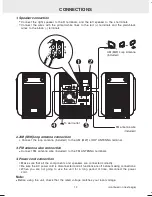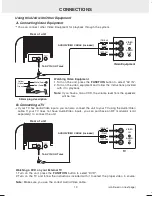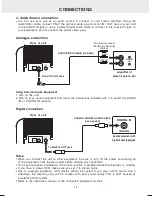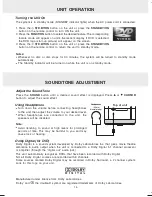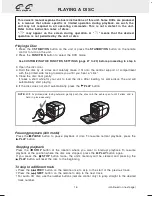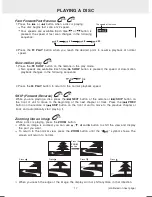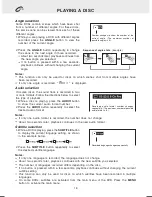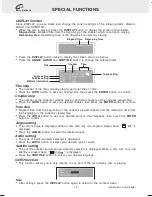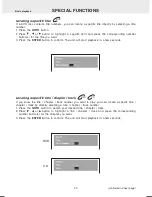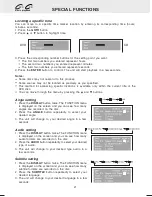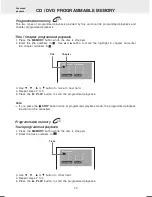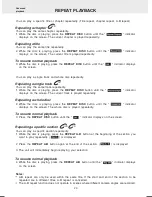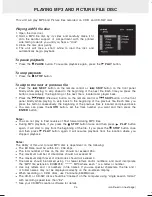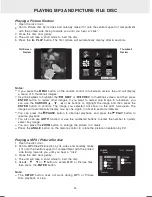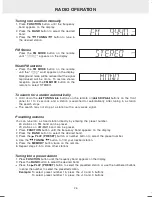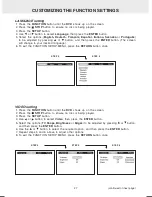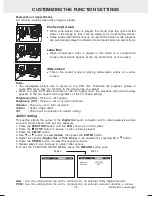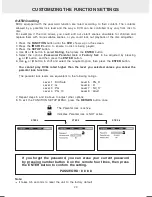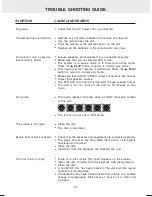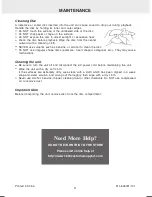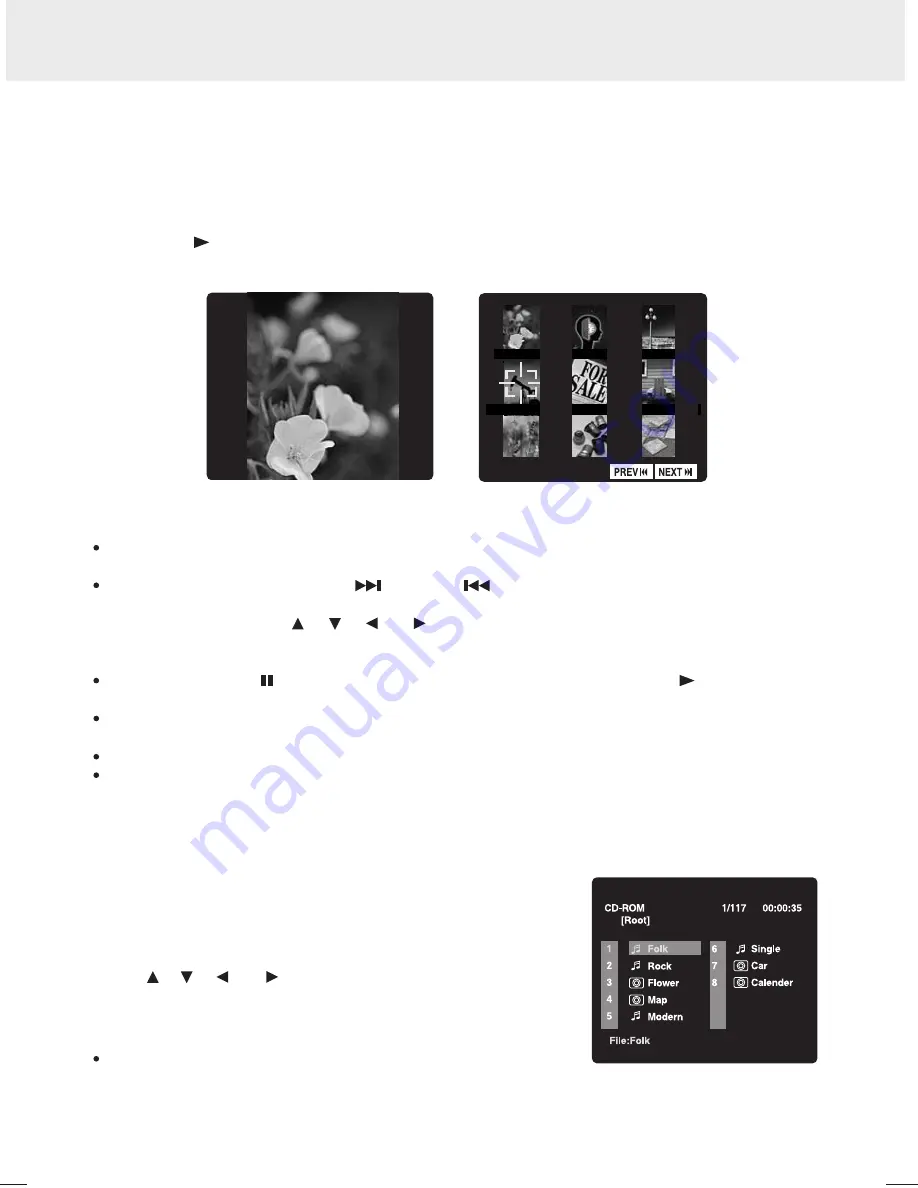
Playing a Picture file disc
Open the disc door.
Hold a Picture disc by its sides and carefully make it fit onto the central support of compartment
with the printed side facing towards you until you hear a "click".
Close the disc door gently.
The unit will take a short while to load the disc.
Press the
PLAY
button. The first picture will automatically display after 6 seconds.
1.
2.
3.
4.
5.
Playing a MP3 / Picture file disc
Open the disc door.
Hold a MP3 files/Picture disc by its sides and carefully make
it fit onto the central support of compartment with the printed
side facing towards you until you hear a "click".
Close the disc door gently.
The unit will take a short while to load the disc.
Use , , or button to select MP3 or Picture files,
then press the
ENTER
button.
1.
2.
3.
4.
5.
If you press the
MENU
button on the remote control in full-screen review, the unit will display
a menu of 9 thumbnail images.
Use the
cursor
to highlight the
NEXT
or
PREV
in thumbnail screen and then press
ENTER
button to review other images. If you want to review one image in full-screen, you
can use the
CURSOR
, , or buttons to highlight the image and then press the
ENTER
button to confirm. The image you selected will show on the LCD full-screen. The
images will automatically display one by one again in about 6 seconds intervals.
You can press the
PAUSE
button to interrupt playback, and press the
PLAY
button to
resume playback.
You also can use
GOTO
function or use the numbered buttons to enter the number to quickly
select any image.
You can press the
ZOOM
button to enlarge the picture in 3 levels.
Press the
ANGLE
button on the remote control to rotate the picture orientation by 90
°
.
Notes:
The
SETUP
button does not work during MP3 or Picture
Disc playback or stop.
Note:
Full-Screen
Review
Thumbnail
Review
Material: 80g White Woodfree Paper
Print: Black Color
Size: 210 x 148 mm
(*Print black text on white background)
<PAGE 25>
21
0 m
m
148 mm
PLAYING MP3 AND PICTURE FILE DISC
25
Summary of Contents for MVS6950
Page 1: ......