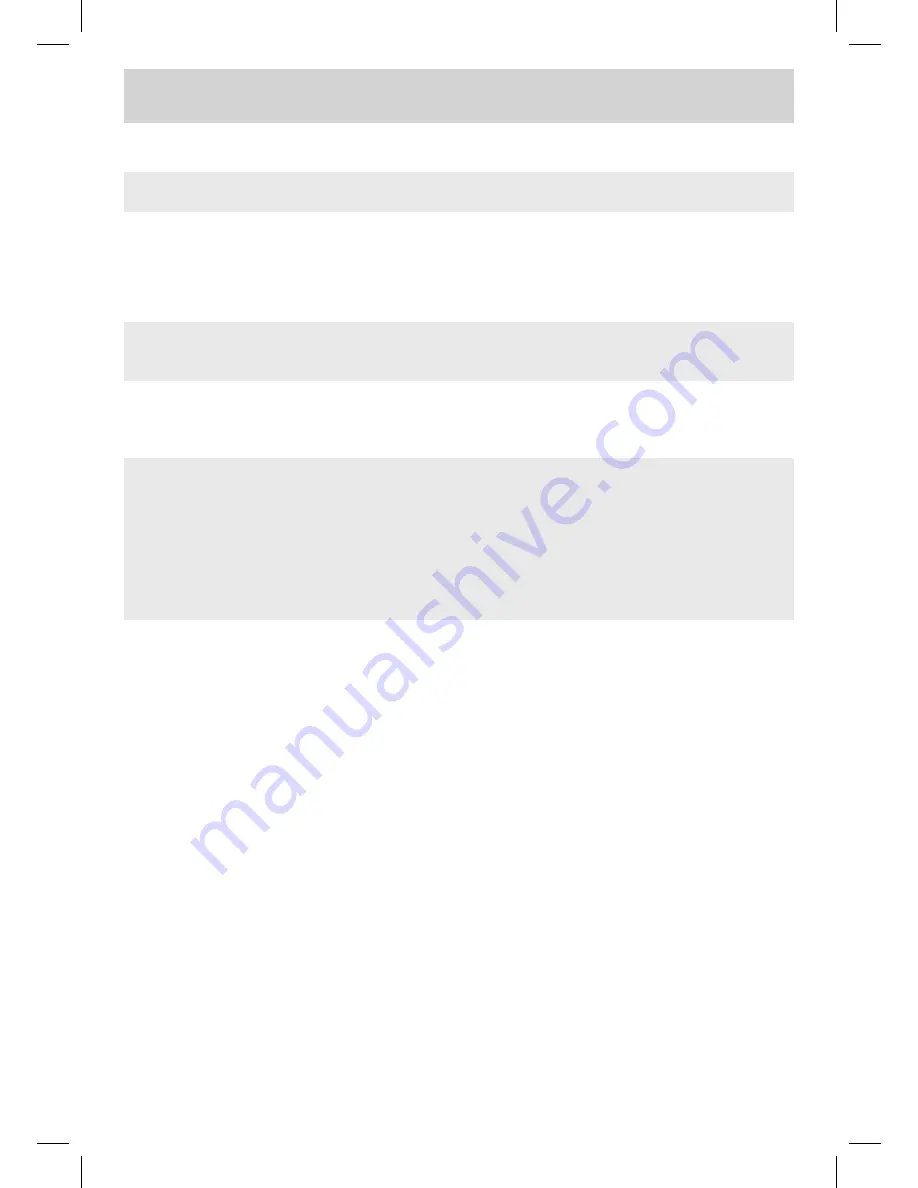
E - 13
TROUBLEShOOTING GUIDE
SYMPTOM
CAUSE (AND REMEDY)
The remote does not
function.
•
Ensure the AC power cord is connected.
• The unit is not turned on.
No power.
• Remove any obstacles between the remote and the unit.
• Use the remote near the unit.
• Point the remote at the remote sensor on the unit.
• Replace the batteries in the remote with new ones.
• Check the location of the antenna and adjust it if necessary.
• Make sure the antenna cable is firmly connected.
• Make sure all input cables are firmly connected.
TV
Bad Picture (snow,
multiple images,
distortion, blurry)
• Check the PICTURE SETTING within the TV SETUP MENU.
• Check to make sure the program you are watching is broadcast in Color
and not Black & White.
Black and white
picture.
• Make sure the unit is plugged in and turned on.
• Make sure that TV mode is selected.
• Try a new channel to check for possible station trouble.
• Make sure the antenna is connected properly.
• Increase the volume.
• Make sure the antenna or audio video source device is working
properly.
• Make sure all cables are firmly connected.
• Check for local interference.
No picture or sound.
• Make sure there are no unshielded electrical devices nearby that are
causing interference.
• Turn the unit off for 30 minutes, then try it again.
Colored patches of
picture.
Specifications and appearance are subject to change without notice.
PLV76156S7_IB_UL_090727.indd 13
7/28/2009 09:41:12


































