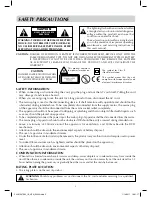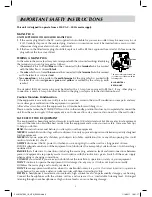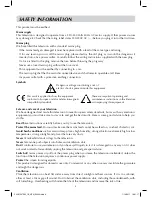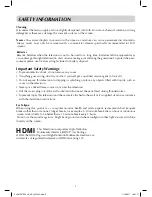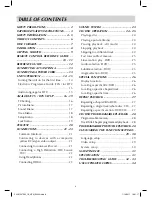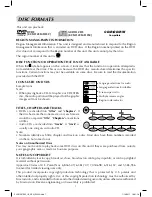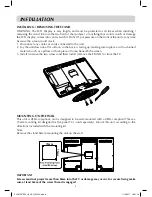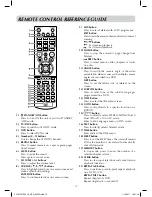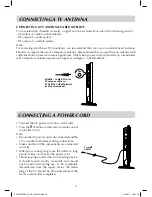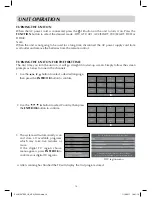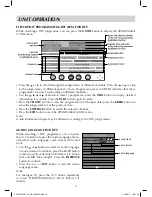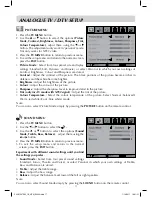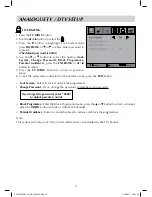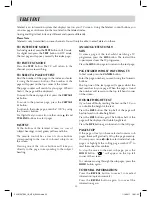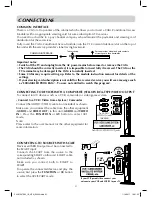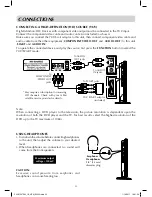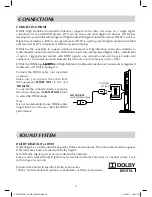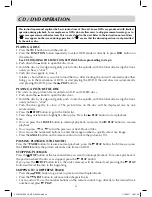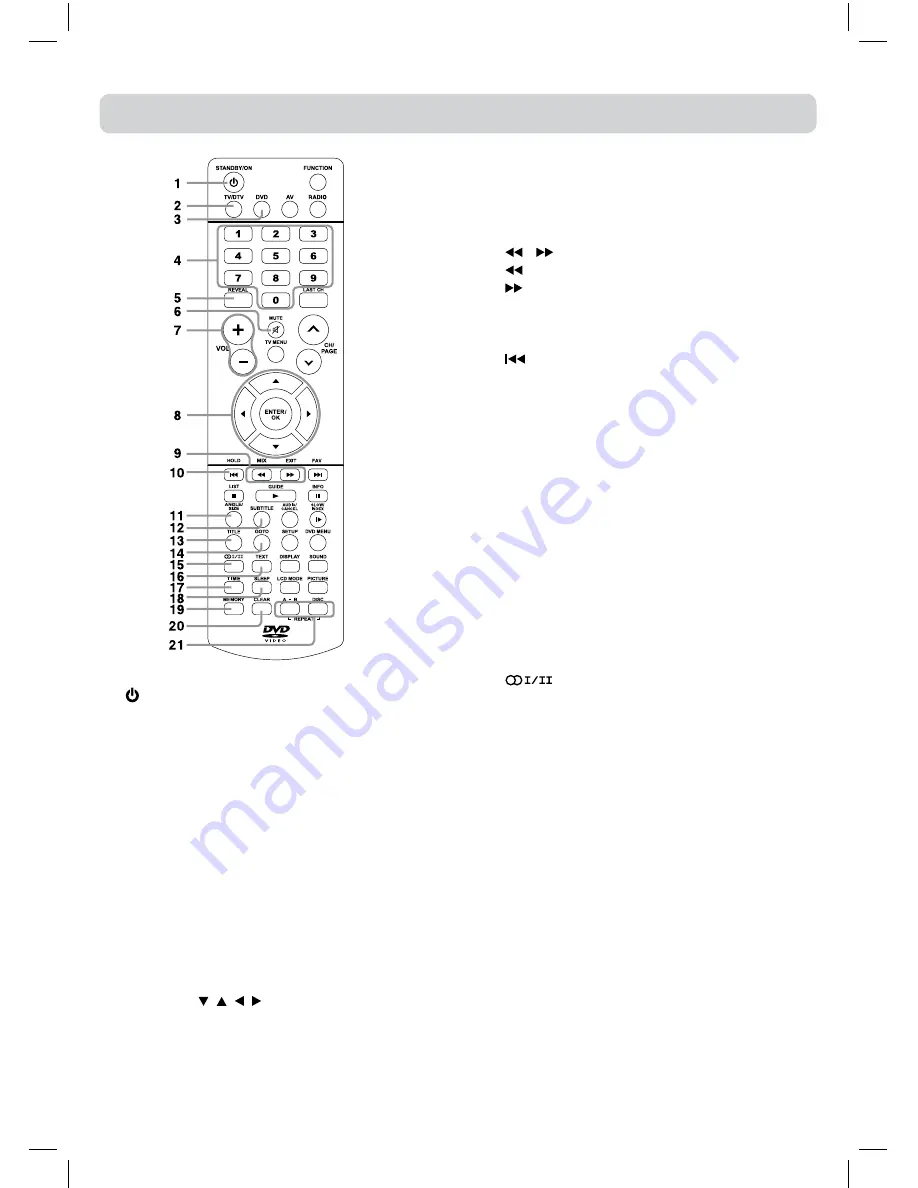
10
REMOTE CONTROL REFERENCE GUIDE
1)
STANDBy/ON button
Press to turn ON the unit or put it in STANDBY
(OFF) mode.
2) TV/DTV button
Press to switch to ATV/DTV mode.
3) DVD button
Press to select DVD mode.
4) Number (0 - 9) buttons
Use to change the ATV/DTV channels.
5) REVEAL button
Press to reveal answers on a quiz or game pages
from Teletext.
6) MUTE button
Press to mute the sound.
Press again to cancel mute.
7)
VOLUME (–/+) buttons
Press to adjust the volume level.
8) CURSOR ( , , , ) buttons
Press to highlight selections on a menu screen and
make adjust certain settings.
ENTER/OK button
Press to confirm selections on a menu screen.
9) MIX button
Press to select Teletext with a ATV programme.
EXIT button
Press to exit the menu and return directly to normal
viewing.
/ buttons
: Fast reverse playback.
: Fast forward playback.
10) HOLD button
Press to stop the automatic page change from
Teletext.
PREV button
Press to select previous titles, chapters or tracks
on a disc.
11) ANGLE button
Press to switch the camera angle of the video
presentation when scenes with multiple camera
angles are recorded on a DVD.
SIZE button
Press to set the letters size of teletext on the
screen.
12) SUBTITLE button
Press to select one of the subtitle languages
programmed on a DVD.
13) TITLE Button
Press to select the title menu screen.
14) GOTO button
Press to skip directly to a specific location on a
DVD/CD.
15)
button
Press to directly select STEREO/MONO/Dual I/
Dual II/Dual I + II in ATV mode.
Enter Audio Language menu in DTV mode.
16) TEXT button
Press to directly selects Teletext mode.
17) TIME button
Enter and exit the TIME menu.
18) SLEEP button
Press to set the SLEEP timer. The unit will remain
ON for the time that is set, and will automatically
shut off afterwards.
19) MEMORy button
In stop mode, press to enter the number of a
selected chapter or track.
20) CLEAR button
Press to clear input selections and cancel certain
playback functions.
21) REPEAT A-B button
Press to perform point-to-point repeat playback
on a DVD or CD.
REPEAT DISC button
Repeat chapter of a DVD.
Repeat single track or whole CD.
PLV91237S52_IB_VEN_W020.indd 10
1/14/2011 18:21:18