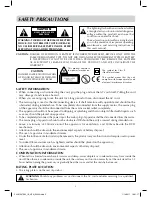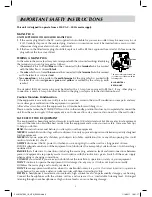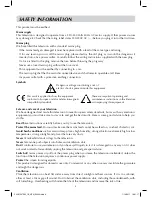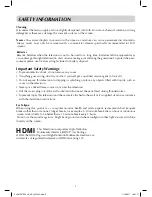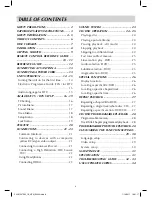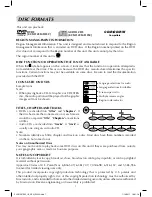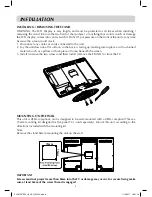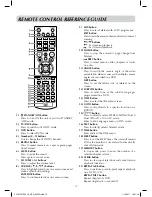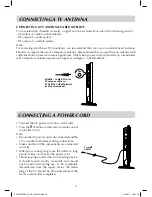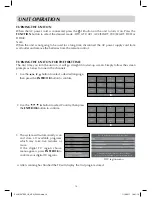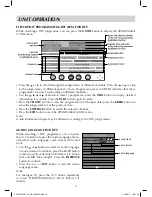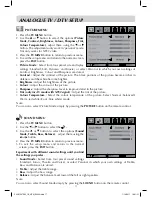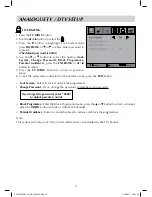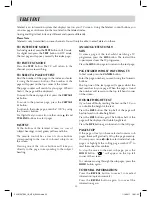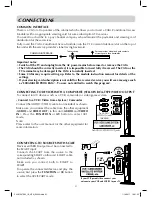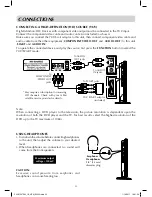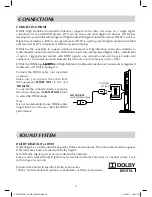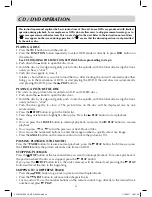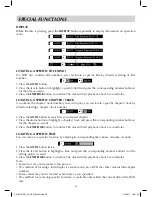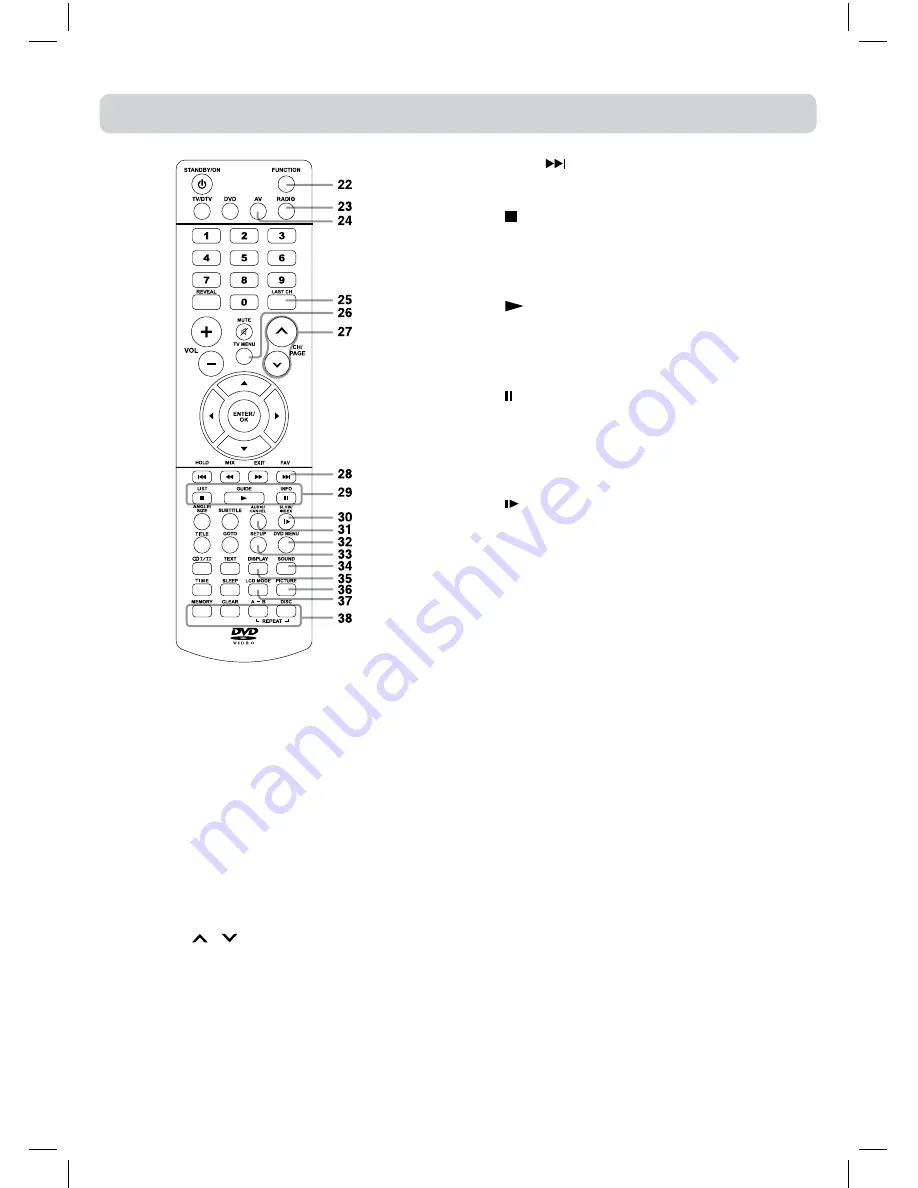
11
REMOTE CONTROL REFERENCE GUIDE
22) FUNCTION button
Press to switch between DTV, ATV, AV1, AV2/
SCART, YUV/SCART, DVD or HDMI.
23) RADIO button
Press to select DTV digital radio programmes. Press
again to exit to normal DTV programmes mode.
24) AV button
Press to select source connected to AV1, AV2/
SCART.
25) LAST CH button
Press to switch repeatedly between the last two
channels displayed.
26) TV MENU button
Press to display the on-screen TV menu.
27) CH/PAGE / buttons
Press to change the ATV/DTV channels.
Press to go forward or backward the page of
Teletext screen in ATV mode.
Press to go forward or backward the page of
Programme Edit & Favourite in ATV/DTV mode.
28) FAV button
Press to display the favourite programmes list in
ATV/DTV mode. (You should set up your favourite
ATV/DTV channels in Programme Edit menu.)
NEXT
button
Press to select next title, chapter or track on a
disc.
29) STOP button
Press to stop playing a disc.
LIST button
Press to display the channel list in ATV/DTV
mode.
PLAy button
Press to start and resume playback of a disc.
GUIDE button
Press to display the Electronic Programme Guide
(EPG) in DTV mode.
PAUSE button
Press to pause playback and single frame
advance.
INFO button
Press to display the channel information in DTV
mode.
30) SLOW button
Press to play a DVD in slow-motion.
INDEX button
Press to select the page number of the index from
Teletext in ATV mode.
31) AUDIO button
Press to select audio soundtracks of a DVD or
change the output mode of a CD.
CANCEL button
Press to cancel the Teletext menu.
32)
DVD MENU button
Press to enter the main menu of the disc you are
watching.
33) SETUP button
Press to enter and exit the SETUP menu of the DVD
player.
34) SOUND button
Press to select from preset sound settings (Standard,
Music, Theatre, Voice, Personal) to match the type
of show you are watching.
35) DISPLAy button
Press to change disc status information displayed
on the screen.
36) PICTURE button
Press to select from preset screen display settings
to match the type of show you are watching
(Standard, Movie, Dynamic, Soft, Personal).
37) LCD MODE button
Press to set the size of LCD display or turn it off to
save power when listening to radio services.
38) RED/GREEN/yELLOW/BLUE button
Press to select the relevant page quickly from
Teletext.
PLV91237S52_IB_VEN_W020.indd 11
1/14/2011 18:21:19