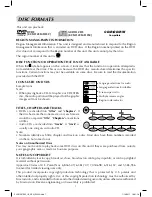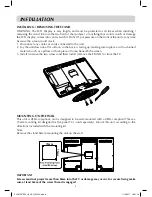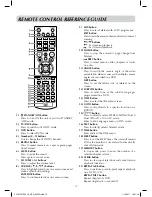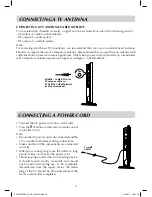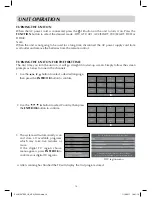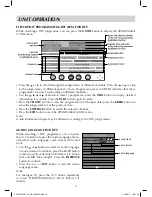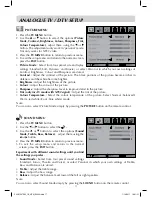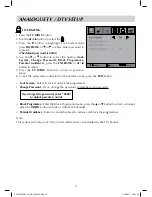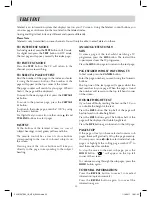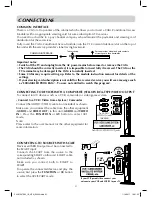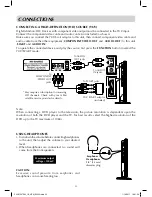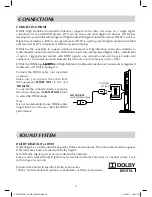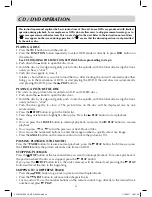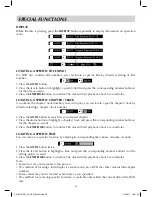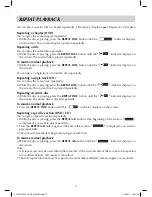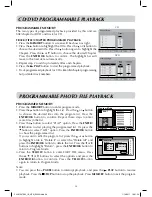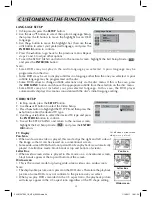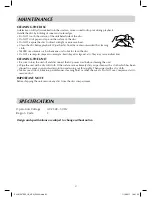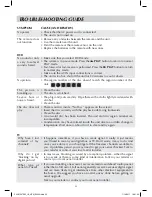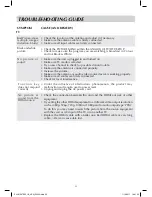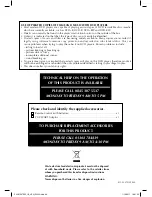21
CONNECTING TO DEVICES WITH A COMPOSITE (yELLOW RCA-TyPE) VIDEO OUTPUT
To connect to A/V devices such as a VCR, camcorder or video game system.
- Connect to a VCR / Video Game System / Camcorder
Connect the AUDIO / VIDEO cable (not included) as shown.
Make sure you connect the cable from the other equipment
(
AUDIO
and
VIDEO OUT
) to this unit (
AUDIO
and
VIDEO
IN
). Press the
FUNCTION
or
AV
button to select AV1
mode.
Note:
Please refer to the user manual for the other equipment for
more information.
CONNECTIONS
CONNECTING TO SOURCES WITH SCART
Devices with RGB output must be connected to
the SCART input:
Connects the SCART from the source to the
corresponding SCART on this unit (SCART cable
not included) as shown.
Make sure you connect both to SCART to
SCART.
To operate the connected device and play the
source, first press the
FUNCTION
or
AV
button
to select the AV2/SCART mode.
To AUDIO /
VIDEO IN jacks
(AV IN 1)
To AUDIO / VIDEO OUT jacks
COMMON INTERFACE
There is a CI slot at top center of the cabinet which allows you to insert a CAM (Conditional Access
Module) with an appropriate viewing card for some subscription TV services..
You need to subscribe to a pay channel company who administer the payments and viewing card
distribution for these services.
Fully insert the CAM (Conditional Access Module) into the CI (Common Interface) slot on the top of
the unit with the service provider’s label facing backward.
Important notes:
• Switch off the TV and unplug from the AC power mains before insert or remove the CAM.
• The CAM should be correctly inserted, it is impossible to insert fully if reversed. The CAM or the
TV terminal may be damaged if the CAM is forcefully inserted.
• Some CAMs may require setting up. Refer to the module instruction manual for details of the
settings.
• If your viewing card subscription is not valid for the received service you will see a message such
as ‘SCRAMBLED PROGRAM’...’you are not entitled to watch this program’.
COMMON INTERFACE
Thicker casing
Service provider’s label and gold contacts
of viewing card face backwards.
SCART
CABLE
If your VCR permits, then connect your
antenna to your VCR and VCR RF to your TV
TV
AERIAL
PLV91237S52_IB_VEN_W020.indd 21
1/14/2011 18:21:22