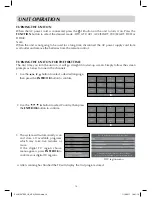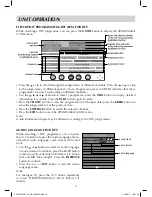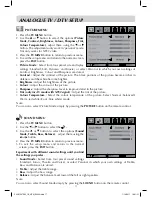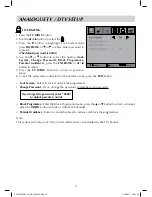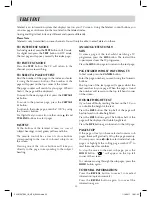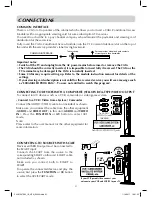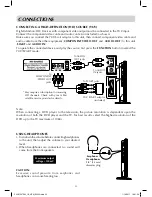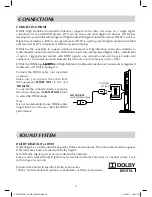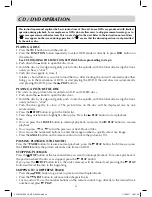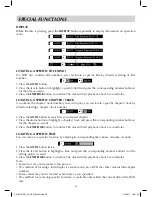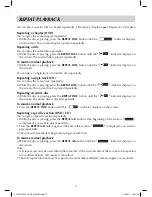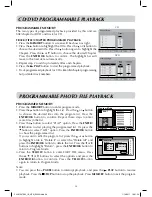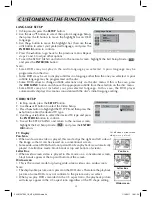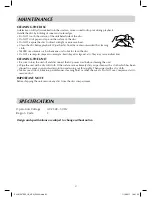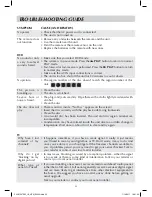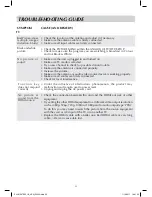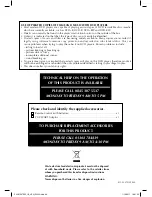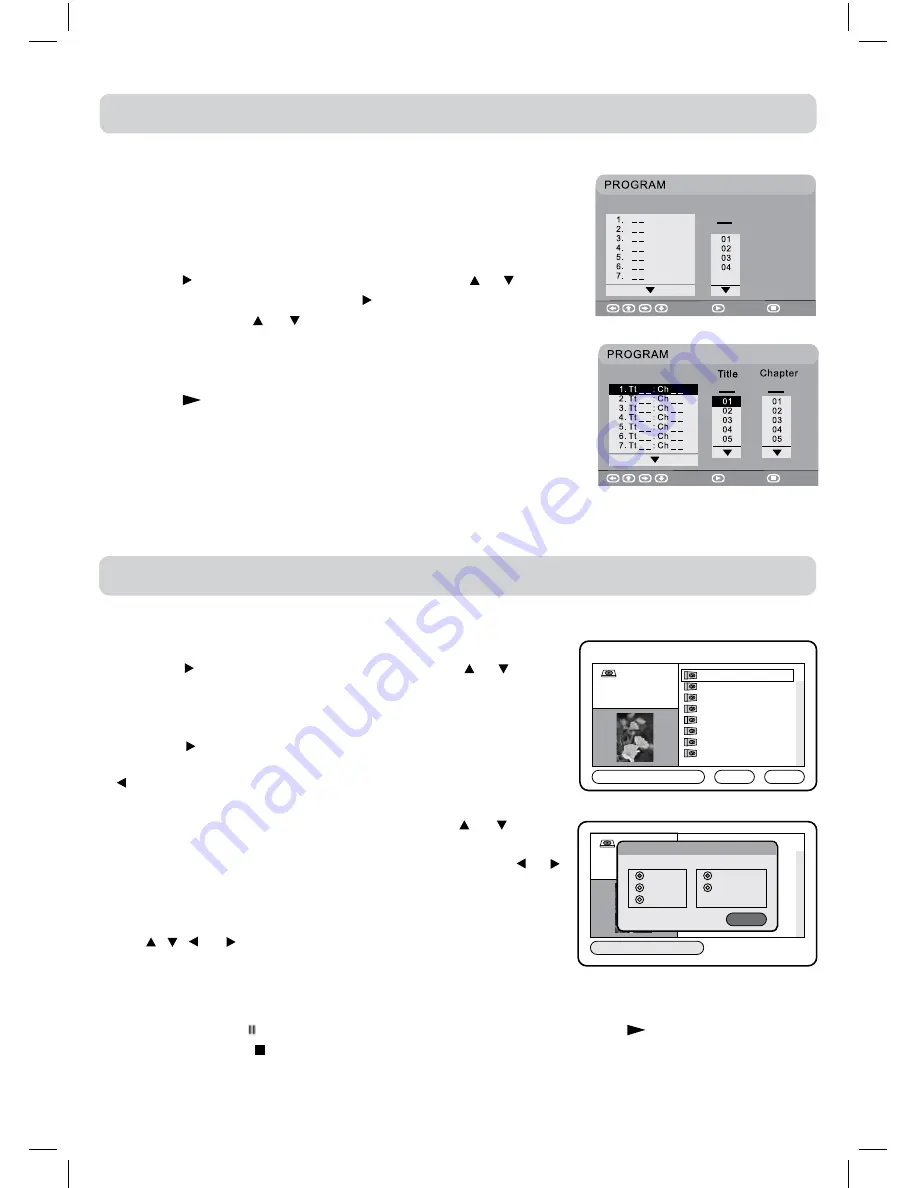
28
PROGRAMMED MEMORy
1. Press the
MEMORy
button to enter program mode.
2. Press the button to highlight the List. Press the or button
to choose the desired files into the program list. Press the
ENTER/OK
button to confirm. Repeat these steps to enter
more files in the list.
3. Press the button to select “PLAY” option. Press the
ENTER/
OK
button to start playing the programmed list. Or press the
button to select “LIST” option. Press the
ENTER/OK
button
to show the programmed list.
If you want to edit the program list, press the or button
to highlight a file to “Delete it” or select the “Delete All” and
press the
ENTER/OK
button to delete the list. Press the or
buttons to highlight “Return”, press the
ENTER/OK
button to
return to Program Mode.
4. Press the
yELLOW
button to enter SORT FILE menu. Press
the , , or buttons to select the options and press the
ENTER/OK
button to confirm. Press the
yELLOW
button
again to return to Program Mode.
Note:
• You can press the
PAUSE
button to interrupt playback, and press the
PLAy
button to resume
playback. Press the
STOP
button to stop the playback. Press
MEMORy
button to exit the program
mode.
Program Mode
1920x1080
2010/9/1
List
Play
A000001
000002
A000003
A000004
A000005
A000006
A000007
A000008
A
1
2
3
4
5
6
7
8
ROOT
A000001
000002
A000003
A000004
A000005
A000006
A000007
A000008
A
1
2
3
4
5
6
7
8
ROOT
SORT FILE:
Method:
By type
By name
By date
Ascending
Descending
Sequence:
Exit
PROGRAMMABLE PHOTO FILE PLAYBACK
CD/DVD PROGRAMMABLE PLAYBACK
PROGRAMMABLE MEMORy
The two types of programmed playback provided by this unit are
title/chapter for DVD and track for CD.
TRACK/TITLE/CHAPTER PROGRAMMED PLAyBACK
1. Press the
MEMORy
button. A screen will be shown as right.
2. Press the button to highlight the Title. Press the or button to
choose the desired title. Press the button again to highlight the
Chapter. Press the or button to choose the desired Chapter.
Press the
ENTER/OK
button to confirm. The highlight bar will
move to the next item automatically.
3. Repeat step 2 to add up to twenty titles and chapters.
4. Press the
PLAy
button to start the programmed playback.
• Track programmed playback for CD is like title/chapter programming
but just enter track numbers.
Select
Play
Clear
DVD
CD
Select
Play
Clear
Track
PLV91237S52_IB_VEN_W020.indd 28
1/14/2011 18:21:24