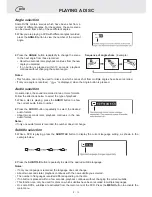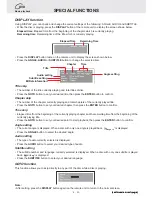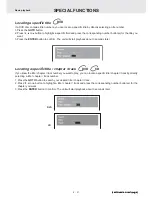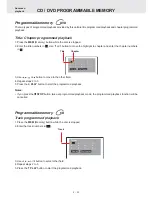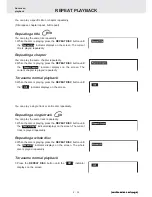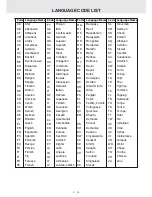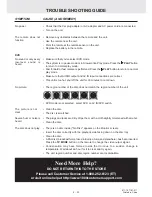E - 27
LANGUAGE setting
1. Press the SETUP button in stop mode.
2. Use
or button to highlight your desired language, then
press the ENTER button. The screen will change to your selected
language.
3. To exit the SETUP MENU and return to the normal screen,
press the RETURN button.
CUSTOMIZING THE FUNCTION SETTINGS
VIDEO setting
TV Shape
1. Press the SETUP button in stop mode.
2. Use or button to select Video, then press the ENTER button.
3. Use
or button to select TV Shape, then press the ENTER button.
4. Use or button to shift and select the TV type, then press the ENTER button.
5. To exit the FUNCTION SETUP MENU and return to the normal screen, press the RETURN button.
(continued on next page)
(continued on next page)
(continued on next page)
(continued on next page)
(continued on next page)
Notes :
• The picture size is preset on the DVD disc. Therefore the playback picture of some DVD discs may not conform to
the picture size you selected.
• When you play DVD discs recorded in the 16:9 picture size only, the playback picture always appears in the 16:9
picture size regardless of the TV shape setting.
4:3 Letter Box
• When wide-screen video material is played in this mode on a
conventional screen, black bands appear at the top and bottom of the
screen.
16:9 Wide-screen
• This is the correct mode for playing wide-screen videos on a
wide-screen.
4:3 Pan Scan
• When wide-screen video material is played, this mode clips the right
and left sides of the image so that it can be viewed on a conventional
screen.
• Some wide-screen DVDs do not permit Pan Scan playback. These
movies are automatically played in letterbox mode (black bands top
and bottom).
Cut off when a wide-screen
video image is played.
Language
English
Deutsch
Français
Español
Italiano
Svenska
Português
STEP 1
Video
Audio
Rating
STEP 2
Summary of Contents for PVS1971
Page 1: ......