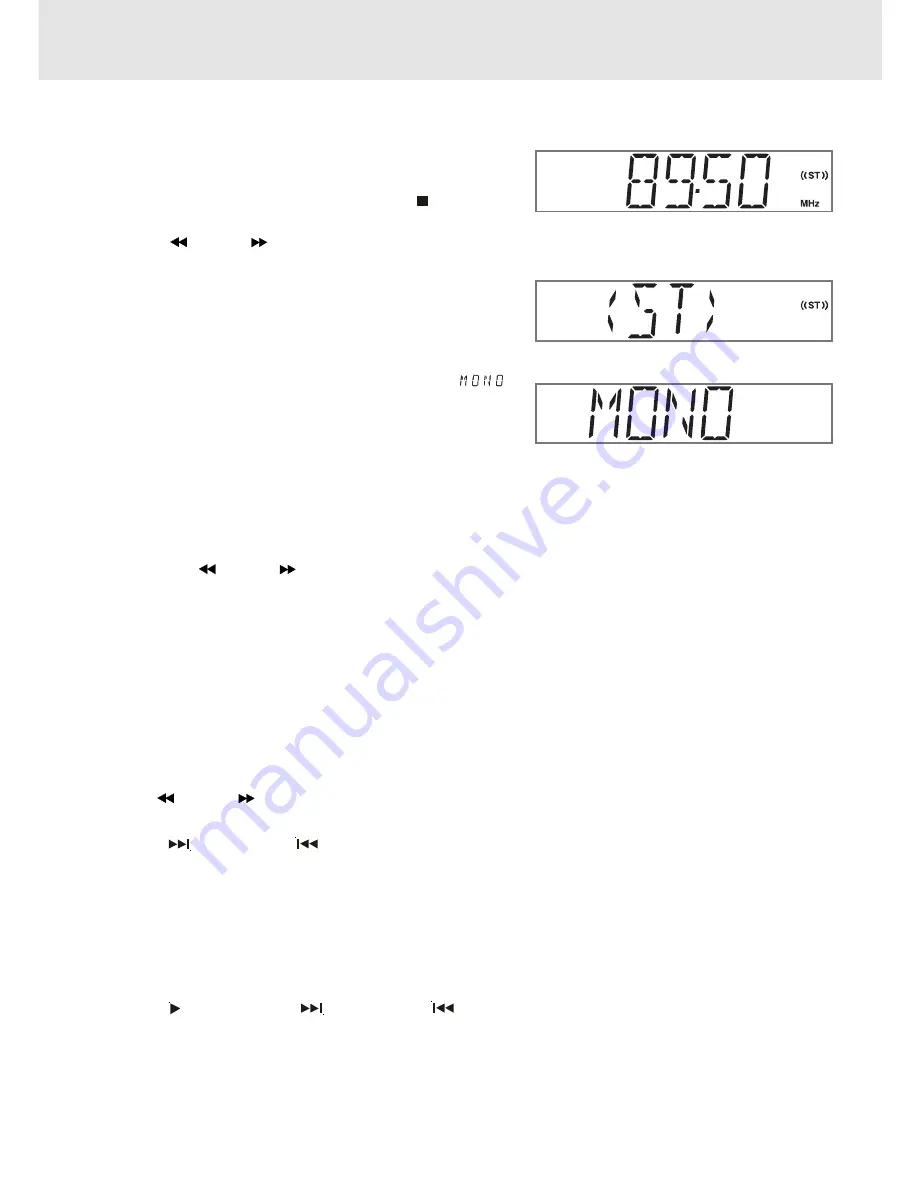
E - 35
Tuning into a station manually
1. Press the FUNCTION button until the frequency band appears
on the display.
2. Press the BAND button on the remote remote or
STOP button
on the front panel to select the desired band.
3. Press the
TUNING
button to tune in the desired station.
FM Stereo
• Press the FM MODE button on the remote until " [ ST ] " appears
on the display.
Weak FM stations
• Press the FM MODE button on the remote until the "
"
word appears on the display. Background noise will be reduced
but the signal reproduced will be mono. To restore stereo
reception, press the FM MODE button on the remote to select
STEREO.
Note:
• The left / right front speakers and subwoofer are activated only.
Radio Operation
To search for a station automatically
• Hold down the
TUNING
buttons on the remote for 1 to 2 seconds, and a station is searched for automatically.
After tuning in a station, the search stops.
• The search may not stop at a station with a very weak signal.
Presetting stations
You can tune into a stored station directly by entering the preset number.
20 stations on FM band can be preset.
20 stations on AM(MW) band can be preset.
1. Press the FUNCTION button until the frequency band appears on the display.
2. Press the BAND button on the remote to select the desired band.
3. Use the
TUNING
button to find your desired station.
4. Press the MEMORY button on the remote.
5. Press the
NEXT or PREV
button to select the preset number and press the MEMORY button on the remote
to store the station.
6. Repeat steps 2-5 to store other stations.
Tuning into a preset station
1. Press the FUNCTION button on the front panel until the frequency band appears on the display.
2. Press the BAND button on the remote to select the desired band.
• Press the PLAY button and
NEXT or PREV
button to select the presetted station or use the numbered
buttons to enter the number to select the presetted station.
Example: To select preset number 15, press the +10 and 5 buttons.
To select preset number 10, press the +10 and 0 buttons.
Summary of Contents for STS91
Page 1: ......




































