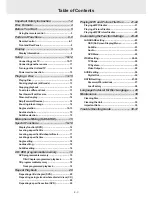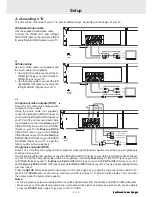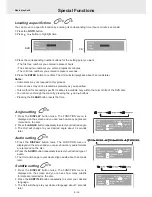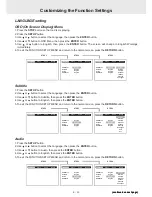E - 10
Setup
(continued to next page)
(continued to next page)
(continued to next page)
(continued to next page)
(continued to next page)
A. Connecting a TV
The Unit can be connected to your TV in several different ways, depending on the design of your TV.
or
S-Video cable
Use an S-Video cable (not supplied) and
the Audio cable (not supplied).
1. Use an S-Video cable to connect the S-
VIDEO (DVD) jack on your Unit to the S-
VIDEO IN jack on your TV.
2. Use the Audio cable to connect the left/
right AUDIO OUT jacks on the unit to the
left/right AUDIO IN jacks on your TV.
RCA Audio/Video cable
Use the supplied Audio/Video cable.
Connect the VIDEO OUT and left/right
AUDIO OUT jacks on the unit to the VIDEO
IN and left/right AUDIO IN jacks on your TV.
or
Component video outputs (DVD)
Some TVs or monitors are equipped with
component video inputs.
Using the Audio cable (not supplied),
connect the left/right AUDIO OUT jacks on
your Unit to the left/right AUDIO IN jacks on
your TV and the Component video cable
(not supplied), connect the Green plug Y
VIDEO OUT jack on your Unit to Y VIDEO
IN jack on your TV, the Blue plug P
B
/C
B
VIDEO OUT jack on your Unit to P
B
/C
B
VIDEO IN jack on your TV and the Red plug
P
R
/C
R
VIDEO OUT jack on your Unit to P
R
/
C
R
VIDEO IN jack on your TV to view the
higher quality picture playback.
Progressive outputs (DVD)
Some TVs or monitors are equipped with component video inputs that are capable of reproducing a progressively
scanned video signal.
Using the Audio cable (not supplied), connect the left/right AUDIO OUT jacks on your Unit to the left/right AUDIO IN jacks
on your TV and the Component video cable (not supplied), connect the Green plug Y VIDEO OUT jack on your Unit
to Y VIDEO IN jack on your TV, the Blue plug P
B
/C
B
VIDEO OUT jack on your Unit to P
B
/C
B
VIDEO IN jack on your TV
and the Red plug P
R
/C
R
VIDEO OUT jack on your Unit to P
R
/C
R
VIDEO IN jack on your TV to enjoy highest quality picture
with less flicker.
Press the SETUP button and select Video Output to YUV (see page 26). Connect the component video cable to TV,
press the P. SCAN button on the remote control when DVD is stopped. " P. SCAN" will be display. You can select
the output signal for better picture quality.
Notes:
• When progressive output is activated, there is no video signal output from the S-video and RCA (CVBS) video jacks.
• Make sure your TV supports progressive scan component video signal, at progressive scan mode, you can simply
press the P.SCAN button again to go back to YUV or CVBS.
To wall
outlet
Audio/Video cable (supplied)
(red)
(yellow )
(wh ite)
To wall
outlet
S-Video cable (not supplied)
Audio cable (not supplied)
(red)
(white)
To wall
outlet
Component video cable (not supplied)
To
V ID E O
IN
Y
To V ID EO
IN
P
R
/C
R
To
V ID E O
O U T
P /C
R
R
To V ID EO
IN
P
B
/C
B
Audio cable (not supplied)
(red)
(white)
To
V ID E O
O UT
P /C
B
B
To
V ID E O
O UT
Y