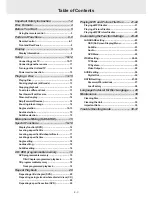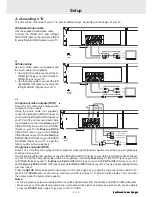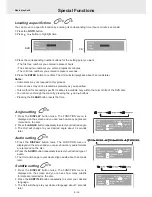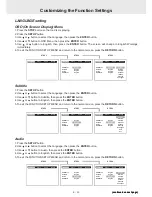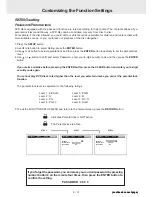E - 15
DVD
Notes:
• This function can only be used for discs on which scenes shot from multiple angles have been recorded.
• If only one angle is recorded, “
1/1
” is displayed.
Playing a Disc
Audio selection
On some discs, the sound is recorded in two or more formats.
Follow the directions below to select the type of playback.
1. While a disc is playing, press the AUDIO button to show
the current audio format number.
2. Press the AUDIO button repeatedly to select the desired
audio format.
Subtitle selection
1. While a DVD is playing, press the SUBTITLE button to
display the current language setting, as shown in the
example below.
2. Press the SUBTITLE button repeatedly to select the desired
subtitle language.
Notes :
• If only one audio format is recorded, the number does not change.
• About two seconds later, playback continues in the new audio format.
Notes :
• If only one language is recorded, the language does not change.
• About two seconds later, playback continues with the new subtitle you selected.
• The number of languages recorded differs depending on the disc.
• If no button is pressed within a few seconds, playback continues without changing the current subtitle.
• This function can only be used for discs on which subtitles have been recorded in multiple languages.
• On some DVDs, subtitles are activated from the main menu of the DVD. Press the MENU button to activate the
main menu.
2. Press the ANGLE button repeatedly to change the scene
to the next angle in those recorded.
• About two seconds later, playback continues from the new
angle you selected.
• If no button is pressed within 10 seconds, playback
continues without changing the current angle.
Sequence of angle shots
(Example)
Microphone Mixing (KARAOKE)
Microphone mixing
1. Connect the microphone to MIC input jack.
2. Select the desired music source to be mixed and play.
3. Adjust MIC volume control and start singing.
1/3 Fre
6 Ch
2
D
Recorded audio format number changes
sequentially. (The maximum number of possible
audio formats is 8)