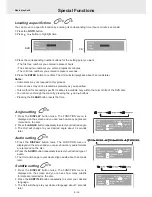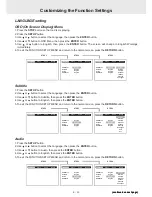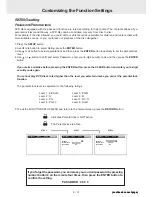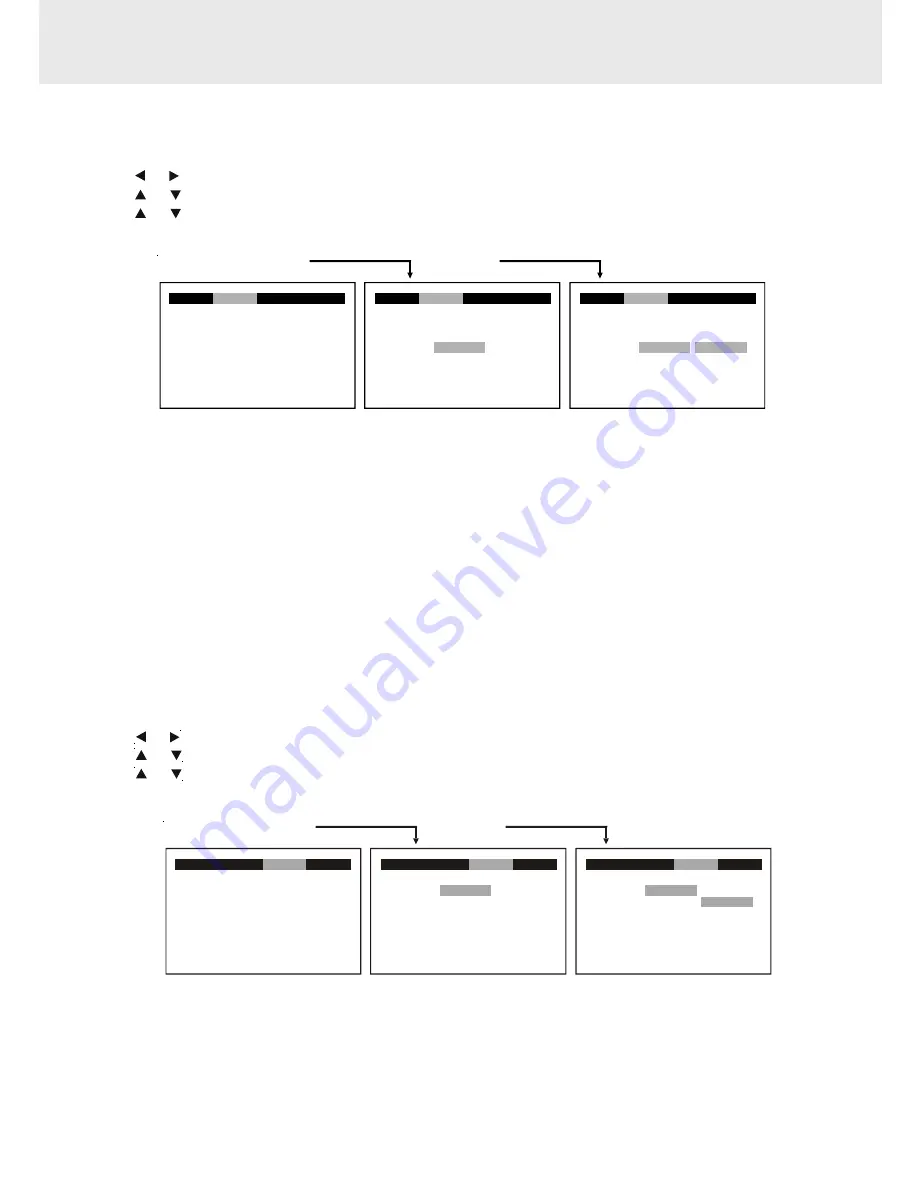
E - 26
Customizing the Function Settings
Video Output
1. Press the SETUP button.
2. Use or button to select Video, then press the ENTER button.
3. Use
or button to select Video Output, then press the ENTER button.
4. Use
or button to shift and select the signal, then press the ENTER button.
5. To exit the FUNCTION SETUP MENU and return to the normal screen, press the RETURN button.
Attention :
Always set Video Output in CVBS, otherwise, the picture on the TV may be distorted. If this occurs, and you cannot
see the screen, press the P.SCAN/CVBS button repeatedly quickly until "CVBS" shown on TV screen. Display
may failed to show "CVBS" in case there is no disc or tray opened.
CVBS :Corresponding to your TV which has a video or S-video input.
YUV : Corresponding to your TV which has a YUV input. S-video may not have video signal if YUV is selected
instead of CVBS.
AUDIO setting
Digital Out
1. Press the SETUP button.
2. Use or button to select Audio, press the ENTER button.
3. Use or button to select Digital Out, then press the ENTER button.
4. Use or button to select Digital Out type, then press the ENTER button.
5. To exit the FUNCTION SETUP MENU and return to the normal screen, press the RETURN button.
Raw : Use this setting when the Unit is connected to a Dolby Digital multichannel decoder.
PCM : Use this setting when the Unit is not connected to a Dolby Digital multichannel decoder.
(continued on next page)
(continued on next page)
(continued on next page)
(continued on next page)
(continued on next page)
STEP 2
STEP 3
STEP 4
Language
Video
Rating
Raw
Language
Video
Rating
Digital Out
Audio
Raw
Language
Video
Rating
Digital Out
PCM
Raw
Audio
Audio
STEP 2
STEP 3
STEP 4
4:3 Pan Scan
NTSC
CVBS
Language
Video
Audio
Rating
TV Shape
TV System
Video Output
Language
Video
Audio
Rating
TV Shape
TV System
Video Output
CVBS
YUV
4:3 Pan Scan
NTSC
CVBS
Language
Audio
Rating
Video