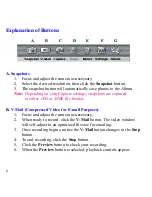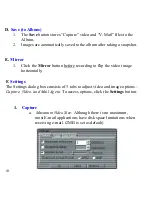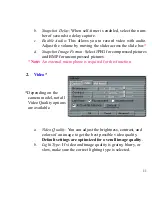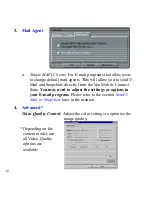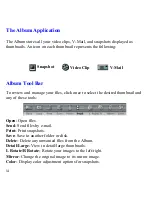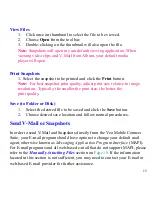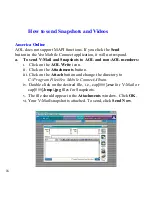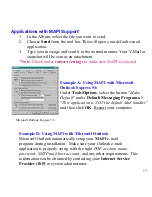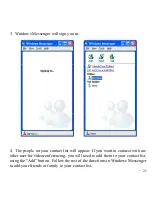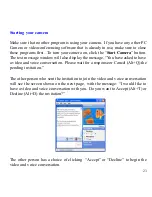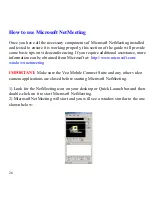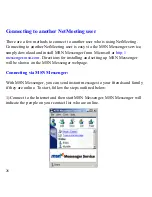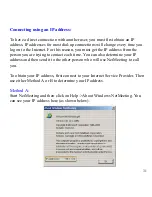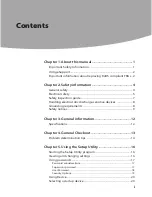18
Web-based e-mail programs
Web-based e-mail such as Hotmail or Yahoo! Mail do not support the “
Send
”
button in the Veo Mobile Connect Suite. When using web-based e-mail, you will
need to attach the snapshot or videos to your e-mail.
1.
Log-in to your web-based e-mail.
2.
Compose a new e-mail message.
3.
Depending on your web-based e-mail service, look for the Attach, At-
tachments, or Insert option to attach your snapshot or video. You will be
prompted to browse for the desired file you want to attach.
*
Follow the
directions provided by your web-based e-mail service to attach the file(s).
4.
Once the file(s) has been attached to your e-mail, click the appropriate
button to send off your e-mail with the snapshot or video attached to it.
*
Note:
Snapshots and V-Mail residing in the Album should have this
location in your hard drive:
C:\Program Files\Veo Mobile Connect\Album.
Manually Attaching Files
1.
Open your E-mail program and compose a new mail message.
2.
Depending on your E-mail program, choose attach, insert, or browse to
locate the desired file.
*
3.
Once the file is attached, click the appropriate button to send.
*Note:
Snapshots and V-Mail residing in the Album should have this
location in your hard drive:
C:\Program Files\Veo Mobile Connect\Album