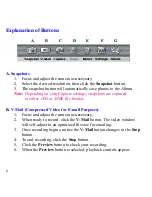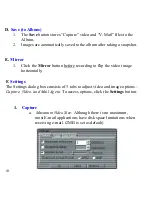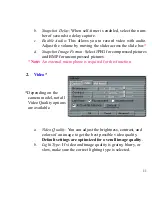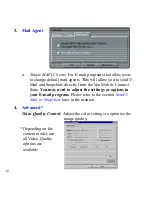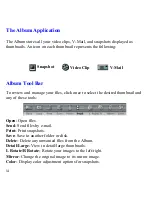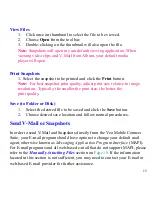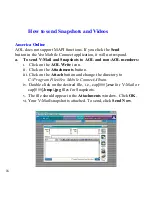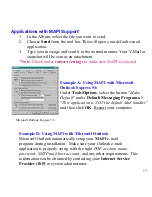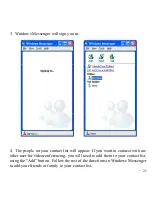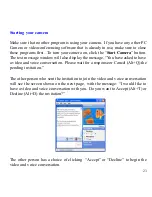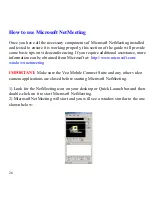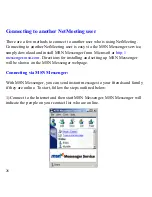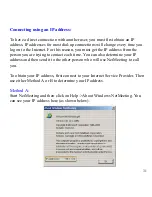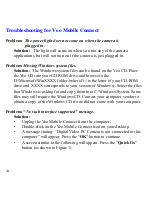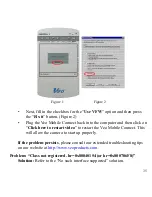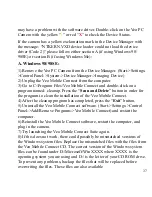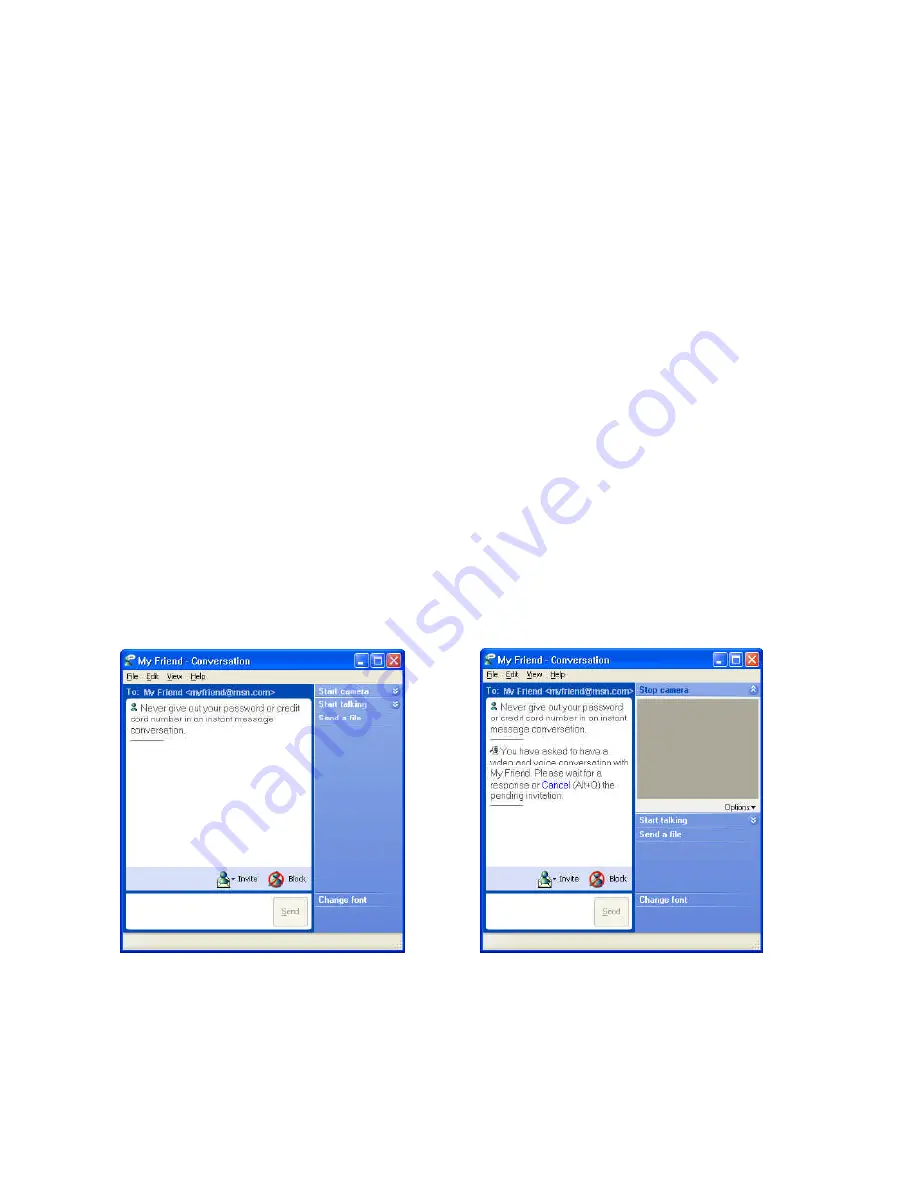
22
Using Windows Messenger for Videoconferencing
Double-click on the person’s name that you would like to connect with. A con-
versation window will appear where you can do the following:
Start camera
Turn on your camera for videoconferencing
Start talking
Use your microphone to talk to another person
Send a file
Transfer a file to another person
Text messages
Type text messages to another person