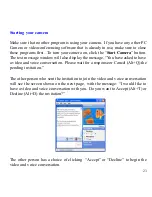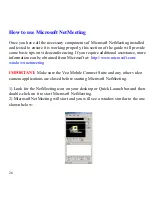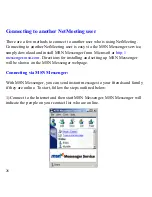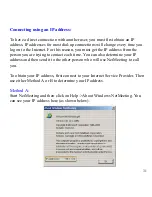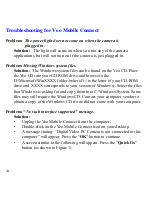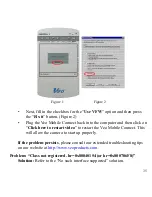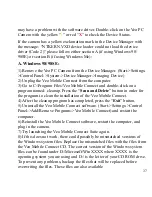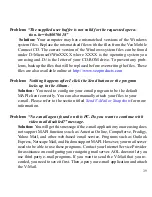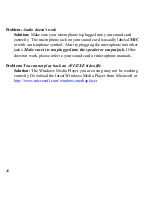37
may have a problem with the software driver. Double-click on the Veo PC
Camera with the yellow “
!
” or red “
X
” to check the Device Status.
If the camera has a yellow exclamation mark in the Device Manager with
the message: “NTKERN.VXD device loader could not load the device
driver (Code 2)” please follow either section A (if using Windows 98/
98SE) or section B (if using Windows Me):
A. Windows 98/98SE:
1) Remove the Veo PC Camera from the Device Manager. (Start->Settings-
>Control Panel->System->Device Manager->Imaging Device)
2) Unplug the Veo Mobile Connect from the computer.
3) Go to C:\Program Files\Veo Mobile Connect and double-click on a
program named: cleanup. Press the “
Scan and Delete
” button in order for
the program to clean the installation of the Veo Mobile Connect.
4) After the cleanup program has completed, press the “
Exit
” button.
5) Uninstall the Veo Mobile Connect software. (Start->Settings->Control
Panel->Add/Remove Programs->Veo Mobile Connect) and restart the
computer.
6) Reinstall the Veo Mobile Connect software, restart the computer, and
plug in the camera.
7) Try launching the Veo Mobile Connect Suite again.
8) If this does not work, there could possibly be mismatched versions of
the Windows system files. Replace the mismatched files with the files from
the Veo Mobile Connect CD. The correct version of the Windows system
files can be found under D:\Microsoft\WinXXXX where XXXX is the
operating system you are using and D:\ is the letter of your CD ROM drive.
To prevent any problems, backup the files that will be replaced before
overwriting the files. These files are also available