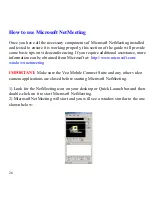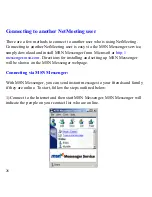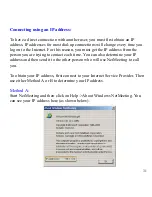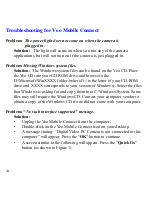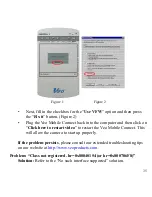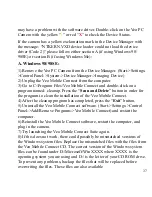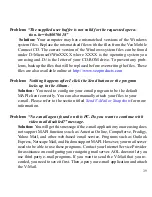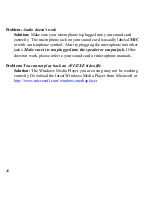38
online at
http://www.veoproducts.com.
B. Windows Me:
1) Click on a button named “
Update Driver
.” Click this button to update
the driver.
2) Make sure “
Automatic search for a better driver. (Recommended)
”
is selected, then press “
Next
.”
3) Windows Me will then proceed through a detection process, searching
for better drivers.
4) After the detection process you will get this message:
“Windows was unable to locate an updated driver for this device,
but did find other drivers that should work with this device.
You are already using the best driver for this device. What would
you like to do?
·
Continue using the current driver. (Recommended)
Veo PC Camera
·
Install one of the other drivers. - View List”
5) Select “
Install one of the other drivers
” and then click the “
View List
”
button.
6) There will be a list of 1-4 possible Veo PC Camera drivers. Usually,
there will be a few drivers from the CD ROM drive and 1 from the Hard
Drive.
7) Select the Veo PC Camera driver that is located on the hard drive
(C:\Windows\INF) to update the driver.
8) Press “
Next
” and then press the “
Finish
” button. Windows will prompt
you to restart the computer. Click “
Yes
” to restart the
computer.
9) You should now be able to use the Veo Mobile Connect software.