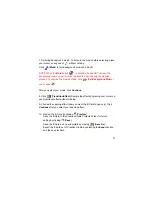26
NOTE: Video (.avi) files also have a [
Trim Video
] feature that allows
you to adjust the size and length of the video. Refer to page13 for more
information on how to trim video.
Click
Continue
when you are done.
4. Select a scene from the bottom and click [
Transition Effect
].
5. Sample the effects by placing your cursor on each effect. Select the
transition effect you would like to use by double clicking or clicking “OK”.
6. Double-click on the remaining scenes in the Movie Maker, then repeat
steps 4 and 5 above to apply transition effects to the remaining scenes. Click
Continue
when you are finished.
7. Select a scene to edit by double-clicking on the scene in the Movie Maker.
8. Edit the selected scene.
NOTE: See “Applying Text, Images, Videos, and Animated Characters” on
pages 35-38 for more information on editing a scene.
Click
Continue
when you are done.
9. Repeat steps 7 and 8 to edit the remaining scenes. When you are finished,
click
Continue
.