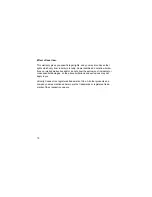65
Problem:
“Web Camera is not connected to this computer”
Solution:
The camera may not be plugged into the computer or may have a
driver conflict. Make sure the camera is snugly plugged into the USB slot on
your computer, then try the camera software again. If this doesn’t help, click
on
Start
>
Settings
>
Control Panel
>
System
>
Device Manager
and check
to see if you have a Universal Serial Bus Controller category. Under this cate-
gory should have a USB Host Controller and a USB Root Hub. If you do not
have this category, please contact your computer manufacturer for assistance
on enabling your USB ports.
If you do have this category, check for another category in the Device Man-
ager named Imaging Device. Under this category should be the Veo Web
Camera.
If the Veo Web Camera has a yellow “
!
” or red “
X
”
next to it, this means it may
have a problem with the software driver. Double-click on the Veo Web
Camera with the yellow “
!
” or red “
X
” to check the Device Status.
Problem:
Nothing happens after I click the Send button or the program
locks up.
Solution:
You need to configure your email program to be the default MAPI
client correctly. You can also manually attach your files to your
e-mail. Please refer to “Configuring Your E-mail Program to Send Files” on
page45-50 for more information.