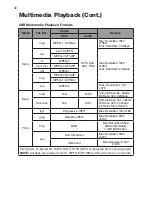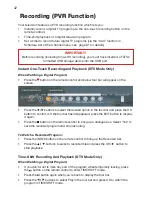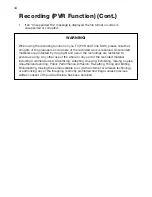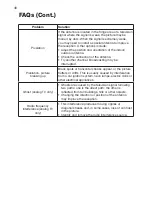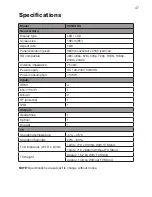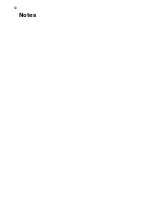48
Responsible Disposal
Packaging
The packaging of your TV has been selected from environmentally friendly materials
and can usually be recycled. Please ensure these are disposed of correctly. Plastic
wrapping can be a suffocation hazard for babies and young children, please ensure all
packaging materials are out of reach and are safely disposed of. Please ensure they
are offered for recycling rather than throwing these materials away.
Television Set
At the end of its working life, do not throw this TV set out with your household rubbish
An environmentally friendly method of disposal will ensure that valuable raw materials
can be recycled and used again. Electrical and electronic items contain materials
and substances which, if handled or disposed of incorrectly, could potentially be
hazardous on the environment and human health.
Summary of Contents for V55UHDS
Page 1: ...55 4K ULTRA HD LED LCD TELEVISION MODEL V55UHDS ...
Page 49: ...49 Notes ...
Page 50: ...50 Notes ...
Page 51: ...51 Notes ...