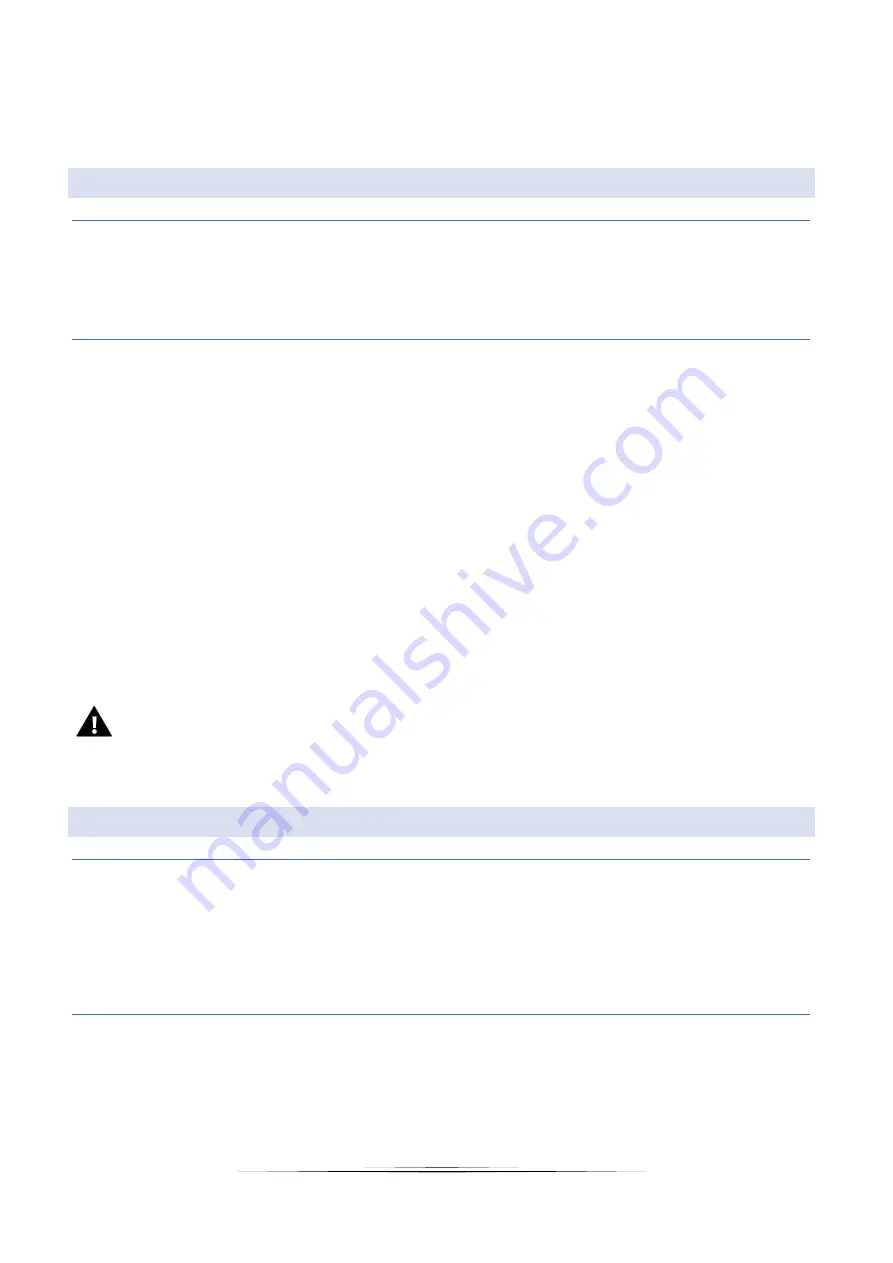
13
Use arrows UP and DOWN to change the time period (with the accuracy of 15 minutes) and the corresponding pre-set
temperature.
Selecting the weekly schedule the user may copy the settings into next days.
6.
CONTROLLER SETTINGS
6.1.
ROOM TEMPERATURE SET TINGS
In this submenu the user may calibrate the room temperature sensor. Sensor calibration is performed while mounting or
after the regulator has been used for a long time, if the room temperature measured by the interior sensor differs from
the actual temperature. Calibration range is from -10⁰C to +10⁰C with the accuracy of 0,1⁰C.
6.2.
FAN 0-10 V (F)
Activation delay – This function is used to set the time after which the fan will be enabled. The delay time is
counted down from the moment the valve opens.
Manual mode – The function is used to set the fan speed in percent (minimum speed, average speed, maximum
speed). The fan will operate at a constant speed according to the set parameters only when at least one valve is
open. After the valve has been opened, the delay time begins to count down (setting in ‘Activation delay’
function). After the delay time is over, the fan will be enabled.
BOOST mode – in BOOST mode, the valves are 100% so that the pre-set temperature is reached in the fastest
possible way. The fan operates at a pre-defined speed for the time specified in the ‘Operation time’ function.
When the operation time is over or the pre-set temperature is reached, the fan will switch into automatic
operation mode.
NOTE
When BOOST mode is activated at optimum temperature, it switches into automatic operation mode.
7.
GENERAL SETTINGS
7.1.
TIME SETTINGS
Once Time settings option has been selected, the main screen displays a panel enabling the user to configure clock and
date settings. Automatic synchronization enables the user to download the data from the network.
This function allows you to change the hours in which the controller will go to night mode (Night from hour) and also
return to day mode (Day from hour).
7.2.
SCREEN SETTINGS
This submenu enables the user to adjust the screen settings to individual needs.
Daytime screen view / nighttime screen view – after selecting this option, the user can choose the daytime or
nighttime screen view. The option is available only when the temperature unit is Celsius.






































