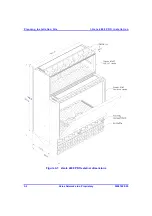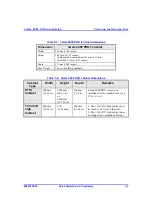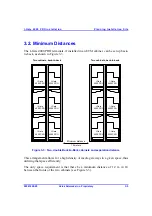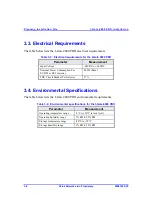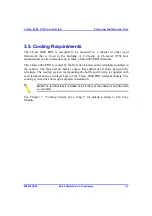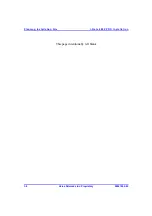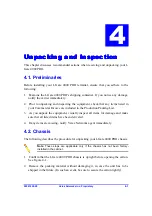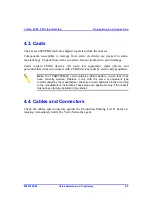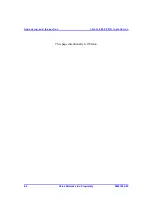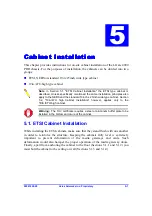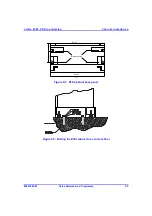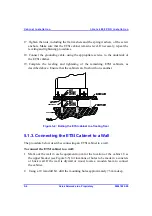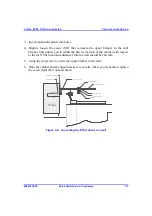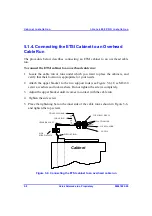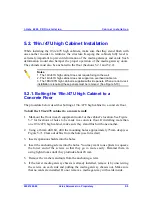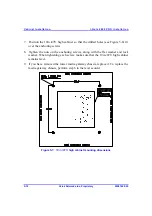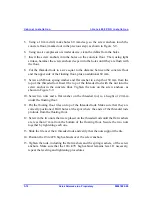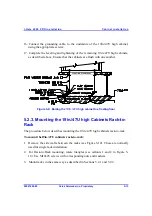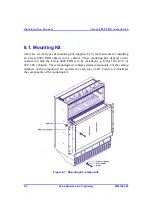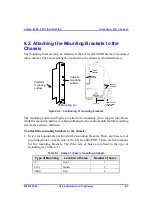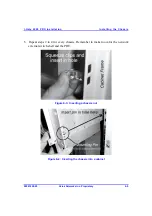Cabinet Instal lation
I-Ga te 4000 P R O Ins tall ation
5-4
Veraz Networks Inc. Proprietary
02041802-05
Figure
5-3: ETSI cabinet leveling screws
5.1.2. Connecting the ETSI Cabinet to a Floating Floor
The procedure below describes connecting an ETSI cabinet to a floating floor.
To connect the ETSI cabinet to a floating floor:
1. Mark out the location of the ETSI cabinets. Make sure that they stand flush with
one another.
2. Mark out the locations on the floating floor where the ETSI cabinet's screw
anchors will be inserted. They will be placed through the center of the mounting
holes located on the underside of the cabinet.
3. Using a 10 mm drill, drill holes where the screw anchors are marked out on the
floating floor (see Figure 5-4).
4. Insert the screw anchors into the holes until they reach the concrete floor, as
shown in Figure 5-4. Level the screw anchors, and mark out the exact location