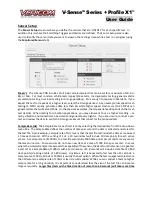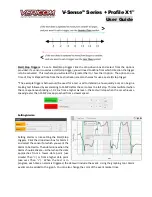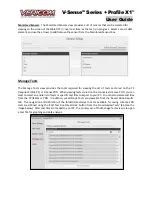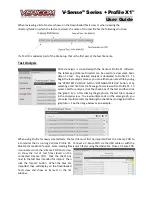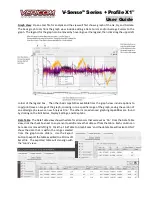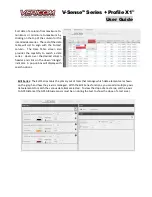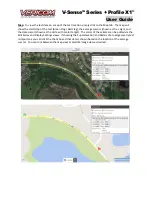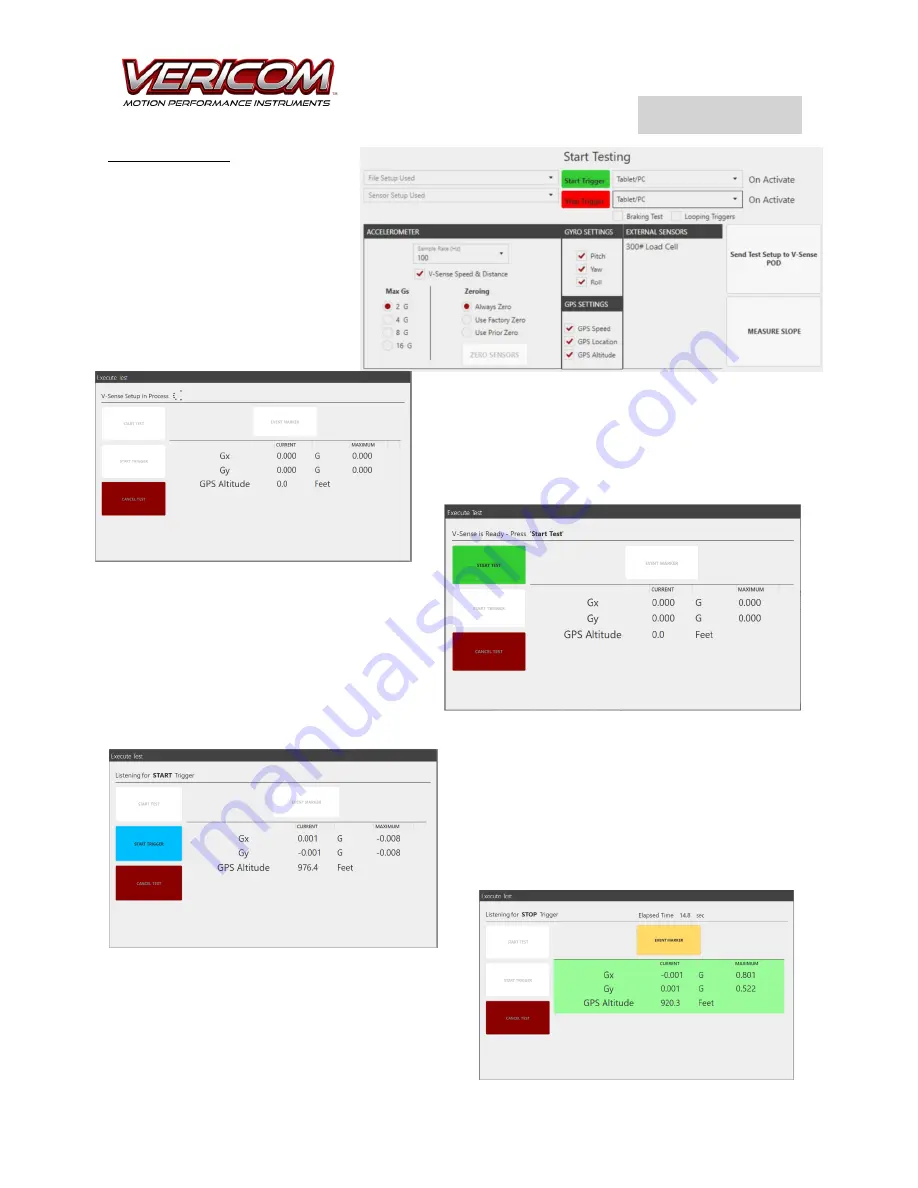
V-Sense
TM
Profile X1
©
User Guide
Active Test View
: After the File
Setup and Sensor Setup are defined
for a test, start the test from the
Start Testing screen. Review the
basic test setup information as
shown on the Start Testing screen
to verify the setup is correct. You
can also select a new File Setup or
Sensor Setup by selecting an option
from the drop-down box.
After clicking on the Send Test Setup button, the screen
will display the Execute Test viewer. For the first few
seconds (typically 3-10 seconds) the screen will show a
‘working spinner’ that is active while the POD is being
configured for the test. After the POD is ready, the screen
will show the ‘Start Test’ view. This means the
POD is ready
–
BUT the POD is not ‘listening’ for
the Start Trigger. When you are ready to set the
POD to conduct the test, click the Start Test
button. Once the test is started, the view will
change to show the active data as being sensed
by the POD. Only data for those selected
‘Monitored Sensors’ is displayed on the Execute
Test screen.
If the Start Trigger is set as the Tablet/PC, the start
trigger button will highlight ‘blue.’ If you did select
Tablet/PC as the trigger, click that button when ready.
After the Start Trigger is sensed, the tablet/PC will
beep and the background of the sensor data on the
screen is shown as green (to indicate test data is being
collected and saved in the file).
At anytime prior to the Stop Trigger being sensed,
clicking the Cancel Test button will cancel the test (no
data is saved - no test file is created). At the end of
the test (Stop Trigger)
, the screen will blink ‘red’ and
the tablet/PC will beep.