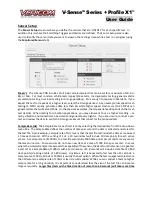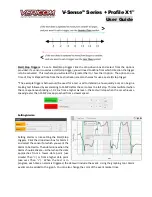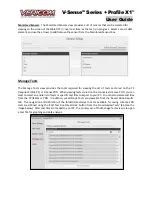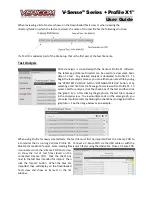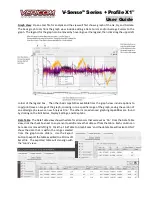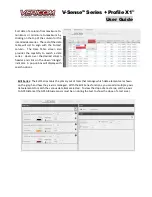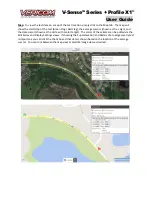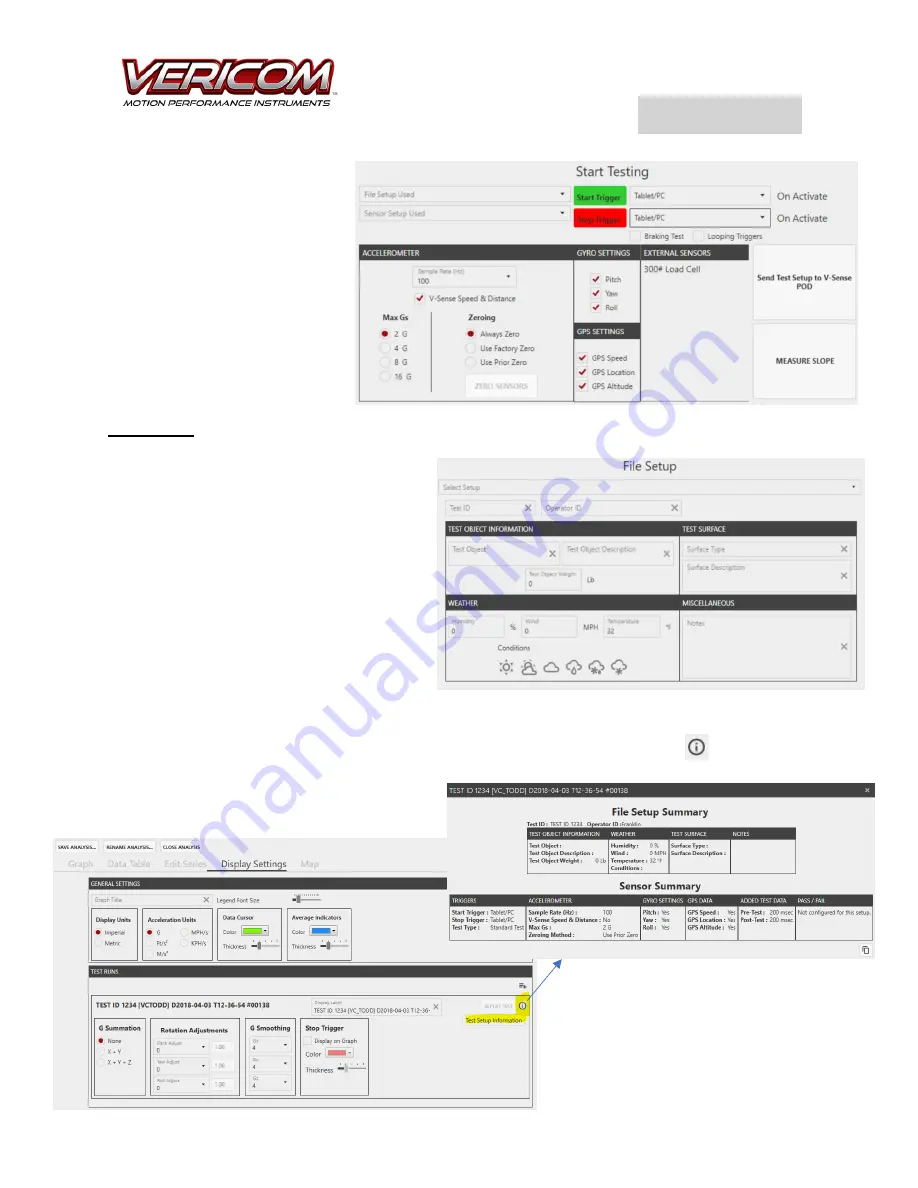
V-Sense
TM
Profile X1
©
User Guide
The
Start Testing
view includes
common Sensor Setup options and
is the screen from where
all testing
is initiated
. This screen includes
the ‘Send Test Setup’ button –
which is used to send the test
instructions to the V-Sense POD.
Later in this User Guide, you will
find additional details regarding
the
Start Testing
screen.
File Setup
The
File Setup
screen for both Profile X1 and
the tablet app (V-Sense Director) provide the
same general functionality. Use the File Setup
screen to add context and information that you
want to attach to the test file. As desired you
can add a Test ID, Operator ID, and additional
description information for a specific test. A
File Setup can be saved with a specific name
and reused as needed. In addition, if a Test ID
is added, that Test ID is included with the test
file name by adding that information to the
beginning of the file name.
The
File Setup
details can be reviewed from Profile X1. Open a test file, select the
Display Settings
tab,
click on the ‘information’ icon for the specific test. After clicking on the ‘information’
icon, a pop-up
window will show the File Setup and Sensor Setup information.